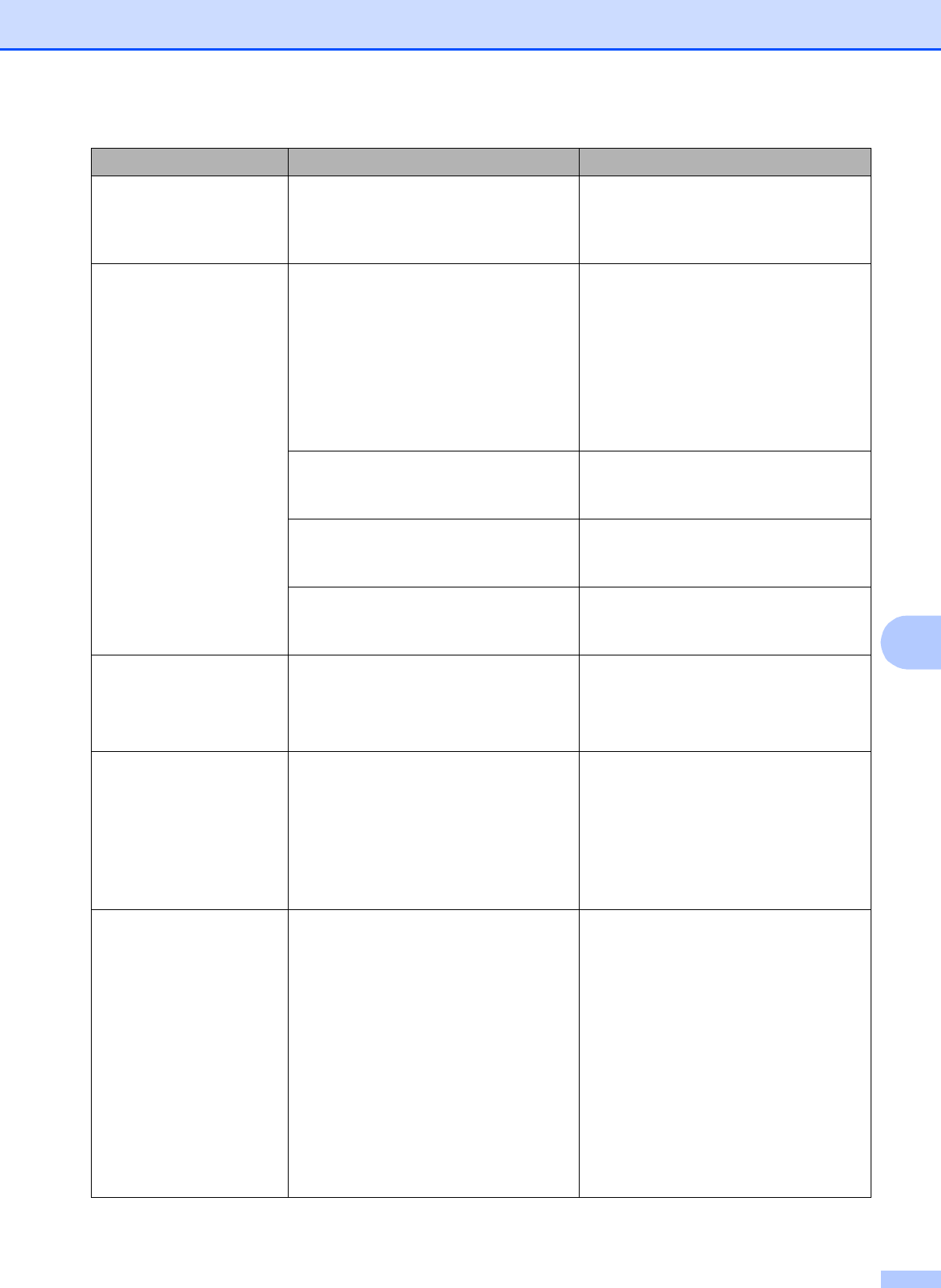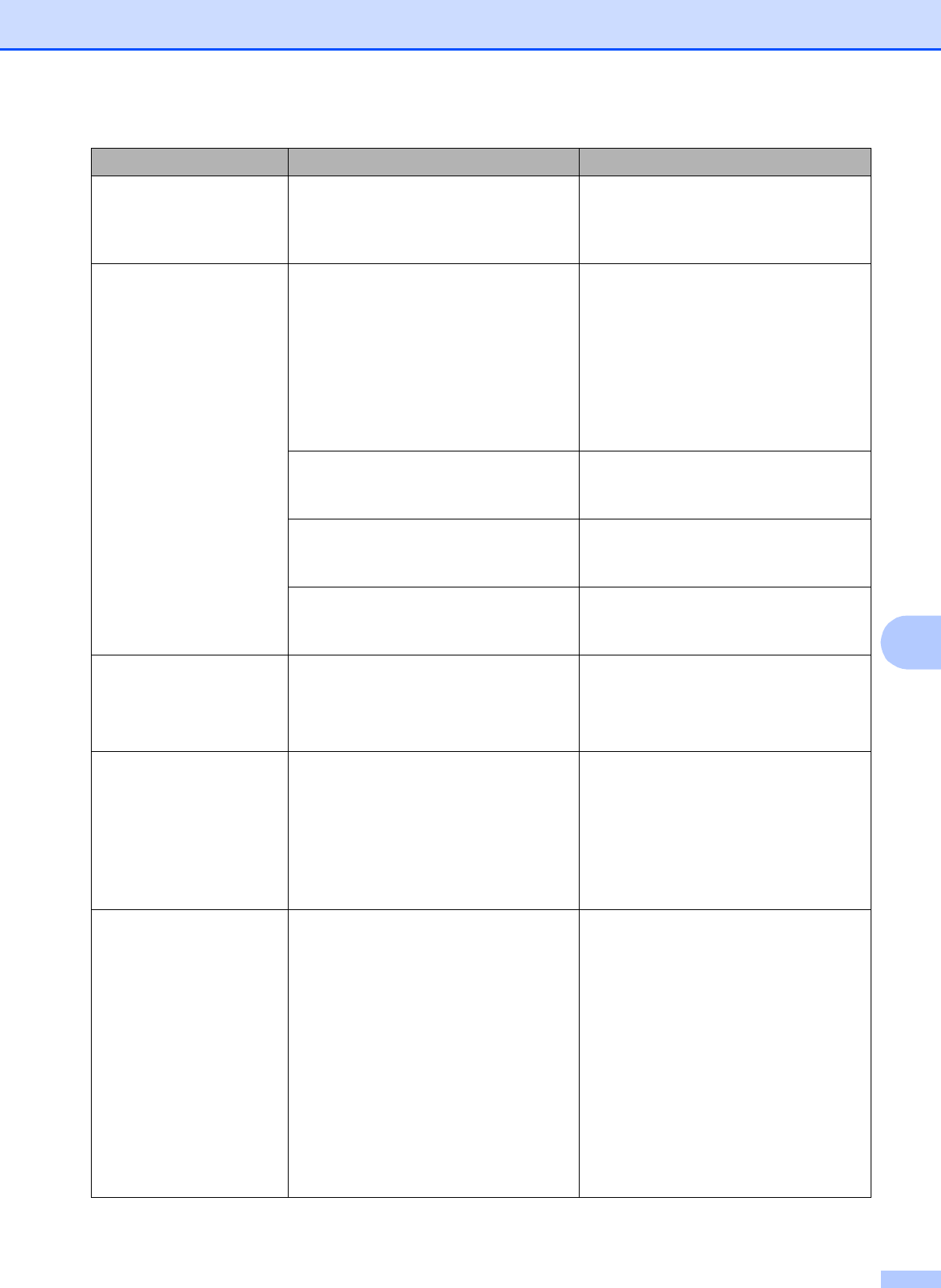
Troubleshooting
35
B
No Cartridge An ink cartridge is not installed
properly.
Take out the new ink cartridge and re-
install it slowly until it clicks. (See
Replacing the ink cartridges
uu page 26.)
No Paper Fed The machine is out of paper or paper
is not properly loaded in the paper
tray.
Do one of the following:
Refill the paper in the paper tray,
and then press Black Start or
Color Start.
Remove and reload the paper,
then press Black Start or
Color Start. (See Loading paper
and other print media uu page 8.)
The paper is jammed in the machine. Remove the jammed paper by
following the steps in Printer jam or
paper jam uu page 36.
Paper dust has accumulated on the
surface of the paper pick-up rollers.
Clean the paper pick-up rollers.
(uuAdvanced User’s Guide: Cleaning
the paper pick-up rollers)
The Jam Clear Cover is not closed
properly.
Check the Jam Clear Cover is closed
evenly at both ends. (See Printer jam
or paper jam uu page 36.)
Out of Memory The machine's memory is full. If a copy operation is in process
Press Stop/Exit and wait until the
other operations that are in progress
finish, and then try again.
Paper Jam The paper is jammed in the machine. Remove the jammed paper by
following the steps in Printer jam or
paper jam uu page 36.
Make sure the paper length guide is
set to the correct paper size. DO NOT
extend the paper tray when you load
A5 or smaller size paper.
Wrong Paper Size The Paper Size setting does not
match the size of paper in the tray. Or,
you did not set the paper guides in the
tray to the indicators for the paper size
you are using.
1 Check that the paper size you
choose matches the size of paper
in the tray. (See Paper Size
uu page 14.)
2 Make sure you loaded the paper in
a Portrait position, by setting the
paper guides at the indicators for
your paper size. (See Loading
paper and other print media
uu page 8.)
3 After you have checked the paper
size and the paper position, press
Black Start or Color Start.
Error Message Cause Action