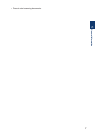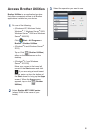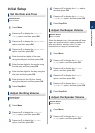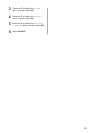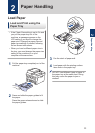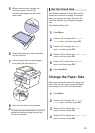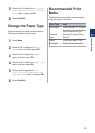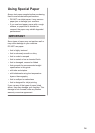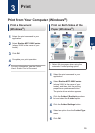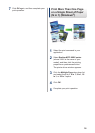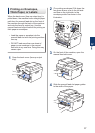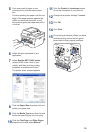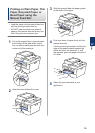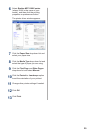5
Press a or b to display the A4, Letter,
Legal, Executive, A5, A5 L, A6, or
Folio option, and press OK.
6
Press Stop/Exit.
Change the Paper Type
To get the best print quality, set the machine
for the type of paper you are using.
1
Press Menu.
2
Press a or b to display the General
Setup option, and then press OK.
3
Press a or b to display the Paper
option, and then press OK.
4
Press a or b to display the Paper Type
option, and then press OK.
5
Press a or b to display the Thin,
Plain, Thick, Thicker, Recycled
Paper or Label option, and press OK.
6
Press Stop/Exit.
Recommended Print
Media
To get the best print quality, we recommend
using the paper in the table.
Paper Type Item
Plain Paper
Xerox Premier TCF 80 g/m
2
Xerox Business 80 g/m
2
Recycled
Paper
Steinbeis Evolution White
80 g/m
2
Labels Avery laser label L7163
Envelopes Antalis River series (DL)
2
Paper Handling
13