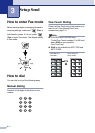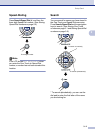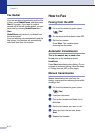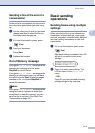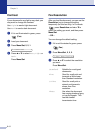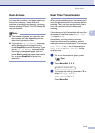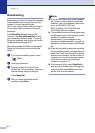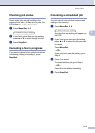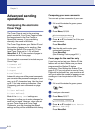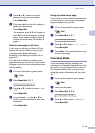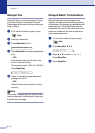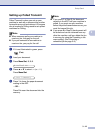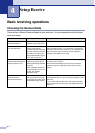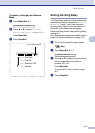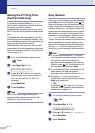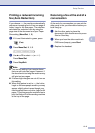Chapter 3
3 - 9
Advanced sending
operations
Composing the electronic
Cover Page
The Cover Page is sent to the receiving
party’s machine. Your Cover Page includes
the name stored in the One-Touch or
Speed-Dial memory. If you are dialing
manually, the name is left blank.
The Cover Page shows your Station ID and
the number of pages you’re sending. (See
Setting the Station ID on page 2-2.) If you
have Cover Page set to
On for all faxes
(Menu/Set, 2, 2, 7), the number of pages is
not shown on the cover page.
You can select a comment to include on your
Cover Page.
1.Comment Off
2.Please Call
3.Urgent
4.Confidential
Instead of using one of the preset comments,
you can enter two personal messages of your
own, up to 27 characters long. Use the chart
on B-11 for help entering characters. (See
Composing your own comments on page
3-9.)
5.(User Defined)
6.(User Defined)
Most of the Setup Send settings are
temporary to allow you to make changes for
each fax you send. However, when you set
up your Cover Page and Cover Page
Comments, you are changing the default
settings so they will be available while faxing.
Composing your own comments
You can set up two comments of your own.
1 If it is not illuminated in green, press
(Fax).
2
Press Menu, 2, 2, 8.
3
Press ▲ or ▼ to choose 5 or 6 for your
own comment.
Press Menu/Set.
4
Use the dial pad to enter your
customized comment.
Press Menu/Set.
(See Entering Text on page B-11.)
Cover page for the next fax only
If you have not yet set your Station ID this
feature will not work. Make sure you have
programmed the Station ID before
continuing. (See Setting the Station ID on
page 2-2.) If you only want to send a Cover
Page with a particular fax, your machine will
ask you to enter the number of pages you are
sending so it can be printed on the Cover
Page.
1
If it is not illuminated in green, press
(Fax).
2
Load your document.
3
Press Menu, 2, 2, 7.
4
Press ▲ or ▼ to select Next Fax:On
(or
Next Fax:Off).
Press Menu/Set.
8.Coverpage Msg
7.Coverpg Setup