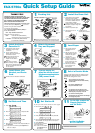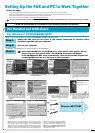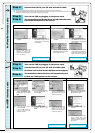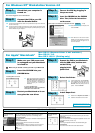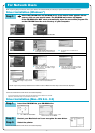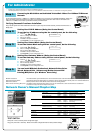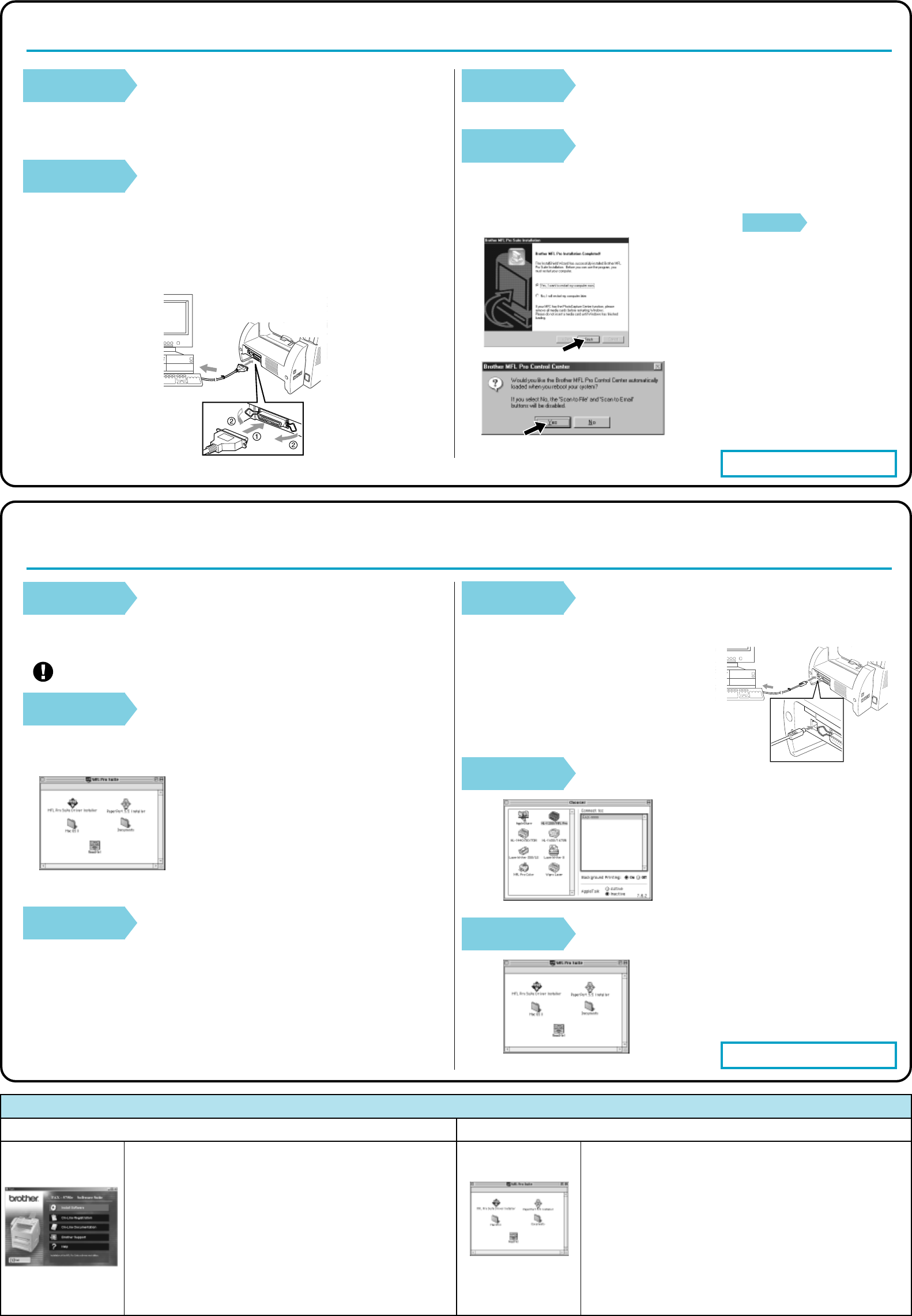
Install Software
You can install printer and scanner drivers plus the various
applications, including PaperPort
®
and TextBridge
®
OCR.
On-Line Registration
You will be pointed to a directory on the Brother Product Registration
Web page.
On-Line Documentation
View the Owner’s Manual and other documentation.
Brother Support
Get all the contact numbers you need to get in touch with our
Customer Service or Brother Authorized Service Centers.
Help
Helpful hints.
You can get a variety of
information from this
CD-ROM.
(For Windows
®
)
MFL Pro Driver Installer
You can install the printer and scanner drivers, plus the various
utility items.
PaperPort 5.5 Installer
You can install a document management application used to view
scanned documents. (OS 8.6 - 9.2)
ReadMe!
You can get important information and troubleshooting tips.
Documentation
View the Owner’s Manual and other documentation.
You can get a variety of
information from this
CD-ROM
(For Macintosh
®
)
Windows Macintosh
What is on the CD-ROM?
For Windows NT
®
Workstation Version 4.0
Step 1.
Check that your computer is
turned on.
You must be logged on as the Administrator.
Step 2.
Connect the FAX to your PC
with the Parallel Cable.
A. Connect the parallel interface cable to the parallel interface port of the FAX and
secure the wire clips.
B. Connect the interface cable to the printer port of the computer and secure it with
the two screws. For the location of your computer’s parallel printer port, see the
Owner’s Manual for your computer.
10.
Select Yes to restart your computer, and
then click Finish.
The Brother PC fax, Printer and Scanner drivers have
been installed and the installation is now complete.
11. Click Yes to have the Control Center
loaded each time Windows is started.
The Control Center will appear as an
icon in the task bar.
For Apple
®
Macintosh
®
Step 1.
Make sure your FAX power cord
is unplugged and your Macintosh
is turned on.
Make sure you do NOT connect your FAX to your Macintosh
Step 2.
Insert the CD-ROM into your
CD-ROM drive.
Installing MFL Pro Driver
Step 3.
Restart your Macintosh so it can
recognize the new driver.
1. When the window appears, double-click
MFL-PRO Suite Driver Installer to
install the printer and scanner drivers.
After the installation is completed, the
screen prompts you to restart your
Macintosh.
If you are using Mac OS X:
Open the Mac OS X folder and follow the
instructions in the Readme file.
1.
Double-click the PaperPort
®
5.5 Installer. *1
2. Follow the instructions on the screen.
The Brother PC fax, Printer and Scanner drivers have
been installed and the installation is now complete.
1.
From the Apple menu, open the Chooser.
2. Click to highlight the printer driver icon
you installed. On the right side of the
Chooser, select the printer you want to
print to. Close the Chooser.
– 4 –
Step 3.
Turn on the FAX by plugging in
the power cord.
Step 4.
Insert the CD-ROM into the CD-ROM
drive. Then, follow the instructions
on the screen.
(Same step as for Windows
®
95/98/98SE/Me/2000 Step 3. , 1 to 9)
Step 4.
Connect the FAX to your Macintosh
with the USB cable, and then turn
on the FAX by
plugging in the
power cord.
Step 5.
Select the Printer.
Step 6.
Install Paper Port.
Mac OS 8.5 (Scanner Driver is not available.)
Mac OS 8.6 - 9.2
Mac OS X 10/10.1 (Printing only)