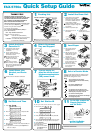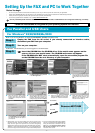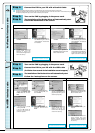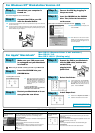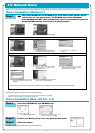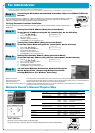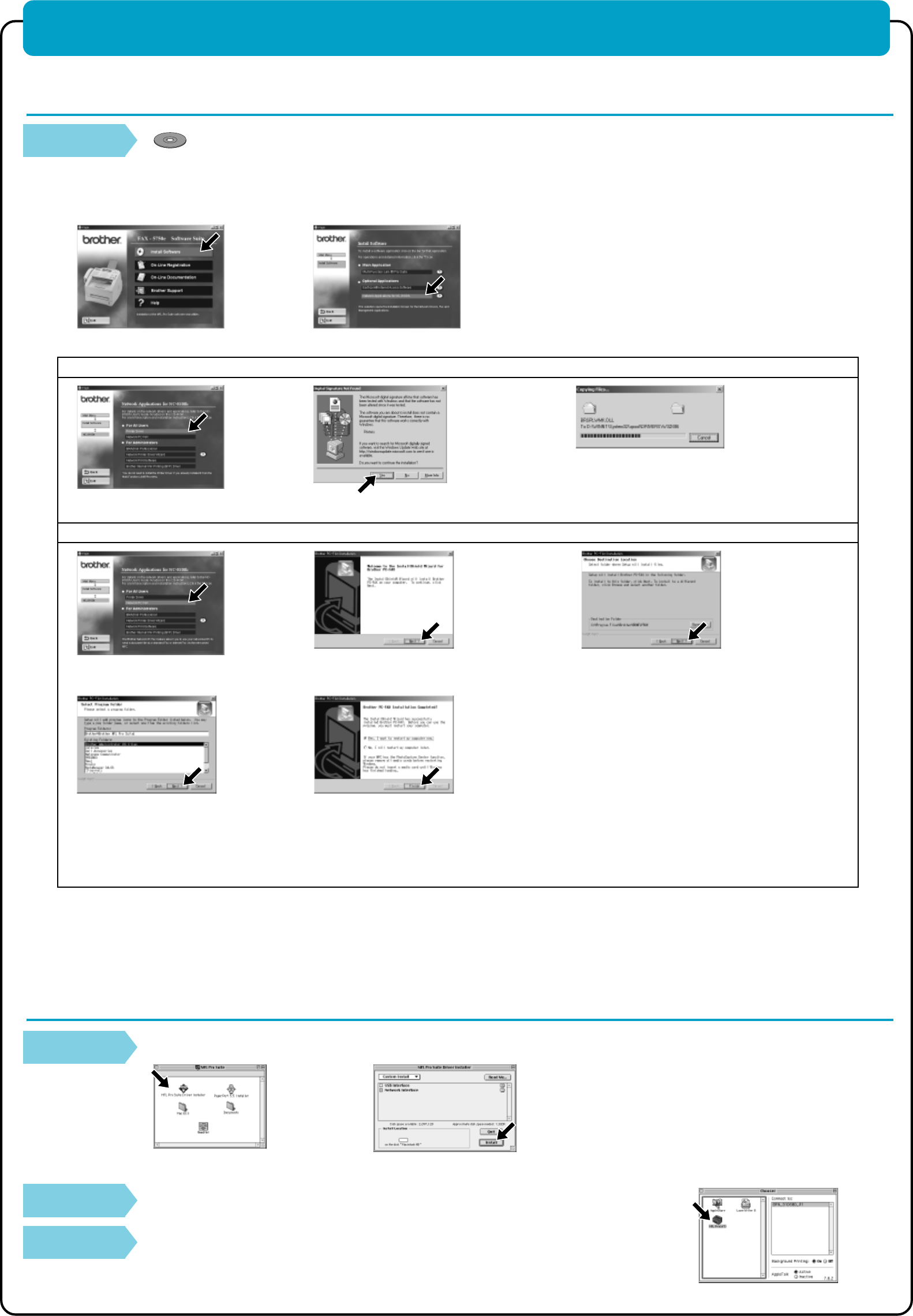
For Network Users
NOTE: If you are going to connect the Fax to your network, we recommend that you contact your system administrator prior to installation.
Driver Installation (Windows
®
)
Step 1.
Insert the CD-ROM into the CD-ROM drive. If the model name appears on the
screen, click on your model name. The CD-ROM main menu will appear.
If the CD-ROM does NOT start automatically, open the executible program file
on the CD-ROM from the root directory of your computer.
2. Click Network Applications for NC-8100h.
3. Click Printer Driver. 4. If the Digital Signature Not Found dialog
boxes appear, click Yes to install the driver.
1. Click Install Software.
5. The Printer Driver is installed on the
comupter.
The Printer and Network PC-FAX drivers are installed completely.
• If you use the scanner or the PC-FAX, please see the NC-8100h Owner’s Manual in the CD-ROM.
• PaperPort
®
and Remote Setup are not available for network users.
Driver Installation (Mac
®
OS 8.6 - 9.2)
Step 1.
Insert the CD-ROM into your CD-ROM drive.
2. When the above screen appears, select
Network Interface and click Install.
1. Click on MFL Pro Suite Installer.
Step 2.
Restart your Macintosh so it can recognize the new driver.
Step 3.
Select the printer.
The Printer and Network PC-FAX drivers are installed completely.
(To install the Printer Driver)
4. When the Brother PC-FAX Installation
window appears, click Next to begin
installing the PC-FAX.
5. When the Choose Destination Location
window displays the path where the PC-FAX
files will be installed, click Next.
6. When the Select Program Folder window
displays, either change or accept, and then
click Next.
3. Click Network PC FAX.
7. When the above screen appears, click Finish
and wait as the PC restarts Windows
®
.
(To install the Network PC-FAX)
– 5 –
NOTE: If you have previously installed the non-network version of Brother PC-FAX, steps 5 and 6 will not be displayed.