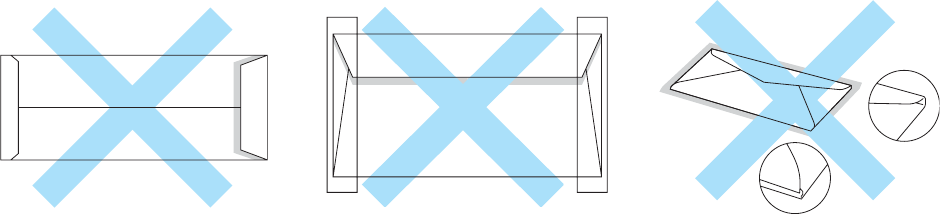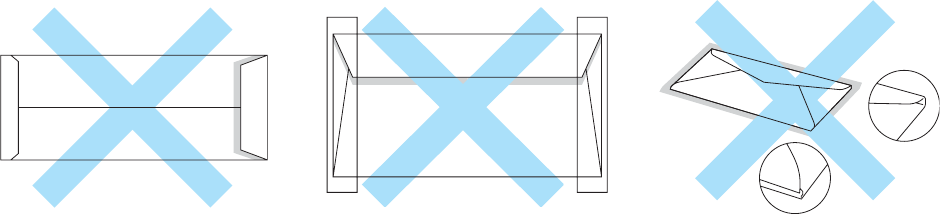
1 - 15 ABOUT THIS PRINTER
Envelopes
Types of envelopes to avoid
Do not use envelopes:
■ that are damaged, curled, wrinkled, or an unusual shape
■ that are extremely shiny or textured
■ with clasps, snaps or tie strings
■ with self-adhesive closures
■ that are of a baggy construction
■ that are not sharply creased
■ that are embossed (have raised writing on them)
■ that were previously printed by a laser printer
■ that are pre-printed on the inside
■ that cannot by arranged when put in a pile
■ that are made of paper that weighs more than the paper weight specifications for the printer
■ that have been badly made, with edges that are not straight or consistenlty square
■ with windows, holes, cut-outs or perforations
■ with sealing flaps that have not been folded at purchase
■ with sealing flaps as shown in Figure 1-7
■ with three or more layers of paper in the marked area in Figure 1-8 or
■ with each side folded as shown in Figure 1-9
Before you put envelopes in the tray, check the following:
■ Envelopes should have a lengthwise sealing flap.
■ The sealing flaps should be folded crisply and correctly (irregularly cut or folded envelopes may
cause paper jams).
Figure 1-7 Figure 1-8 Figure 1-9