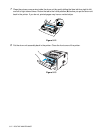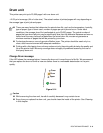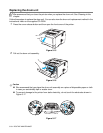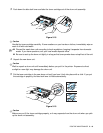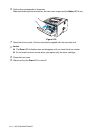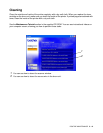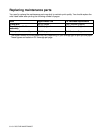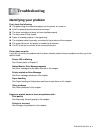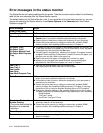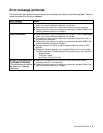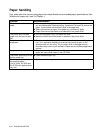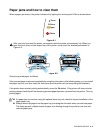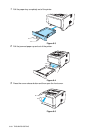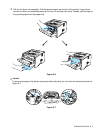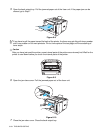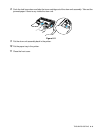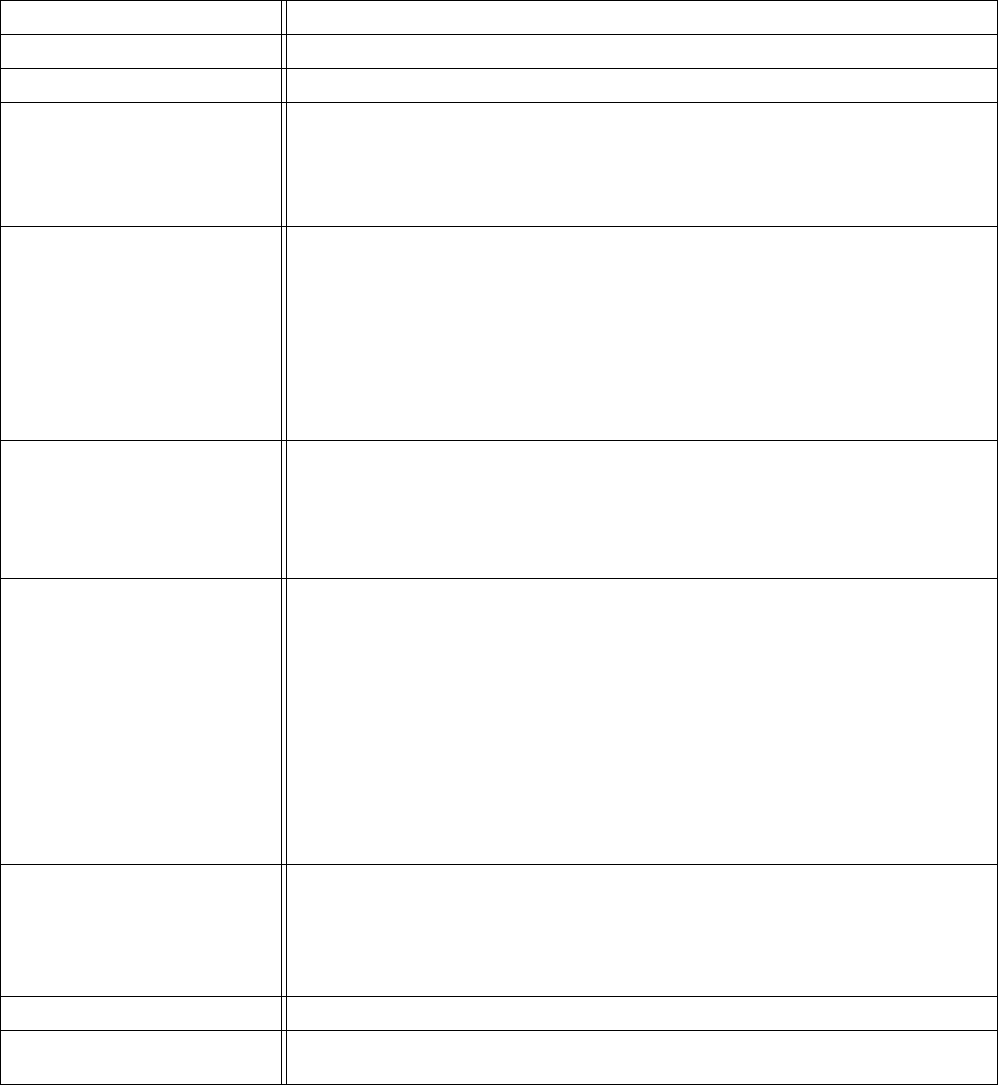
6 - 2 TROUBLESHOOTING
Error messages in the status monitor
The Status Monitor will report problems with the printer. Take the corrective actions listed in the following
table for the error message that the Status Monitor reports.
The default setting for the Status Monitor is off. If you would like to turn the status monitor on, you can
change the setting of the Status Monitor in the Device Options of the Advanced tab. See Device
Options on page 2-5.
Error message
Action
Front Cover Open
■ Close the front cover of the printer.
Jam Clear Cover Open
■ Close the jam clear cover of the printer. See page 6-8.
Memory Full
■ Press the Go button to print the data remaining in the printer. Press the Job
Cancel button if you want to delete the data remaining in the printer.
■ Reduce the print resolution or reduce the complexity of your document.
■ Expand the printer memory by adding a commercially available DIMM
memory module. See Installing additional memory in Chapter 4.
No Paper Tray1
No Paper Tray2
No Paper Manual Feed
No Paper Multi Purpose
Tray
■ The paper tray may be out of paper or not properly installed. If it is empty, put
a new stack of paper in the paper tray. For HL-5030 and HL-5040, put paper
in the paper tray and then press the Go button.
■ If there is paper in the paper tray, make sure it is straight. If the paper is curled,
straighten it before printing. Sometimes it is helpful to remove the paper, turn
the stack over and put it back in the paper tray.
■ Reduce the amount of paper in the paper tray, and then try again.
■ Make sure you use paper that meets Brother’s recommended paper
specifications. See What kind of paper can I use? in Chapter 1.
Jam Tray 1
Jam Tray 2
Jam Inside
Jam Rear
Jam Multi Purpose Tray
■ Take out the jammed paper from the indicated area.
See Paper jams and how to clear them in this chapter.
Print Overrun
■ Press the Go button to print the data left in the printer. Press the Job Cancel
button if you want to delete the data left in the printer.
■ If this does not clear the error, reduce the complexity of your document or
reduce the print resolution.
■ Expand the printer memory by adding a commercially available DIMM
memory module. See Installing additional memory in Chapter 4. Set page
protection to ON by using the supplied Windows driver or RPC program.
■ Change the following settings in the supplied Windows driver and try again.
The best combination of these settings will vary depending on your document:
Graphics Mode
TrueType™ mode
Use Printer TrueType™ Fonts
Resolution Reduced to
Enable Printing
(The printer has printed the
document at a reduced
resolution)
■ Reduce the complexity of your document before you print to prevent
automatic reduction of the resolution.
■ Expand the printer memory by adding a commercially available DIMM
memory module. See Installing additional memory in Chapter 4.
Toner Empty
■ See Replacing the toner cartridge in Chapter 5.
Toner Low
■ Purchase a new toner cartridge and have it ready for when the Toner Empty
status is indicated.