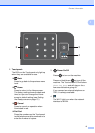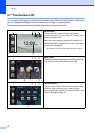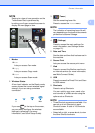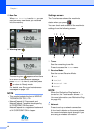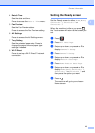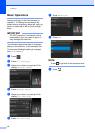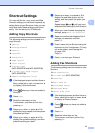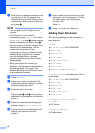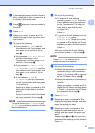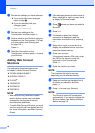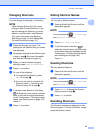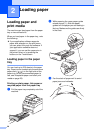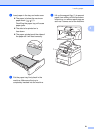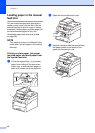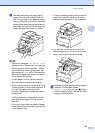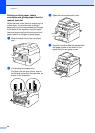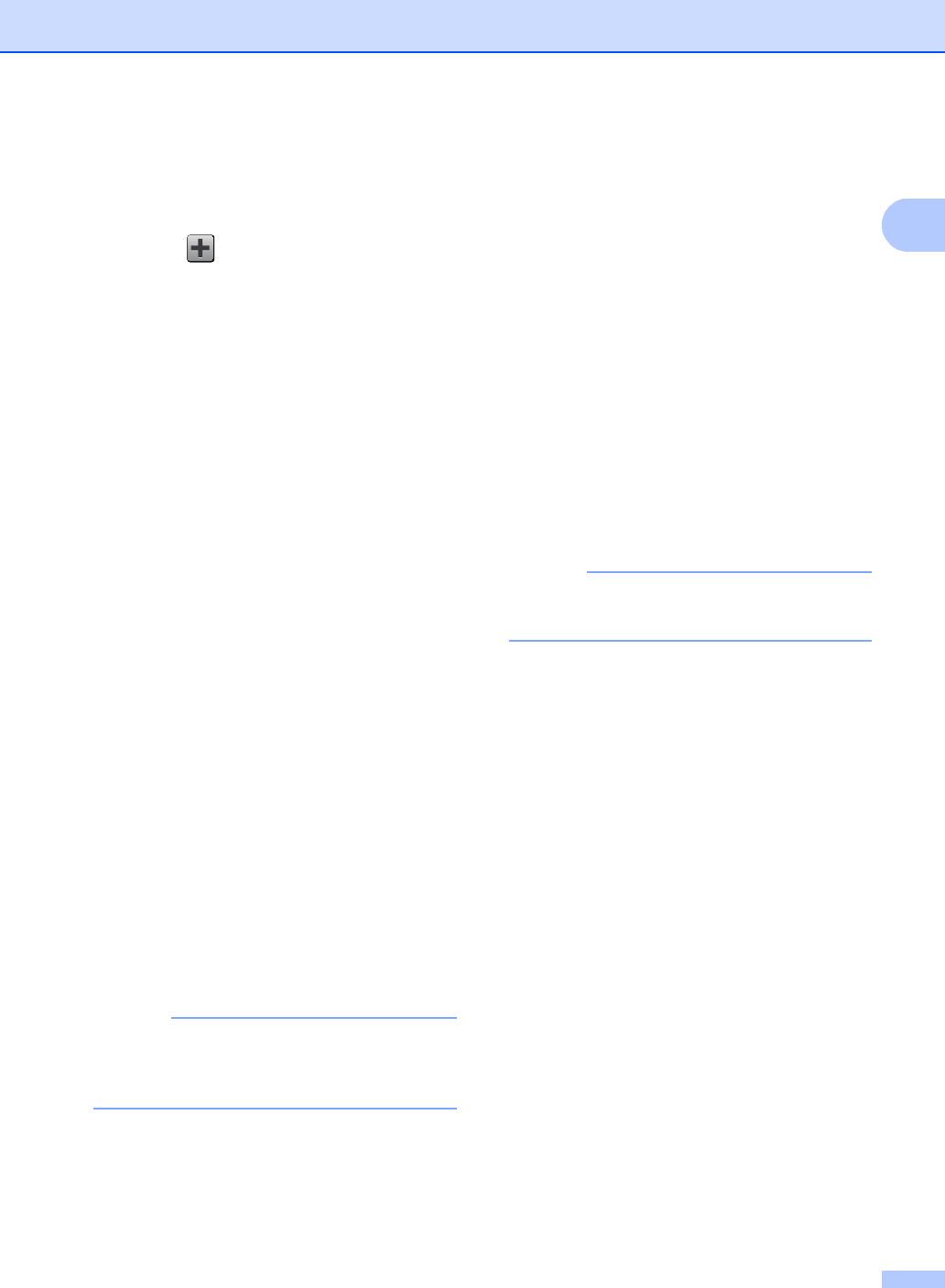
General information
17
1
a If the displayed screen is either Home or
More, swipe left or right, or press d or c
to display a Shortcut screen.
b Press where you have not added a
Shortcut.
c Press Scan.
d Swipe up or down, or press a or b to
display the type of scan you want, and
then press it.
e Do one of the following:
If you pressed to USB, read the
information on the Touchscreen, and
then press OK to confirm it. Go to
step h.
If you pressed to E-mail Server,
read the information on the
Touchscreen, and then press OK to
confirm it. Go to step f.
If you pressed to OCR, to File,
to Image or to E-mail, read the
information on the Touchscreen, and
then press OK to confirm it. Go to
step g.
If you pressed to FTP or
to Network, read the information
on the Touchscreen, and then press
OK to confirm it.
Swipe up or down, or press a or b to
display the Profile Name, and then
press it.
Press OK to confirm the Profile Name
you have selected. Go to step m.
NOTE
To add a Shortcut for to Network and
to FTP, you must have added the Profile
Name beforehand.
f Do one of the following:
To enter an E-mail address
manually, press Manual. Enter the
E-mail address using the keyboard
on the Touchscreen. (To help you
enter letters, see Entering text
on page 194.)
Press OK.
To enter an E-mail address from the
Address Book, press
Address Book. Swipe up or down,
or press a or b to display the E-mail
address you want, and then press it.
Press OK.
After you confirm the E-mail address
you entered, press OK. Go to step h.
NOTE
Press Detail to view the list of
addresses you have entered.
g Do one of the following:
When the machine is connected to a
computer using a USB connection:
Press OK to confirm USB is selected
as the PC Name. Go to step m.
When the machine is connected to a
network:
Swipe up or down, or press a or b to
display the PC Name, and then press
it. Press OK to confirm the PC Name
you selected. Go to step m.
h Press Options.
i Swipe up or down, or press a or b to
display the available settings, and then
press the setting you want.
j Swipe up or down, or press a or b to
display the available options for the
setting, and then press the option you
want.
Repeat steps i and j until you have
selected all the settings for this Shortcut.
Press OK.