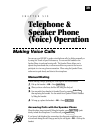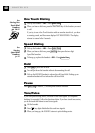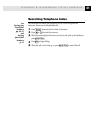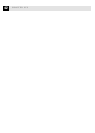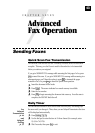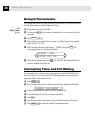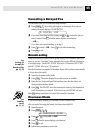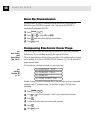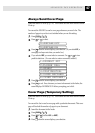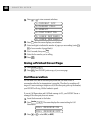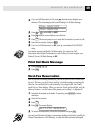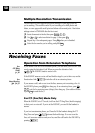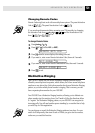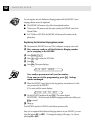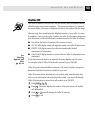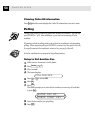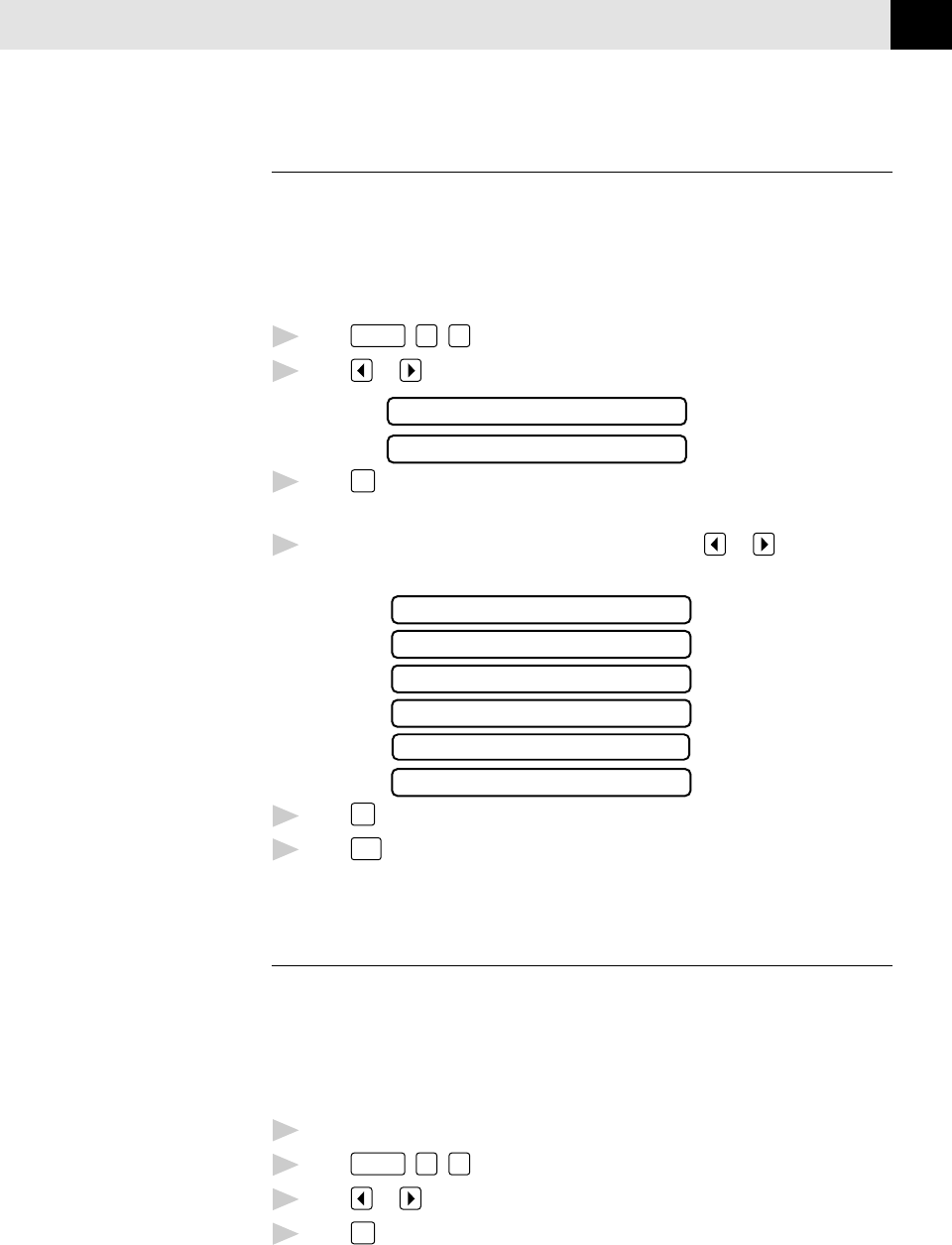
47
ADVANCED FAX OPERATION
Always Send Cover Page
Make sure station ID is set up (p. 18). This feature does not work without Station
ID set up.
You can set the FAX/MFC to send a cover page whenever you send a fax. The
number of pages in your fax is not included when you use this setting.
1
Press
Function
,
5
,
3
.
2
Press or to select.
COVERPAGE:OFF
COVERPAGE:ON
3
Press
Set
when the screen displays your selection. (If you select ON, a
coverpage is always sent when you send a fax.)
4
If you selected ON, you must select a comment. Use or to view
possible selections. (You can select a custom comment, instead.)
1.COMMENT OFF
2.PLEASE CALL
3.URGENT
4.CONFIDENTIAL
5.(USER DEFINED)
6.(USER DEFINED)
5
Press
Set
when the screen displays your selection.
6
Press
Stop
to exit. Now, whenever you insert a document in the feeder, the
screen displays COVERPAGE ON before prompting you to dial.
Cover Page (Temporary Setting)
Make sure station ID is set up (p. 18). This feature does not work without Station
ID set up.
You can set the fax to send a cover page with a particular document. This cover
page will include the number of pages in your document.
1
Insert the document in the feeder.
2
Press
Function
,
1
,
7
.
3
Press or to select ON (or OFF).
4
Press
Set
when the screen displays your selection.