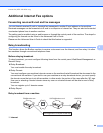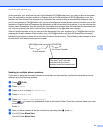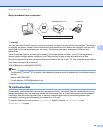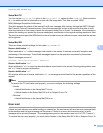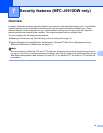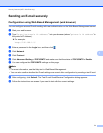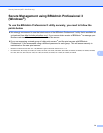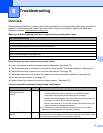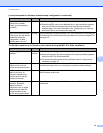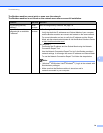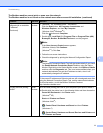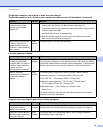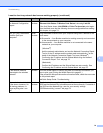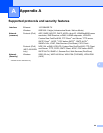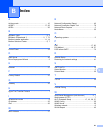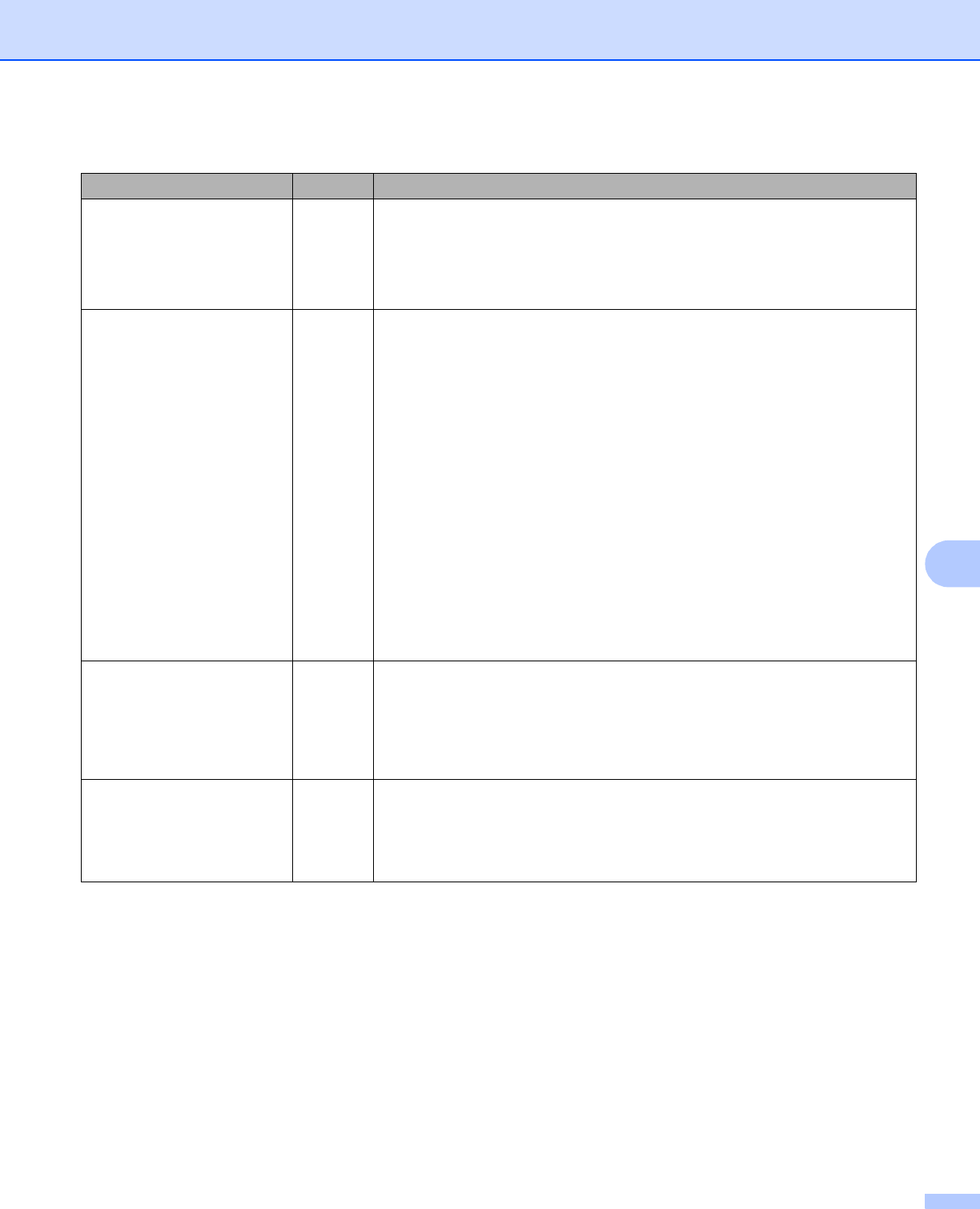
Troubleshooting
79
8
Check the Link Status in
the Network Configuration
Report.
wired/
wireless
Print the Network Configuration Report and check that
Ethernet Link Status or Wireless Link Status is showing Link OK.
If the Link Status shows Link DOWN or Failed To Associate, start again
from the Make sure that the following items are configured before reading
this chapter. uu page 74.
Can you “ping” the Brother
machine from your
computer?
wired/
wireless
Ping the Brother machine from your computer using the IP address or the
node name.
Successful i Your Brother machine is working correctly and connected
to the same network as your computer.
Unsuccessful i Your Brother machine is not connected to the same
network as your computer.
(Windows
®
)
Ask the network administrator and use the Network Connection Repair
Tool to fix the IP address and the subnet mask automatically. For the
detail of the Network Connection Repair Tool, see (Windows
®
)
Confirming the IP address and the Subnet Mask using the Network
Connection Repair Tool. uu page 76.
(Macintosh)
Confirm the IP address and the Subnet Mask are set correctly. See
Confirming the IP address and the Subnet Mask. uu page 76.
Is the Brother machine
connected to the wireless
network?
wireless Print the WLAN Report to confirm the state of a wireless connection. (For
how to print, see Printing the WLAN Report uu page 43.)
If the printed WLAN report shows the connection failed, check the error code
on the printed report.
uuQuick Setup Guide: Troubleshooting
I have checked and tried all
of the above, however, I'm
still having problems. Is
there anything else I can
do?
wired/
wireless
See the instructions supplied with your WLAN access point/router to find the
SSID and the Network Key information and set them correctly. For details of
the SSID and the Network Key, see Are your security settings
(SSID/Network Key) correct? uu page 74.
I want to check my network devices are working properly. (continued)
Question Interface Solution