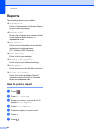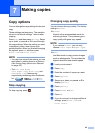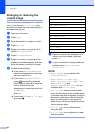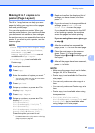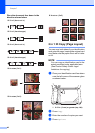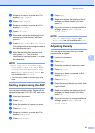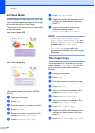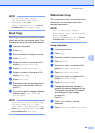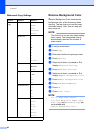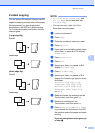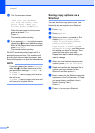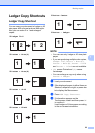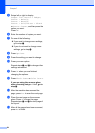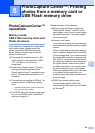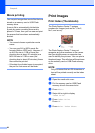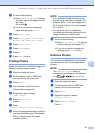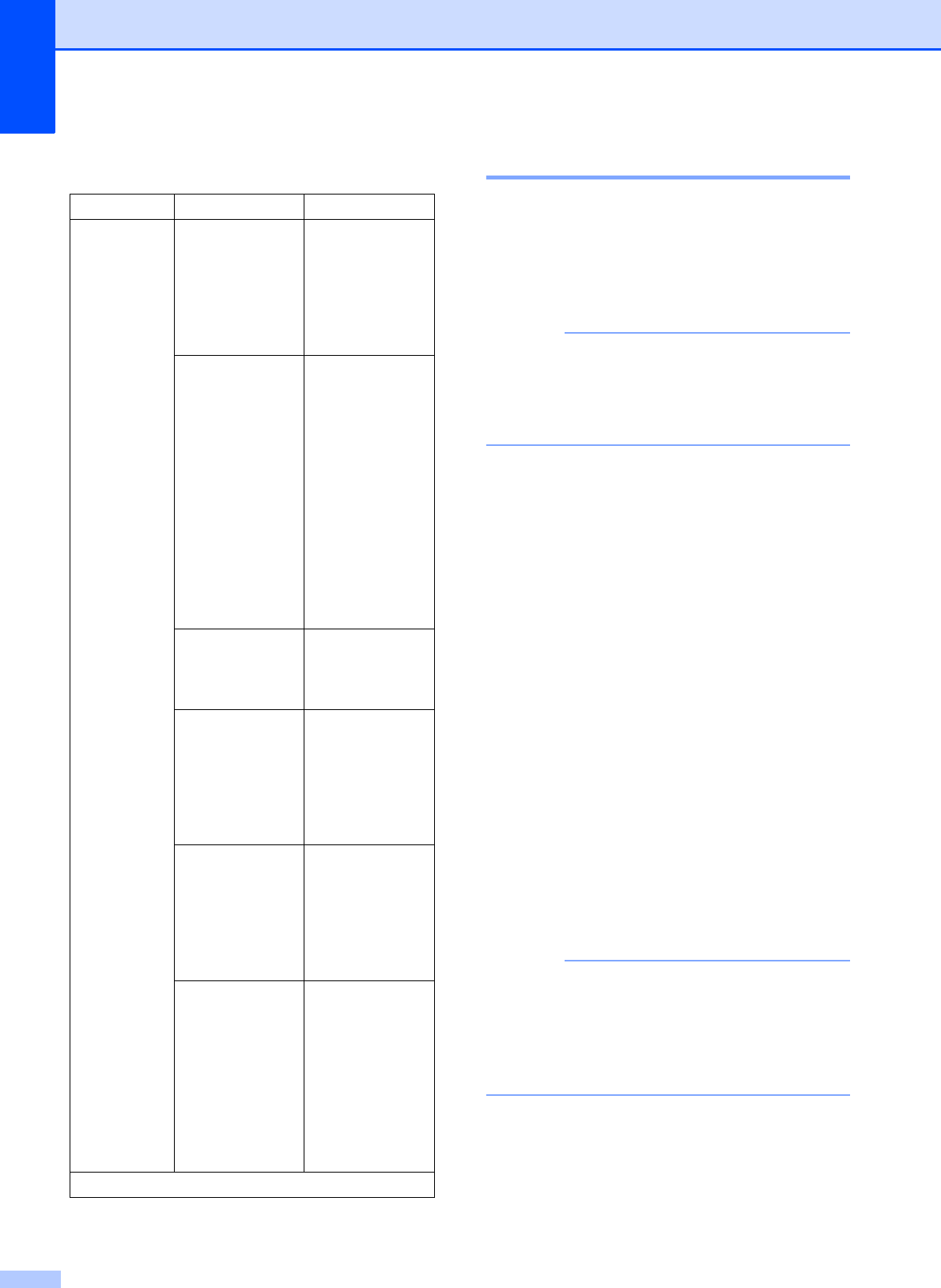
Chapter 7
50
Watermark Copy Settings 7
Remove Background Color 7
Remove Background Color removes the
background color of the document when
copying. That can help you read the copy
document clearly. Also, that can help you
save some ink.
NOTE
This function is for use only when making
color copies. The background color is
automatically removed for all black &
white copies.
a Load your document.
b Press Copy.
c Enter the number of copies you want.
d Press Options.
e Swipe up or down, or press a or b to
display Advanced Settings.
f Press Advanced Settings.
g Swipe up or down, or press a or b to
display Remove Background Color.
h Press Remove Background Color.
i Press Low, Medium or High.
j Press OK.
k Press Color Start.
NOTE
Fit to Page, Page Layout,
Ink Save Mode, Thin Paper Copy,
Book Copy and Watermark Copy are
not available with
Remove Background Color.
Option1 Option2 Option3
Watermark
Copy
Text CONFIDENTIAL*
DRAFT
COPY
IMPORTANT
URGENT
Position A
B
C
D
E*
F
G
H
I
Pattern
Size Small
Medium*
Large
Angle -90
-45*
0
45
90
Transparency -2
-1
0*
+1
+2
Color Bl ack*
Green
Blue
Purple
Red
Orange
Yellow
The factory settings are shown in Bold with an asterisk.