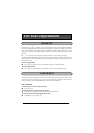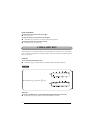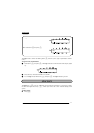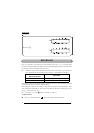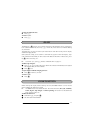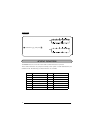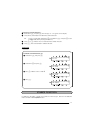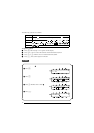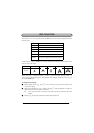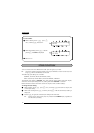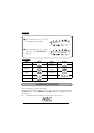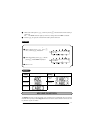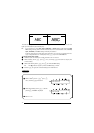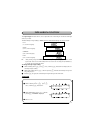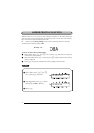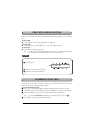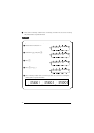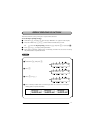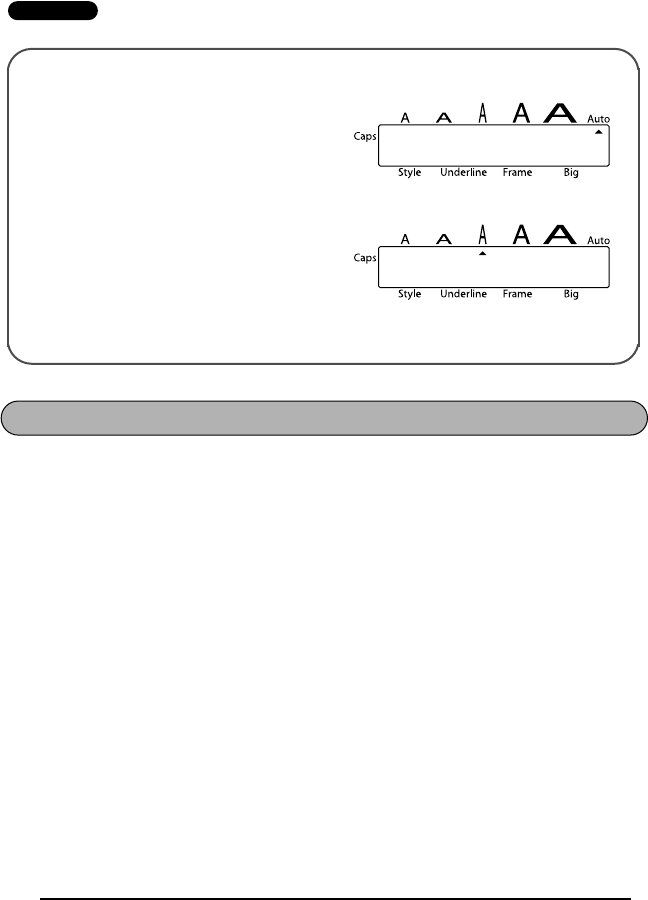
18
EXAMPLE
You can choose from nine different character styles to apply to your text.
☞ Characters printed using the smaller sizes may be difficult to read if certain style set-
tings (e.g., ITALIC+SHADOW) are selected.
The following style settings are available:
NORMAL, OUTLINE, BOLD, SHADOW, ITALIC,
ITALIC+OUTLINE, ITALIC+BOLD, ITALIC+SHADOW, VERTICAL
The default style setting is NORMAL. The style indicator at the bottom left of the display
shows the current style setting when any setting other than NORMAL is selected.
Refer to Reference at the end of this section for samples of the available settings.
To change the style setting:
1 While holding down f, press 2 once, and keep f held down to display the
current style setting.
2 While still holding down f, continue pressing 2 until the desired style setting is
displayed.
3 Release f to apply the selected style setting to the entire text.
☞ If there are two lines of text, they are printed in the NORMAL style, regardless of
the selected style setting.
To select SIZE3:
1 While holding down f, press 1
once, and keep f held down.
2 While still holding down f, continue
pressing 1 until SIZE3 is displayed.
3 Release f.
AUTO
SIZE3
STYLE FUNCTION