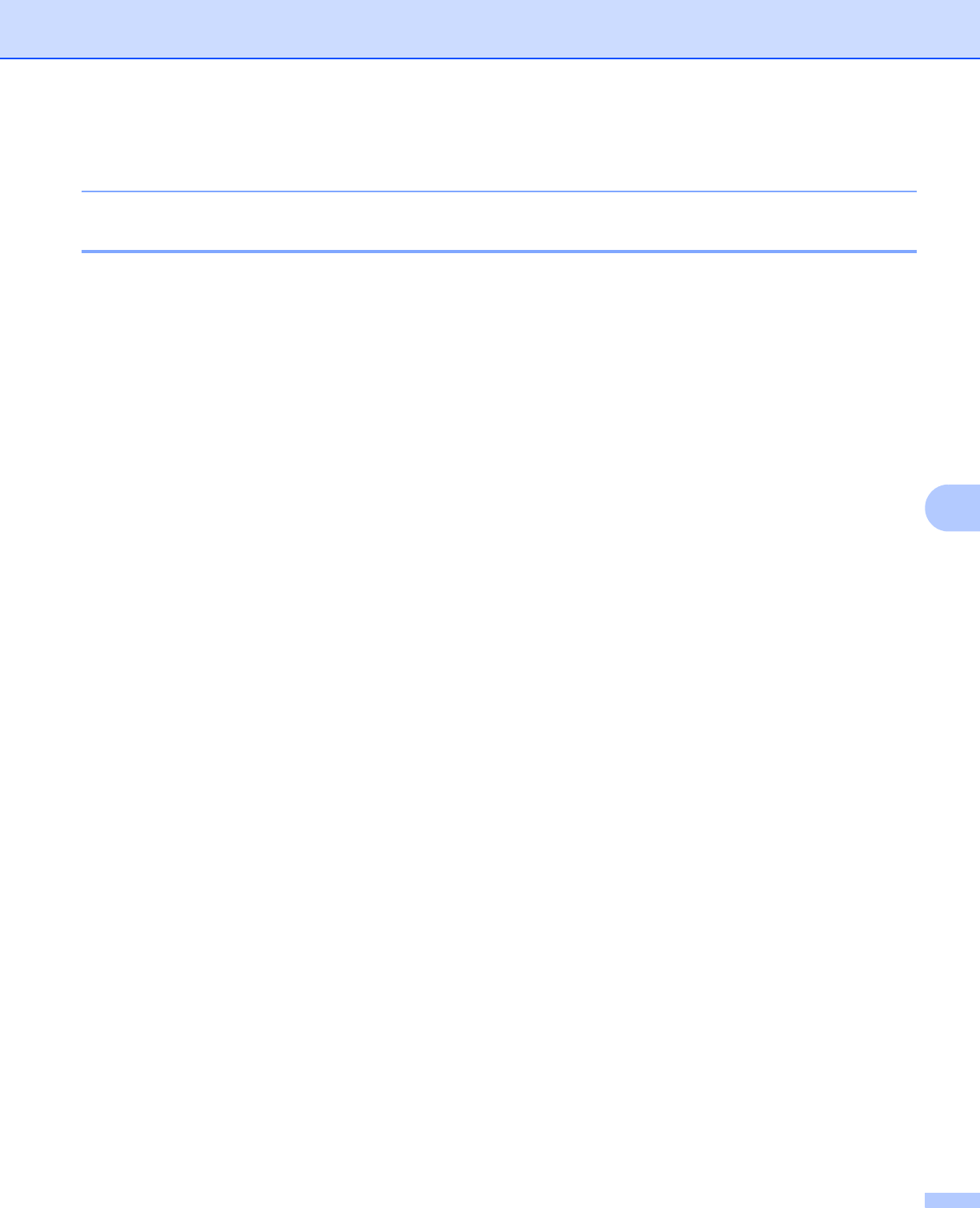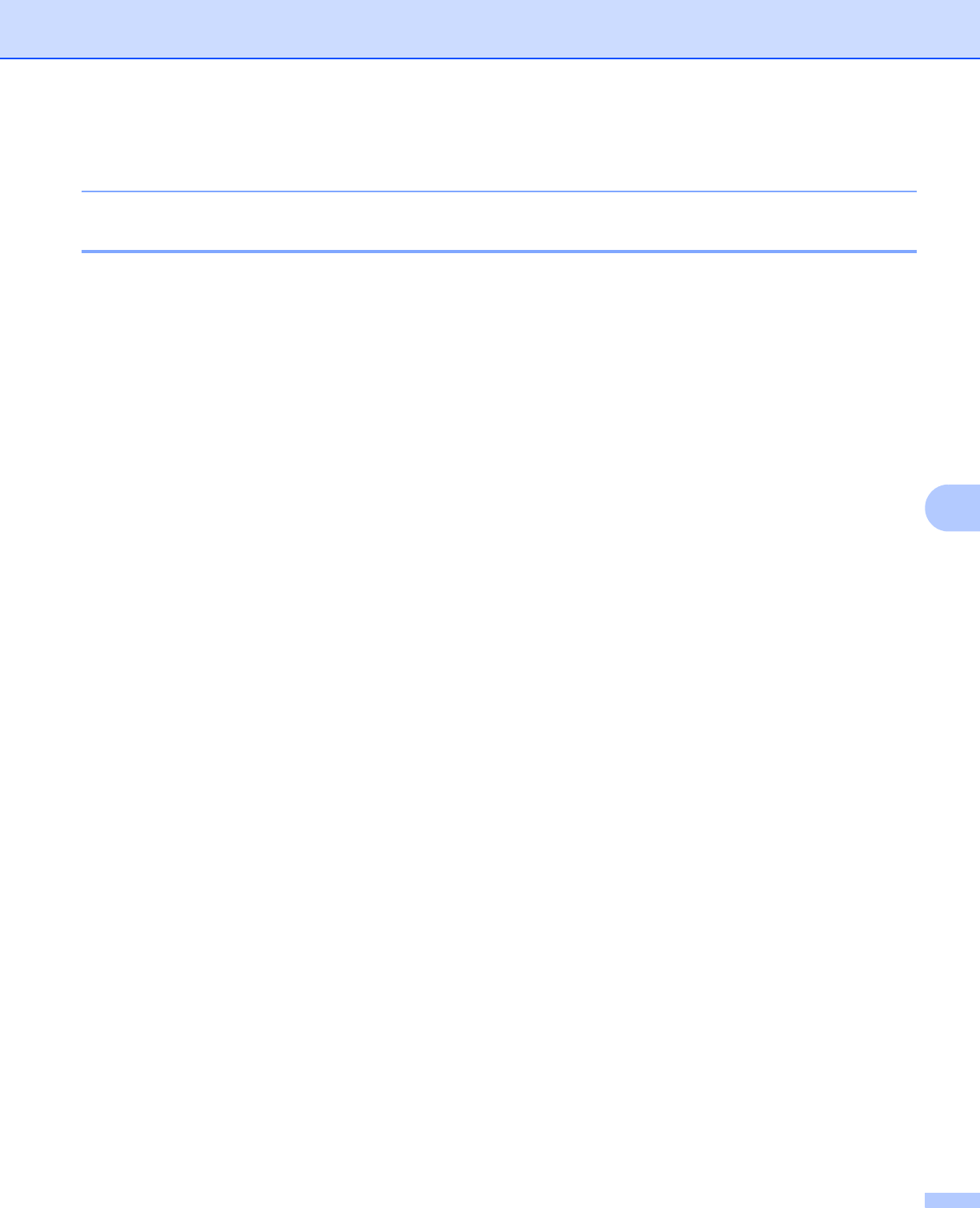
Appendix A
30
A
(web browser), Telnet (using the SET IP ADDRESS command) or factory reset the print server (which will
then allow you to use the ARP command again).
Using the Telnet console to configure the IP address A
You can also use the Telnet command to change the IP address.
Telnet is an effective method to change the printer’s IP address. But a valid IP address must already be
programmed into the print server.
Type TELNET IP address at the command prompt of the system prompt, where ipaddress is the IP address
of the print server. When you are connected, push the Return or Enter key to get the “#” prompt, enter the
password access (the password will not appear on the screen).
You will be prompted for a user name. Enter anything in response to this prompt.
You will then get the Local> prompt. Type SET IP ADDRESS ipaddress, where ipaddress is the
desired IP address you wish to assign to the print server (check with your network administrator for the IP
address to use). For example:
Local> SET IP ADDRESS 192.168.1.3
You will now need to set the subnet mask by typing SET IP SUBNET subnet mask, where subnet mask
is the desired subnet mask you wish to assign to the print server (check with your network administrator for
the subnet mask to use). For example:
Local> SET IP SUBNET 255.255.255.0
If you do not have any subnets, use one of the following default subnet masks:
255.0.0.0 for class A networks
255.255.0.0 for class B networks
255.255.255.0 for class C networks
The leftmost group of digits in your IP address can identify the type of network you have. The value of this
group ranges from 1 through 127 for Class A networks (e.g., 13.27.7.1), 128 through 191 for Class B networks
(e.g.,128.10.1.30), and 192 through 255 for Class C networks (e.g., 192.168.1.4).
If you have a gateway (router), enter its address with the command SET IP ROUTER routeraddress,
where routeraddress is the desired IP address of the gateway you wish to assign to the print server. For
example:
Local> SET IP ROUTER 192.168.1.4
Type SET IP METHOD STATIC to set the method of IP access configuration to static.
To verify that you have entered the IP information correctly, type SHOW IP.
Type EXIT or CTR-D (i.e., hold down the control key and type “D”) to end the remote console session.