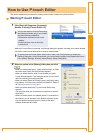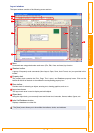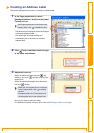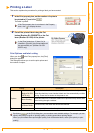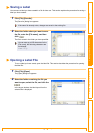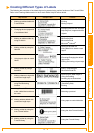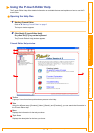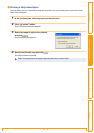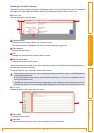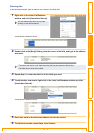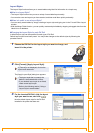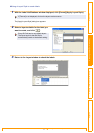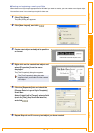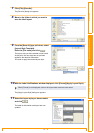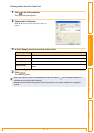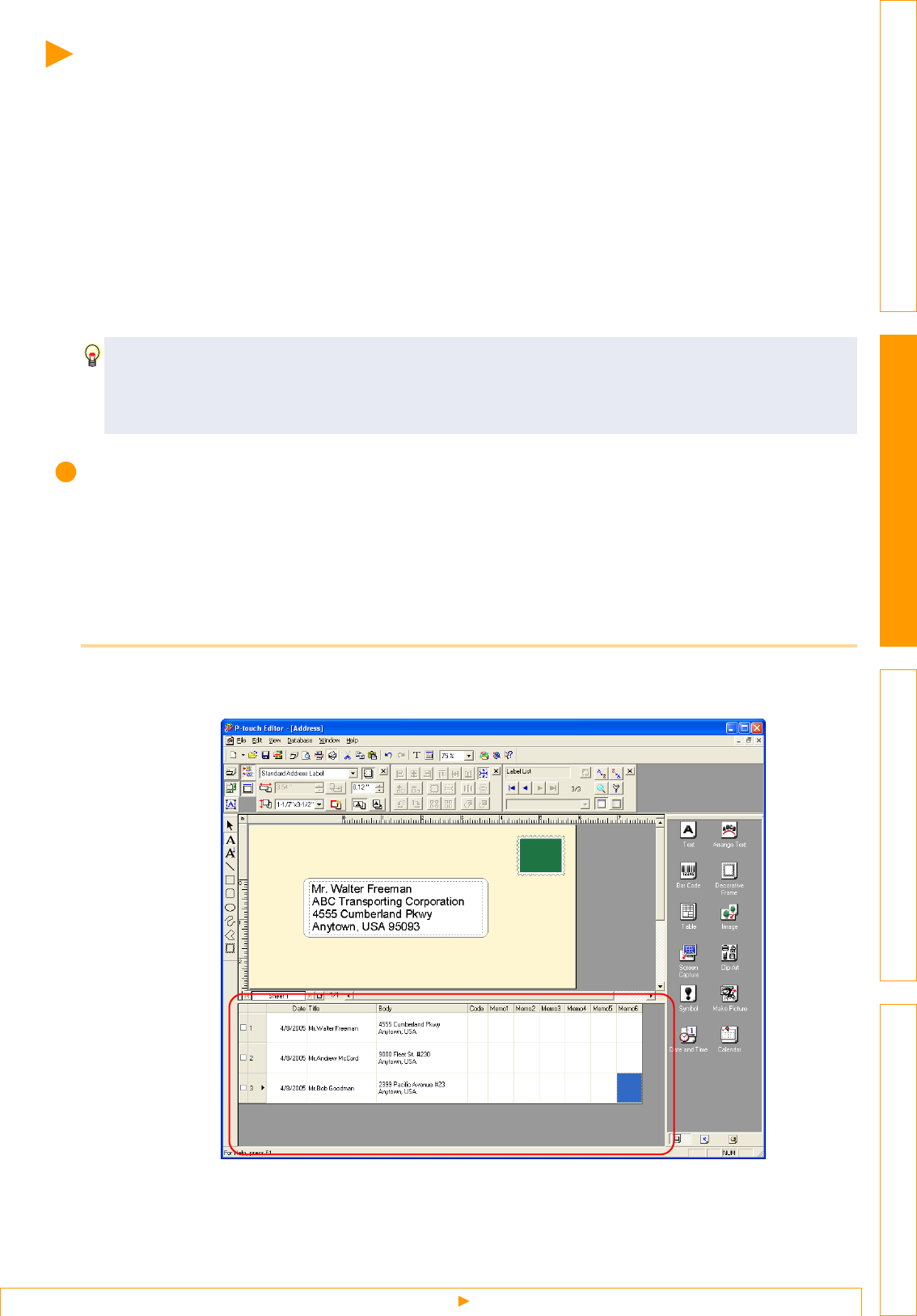
Creating Labels Efficiently
13
IntroductionCreating Labels (For Windows)Creating Labels (For Macintosh)Appendix
Creating Labels Efficiently
To create labels efficiently, you can utilize the Label List and Database functions of P-touch Editor. Since
labels can be automatically created from a database or label log, you can create many labels quickly and
easily if you specify the label layout beforehand.
The label list function allows you to create a data log by directly entering text into the label list window of the
P-touch Editor. The log can also be edited (added, deleted, or modified). The list is saved together with the
labels to allow you to use it again.
The database function is used to import information from an existing database created by another application.
For detailed information on the database function, refer to Î"Using external database files" on page 21.
Using the Label List
Using the following example, this section describes the procedure for creating address labels by directly
entering text into the label list.
First, create a new layout by referring to Î"Creating an Address Label" on page 7 and choose the label size.
Opening the Label List
1 Click [File]-[Database]-[Label List].
The Label List/Database window appears.
• The label list can be exported only in the CSV format.
• Supported database file formats are: mdb (Microsoft
®
Access
), xls (Microsoft
®
Excel), csv, and txt.
• To create labels using the Add-In function of the P-touch Editor in any other application, refer to
Î"Creating Labels with Other Applications" on page 24.