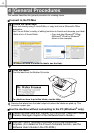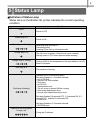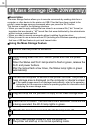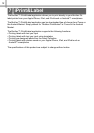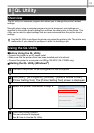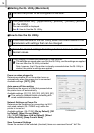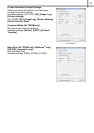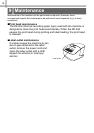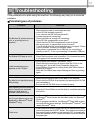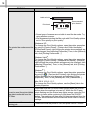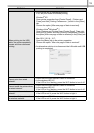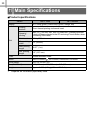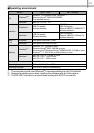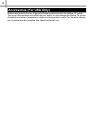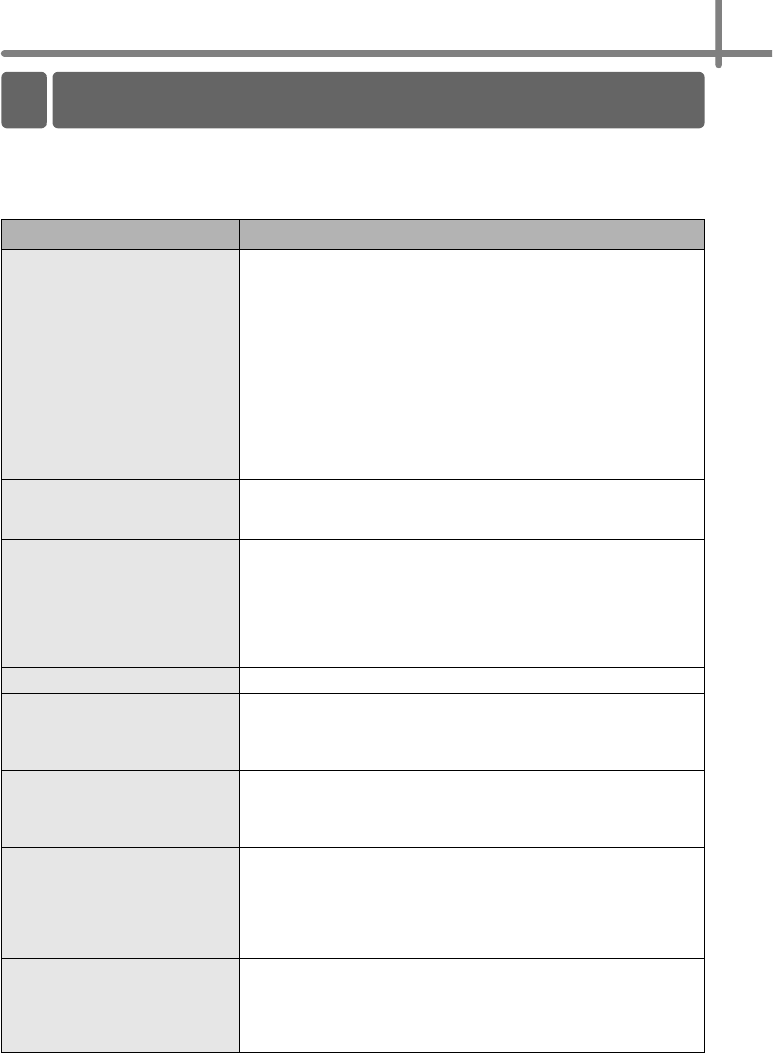
17
Reference
If the problems occur while using this machine, the following may help you to solve the
problems.
Potential types of problems
Problem Solution
The Brother QL printer does not
print, or a printing error is
received.
• Is the cable loose?
Check that the cable is connected securely.
• Is the DK Roll installed correctly?
If not, remove the DK Roll and reinstall it.
• Is there enough roll remaining?
Check that there is enough roll remaining.
• Is the DK Roll compartment cover open?
Check that the DK Roll compartment cover is closed.
• Has a print error or transmission error occurred?
Turn off the Brother QL printer and then turn it on again. If there
is still a problem, contact your Brother dealer.
• If the printer is connected via a USB hub, try connecting it
directly to the PC. If not, try connecting it to another USB port.
The Status LED lamp is not lit.
• Is the power cord inserted correctly?
Check that the power cord is inserted. If it is inserted correctly,
try plugging it into another electrical outlet.
A data transmission error
appears on the PC/Mac.
• Is the correct port chosen? (Windows
®
only)
Check that the correct port is chosen from the "Print to the
following port" list in the Printer Properties dialog box.
• Is the Brother QL printer in cooling mode (the Status lamp is
flashing in orange)?
Wait until the Status lamp stops flashing and then try printing
again.
Labels are jammed in the cutter. • Contact Brother Customer Service at 1-877-BROTHER.
The label is not ejected properly
after printing.
• Check that the ejection path of the label is not blocked.
• Check that the DK Roll is set properly by removing the DK Roll
and reinstalling it.
• Ensure that the DK Roll cover is closed properly.
After replacing the Roll while the
Add-In feature was activated,
the layout style was not
updated. (Windows
®
only)
• Close the P-touch Editor to exit the Add-In, and then reactivate
the Add-In.
The P-touch Add-In icon is not
displayed on Microsoft
®
Word.
(Windows
®
only)
• Is Microsoft
®
Word started up from Microsoft
®
Outlook
®
?
• Is Microsoft
®
Word chosen as the default editor for Microsoft
®
Outlook
®
?
Due to program limitations, the Microsoft
®
Word Add-In does
not work with the above settings. Quit Microsoft
®
Outlook
®
, and
restart Microsoft
®
Word.
Cutter error
• If the cutter error occurs, keep the DK roll compartment cover
closed and press the ON/OFF button. The cutter moves back to
the normal position and turns the machine OFF automatically.
After the machine is OFF, inspect the label outlet and remove
the paper jam.
10
Troubleshooting