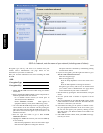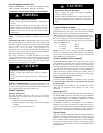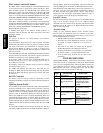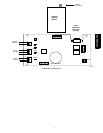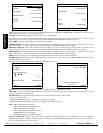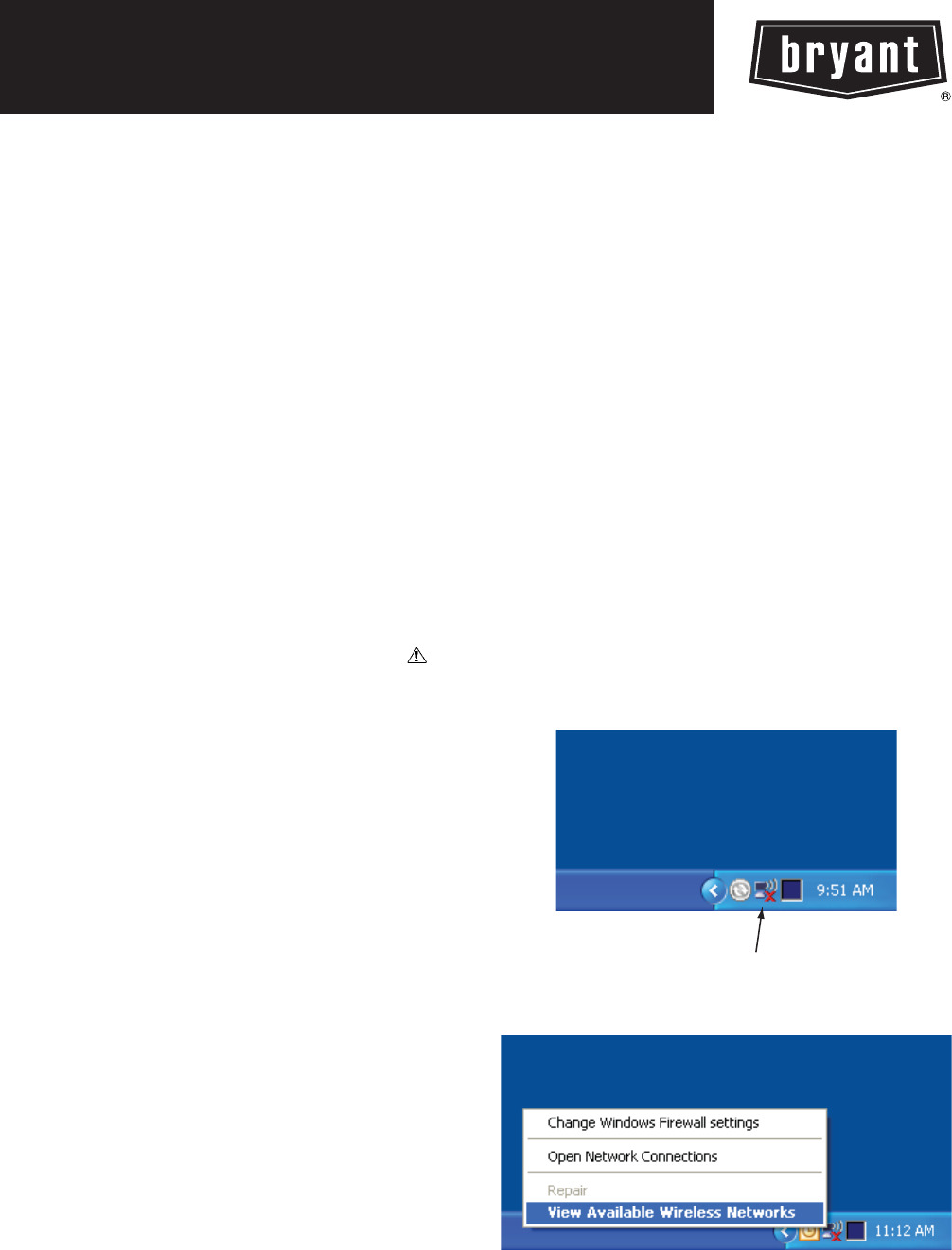
SYSTXBBRWF01
EVOLUTIONr SYSTEM
WiFi (WIRELESS) BROADBAND
REMOTE ACCESS MODULE
Installation Instructions
NOTE: Read the entire instruction manual before s tarting the
installation.
SAFETY CONSIDERATIONS
Improper installation, adjustment, alteration, service, maintenance,
or use can cause explosion, fire, electrical shock, or other
conditions which may cause death, personal injury or property
damage. Consult a qualified installer, service agency or your
distributor or branch for information or assistance. The qualified
installer or agency must use factory--authorized kits or accessories
when modifying this product. Refer to the individual instructions
packaged with the kits or accessories when installing.
Follow all safety codes. Wear safety glasses, protective c lothing,
and work gloves. Have a fire extinguisher available. Read these
instructions thoroughly and follow all warnings and cautions
included in literature and attached to the unit. Consult local
building codes and the current edition of the National Electrical
Code (NEC) NFPA 70.
In Canada, refer to the current editions of the Canadian Electrical
Code CSA C22.1.
Recognize safety information. When you see this symbol
on
the unit and in instructions or manuals, be alert to the potential for
personal injury. Understand the signal words DANGER,
WARNING,andCAUTION. These words are used with the
safety--alert symbol. DANGER identifies the most serious hazards,
which will result in severe personal injury or death. WARNING
signifies hazards, which could result in personal injury or death.
CAUTION is used to identify unsafe practices, which ma y result
in minor personal injury or product and property damage. NOTE
is used to highlight suggestions which will result in enhanced
installation, reliability , or operation.
INSTALLATION CONSIDERATIONS
The W iFi Broadband Wireless Remote Access Module (WiFi
B-- SAM), part number SYSTXBBRWF01, is powered with a
24VAC transformer which is included. A 120VAC supply must be
near the mounting location. Provisions must be made to secure the
transformer to the outlet. The D --wire (24VAC) from the
Evolutionr system must NOT be used to power the Remote
Access Module.
This instruction covers the physical installation and start up of
WiFi B--SAM. Use this instruction to guide the actual installation
process after the Evolution system(s) have been installed. One
WiFi B--SAM is capable of handling two Evolution systems.
INTRODUCTION
The WiFi B--SAM connects to a network router and allows remote
connectivity for up to two Evolution systems within the same
building. The Evolution system owner, as well as authorized
dealer, can monitor and control the system via the Internet, as well
as by telephone. The WiFi B-- SAM communicates wirelessly
through the homeowner’s cable or DSL Internet service.
Broadband Internet service with a wireless network router is
required. The WiFi B --SAM is not compatible with dial--up
Internet service. The W iFi B--SAM can also monitor a dry--contact
sensor to provide a warning for the presence of water in the
building, or some other use. If the sensor is active, the Evolution
system will not be disabled or shut down.
Computer Requirements
The WiFi B--SAM uses a web--based application to control and
monitor the Evolution System. This application will work with any
graphic user interface PC operating system (Microsoft, Apple,
Linux). The web-- based application is optimized for use with
Microsoft’s Internet Explorer version 6 and above. Other web
browsers are compatible with some possible s creen formatting
issues.
WiFi INSTALLATION
BEFORE STARTING:
S SYSTXBBUID01--B or SYSTXBBUIZ01--B is
required (version 14 software revision or higher).
S Retrieve your wireless network’s SSID (network
name) and encryption type and key (if used).
To get the SSID, right--click on the wireless network connection
icon in the lower right corner of the desktop on a Windows--based
PC that is connected to the wireless network:
Wireless Networks
A08408
From the pop--up menu, choose View Available Wireless
Networks.
A08409
A window will open showing all of the wireless networks
available: