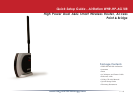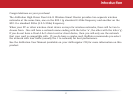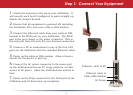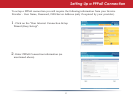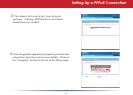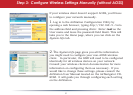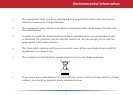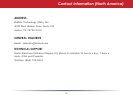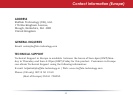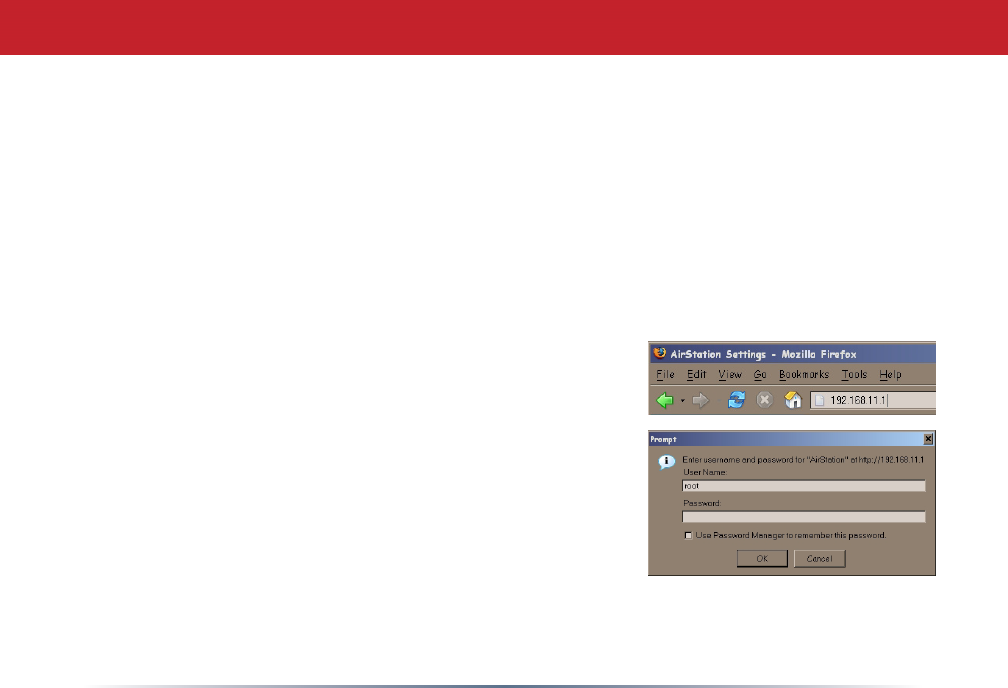
4
Step 2: Congure Your Router
Next, you need to congure your router. This is done from a web browser on a computer
connected to the router. Using a computer that is connected directly to the AirStation with an
Ethernet cable is recommended.
1. Launch the web browser on the computer that you’re going to use to congure the AirStation.
NOTE: The computer used to congure the AirStation should be set to obtain an IP address
automatically from a DHCP server. This is the default Windows setting.
2. Your web browser should automatically attempt to load a web page. If the default web page
loads then the AirStation has automatically congured your Internet connection settings. You
are now connected to the internet! Please turn to page 5.
3. If the AirStation cannot automatically congure itself for
your Internet Connection, then a window will open, prompting
you to enter a User ID and Password.
NOTE: If your web browser doesn’t automatically connect you
to the AirStation Conguration Utility, then type 192.168.11.1
in its address eld and press Enter on your keyboard. Logon
details are as follows:
User name: root
Password: Leave this eld blank
4. The AirStation will provide different conguration options depending on what it has auto-
detected. Please enter specic connection information as necessary.