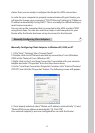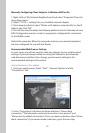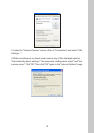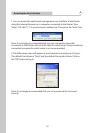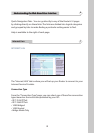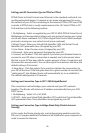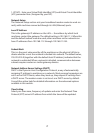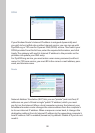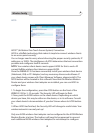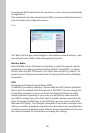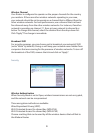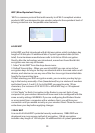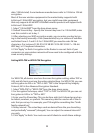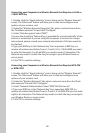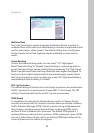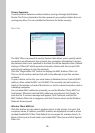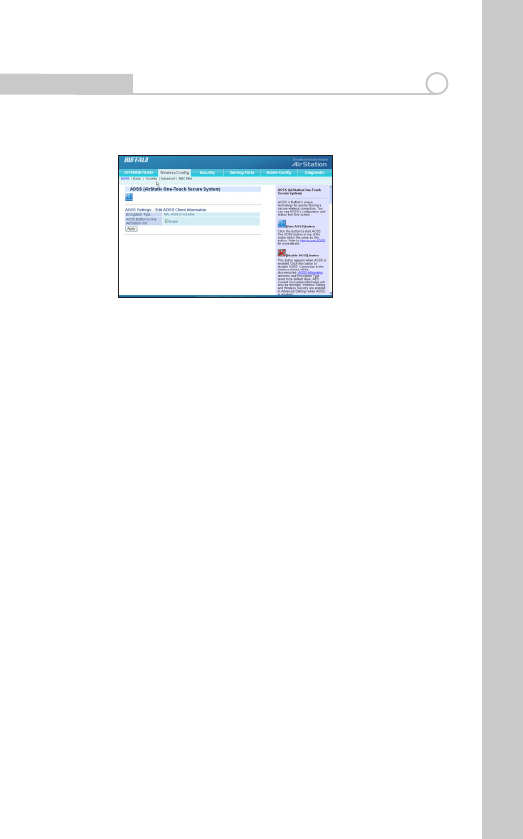
19
AOSS
AOSS™ (AirStation One-Touch Secure System) Connection
AOSS is a Bualo technology that makes it simple to connect wireless clients
to an access point securely.
You no longer need to worry about choosing the proper security protocols, IP
addresses, or SSID’s. The intelligence of AOSS determines the best connection
possible and congures itself in seconds.
NOTE: Your wireless client device must support AOSS for this to work. All
current Bualo wireless client devices support AOSS.
Once the WBMR-G125 has been connected, install your wireless client device
(Notebook, USB, or PCI Adapter) and any necessary drivers and software. If
your client device comes with Client Manager Software, please install it. The
AOSS button will be located in this software. Now that the Wireless Modem
Router and your wireless client adapter are installed, you can use AOSS to
congure them.
1. To begin the conguration, press the AOSS button on the front of the
WBMR-G125 for 3 -10 seconds. The Security LED will begin to ash.
2. Now, push the AOSS button on the client device. Depending on which
device you have, this may be either on the device, or in its software. Consult
your client device’s documentation if you don’t know where its AOSS button
is.
3. When AOSS has nished, the Security LED will change to a solid state. Your
wireless network is securely set up!
Only one AOSS wireless client adapter can be congured to the AOSS Wireless
Modem Router at a time. The buttons will need to be repressed to connect
each additional AOSS wireless client adapter.Do not attempt to congure
Wireless Cong
8