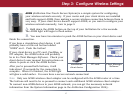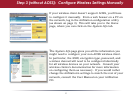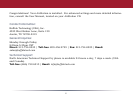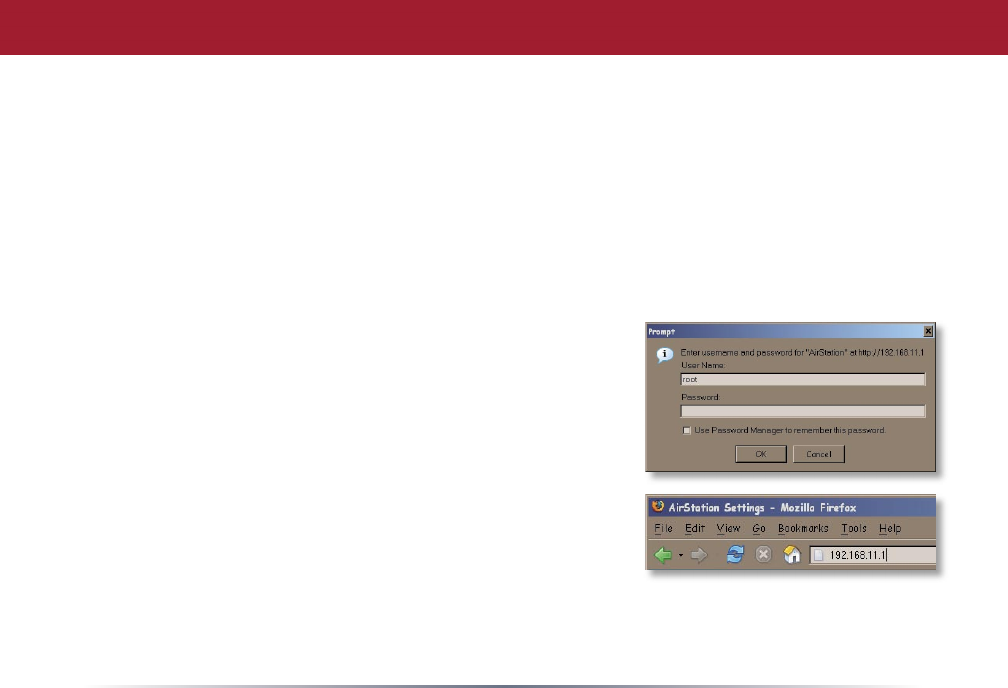
3
Step 2: Configure Your Router
Next, you need to confi gure your router. This is done from a web browser on a computer
connected to the router.
A. Launch the web browser on the computer that you’re going to use to confi gure the
AirStation. The computer used to confi gure the AirStation should be set to obtain an IP address
automatically using a DHCP server.
B. Your web browser should automatically load a web page. If the default web page loads
successfully, then the AirStation has automatically confi gured your Internet connection settings.
Please skip to the next page if you have successfully connected to the Internet.
C. If the AirStation cannot automatically confi gure itself
for your Internet connection, then a window will open,
prompting you to enter a User ID and Password.
Enter root as the User name and leave the password fi eld
blank.
Note: If your web browser doesn’t automatically open the
password dialog box, then type 192.168.11.1 in its address
fi eld, and press Enter.
D. The AirStation will provide different confi guration
options depending on what it has auto-detected. Please
manually enter your specifi c connection information. This information can be obtained from your
Internet Service Provider; contact them for account specifi c information.