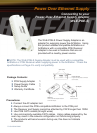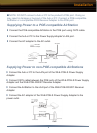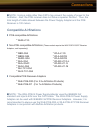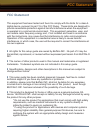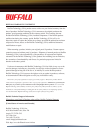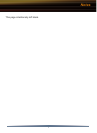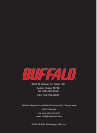2
■ NOTE: DO NOT connect a hub or PC to the product's POE port. Doing so
may result in damage or burnout of the hub or PC Connect a POE-compatible
AirStation or a compatible POR Receiver Adapter to the POE port.
Supplying Power to a POE-compatible AirStation
◗ Connect the POE-compatible AirStation to the POE port using CAT5 cable.
◗ Connect the hub or PC to the Power Supply Adapter's LAN port.
◗ Connect the AC adapter to the AC outlet.
Installation
LANcable
ACadapter
WLE-POE-S
(powersupplyadapter)
ACoutlet
Hub,etc.
LANport
WANport
UseCAT5cable
POE-compatible
AirStation
Supplying Power to non-POE-compatible AirStations
◗ Connect the hub or PC to the LAN port of the WLE-POE-S Power Supply
Adapter.
◗ Connect CAT5 cable between the POE ports of the WLE-POE-S Power Supply
Adapter and the WLE-POE-R33/R7 Receiver Adapter.
◗ Connect the AirStation to the LAN port of the WLE-POE-R33/R7 Receiver
Adapter.
◗ Connect the AC adapter of the WLE-POE-S Power Supply Adapter to the
power outlet.
DCConnector
AirStation
LANport
LANport
ACoutlet
POEport
POEport
UseCAT5Cable
Hub,etc.
LANcable
ACadapter
DCcable
WLE-POE-S
(powersupplyadapter)
WLE-POE-RAdapter