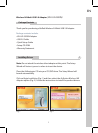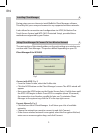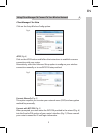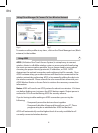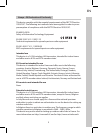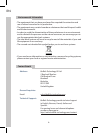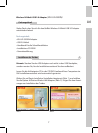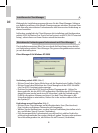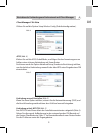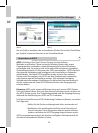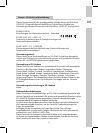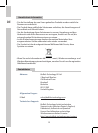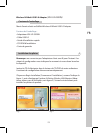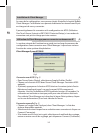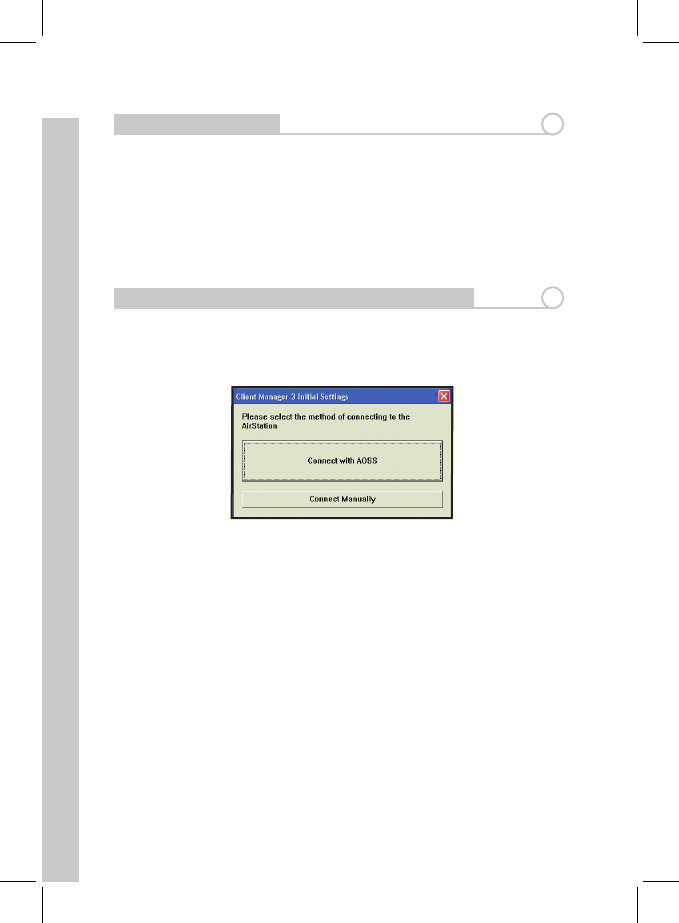
EN
2
Installing Client Manager
2
During setup you can choose to install Bualo’s Client Manager software.
This utility lets you survey and connect to any supported wireless networks.
It also allows for connection and conguration via AOSS (AirStation One
Touch Secure System) and WPS (Wi-Fi Protected Setup), provided these
methods are supported by your Router.
Using Client Manager To Connect To Your Wireless Network
3
Client Manager 3 for XP/2000
Fig: 3
Connect with AOSS (Fig: 3)
• From the Status Screen, select the Proles tab.
• Click the AOSS button on the Client Manager’s screen. The AOSS wizard will
appear.
• Now, press the AOSS button on the Router/Access Point. Hold it down until
the AOSS LED begins to ash. Once AOSS is complete (about 30 seconds),
the connection is archived as a prole for later use. To minimize Client
Manager to the system tray, click the ‘X’ in the top right corner.
Connect Manually (Fig:3)
• Click the Scan tab in Client Manager. It will show you a list of available
networks.
• Choose the network you want to connect to and click Connect.
• If the chosen wireless network is encrypted, select the Encryption Method,
enter one or more encryption keys, and click Connect.
The next section of the wizard guides you through setting up a wireless con-
nection with Client Manager. The process diers depending on your OS.