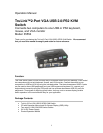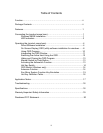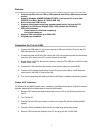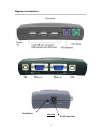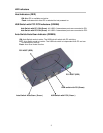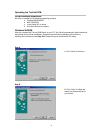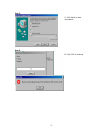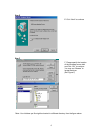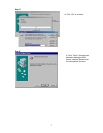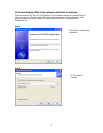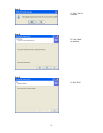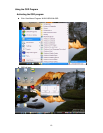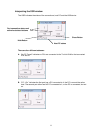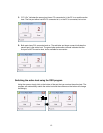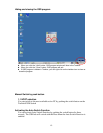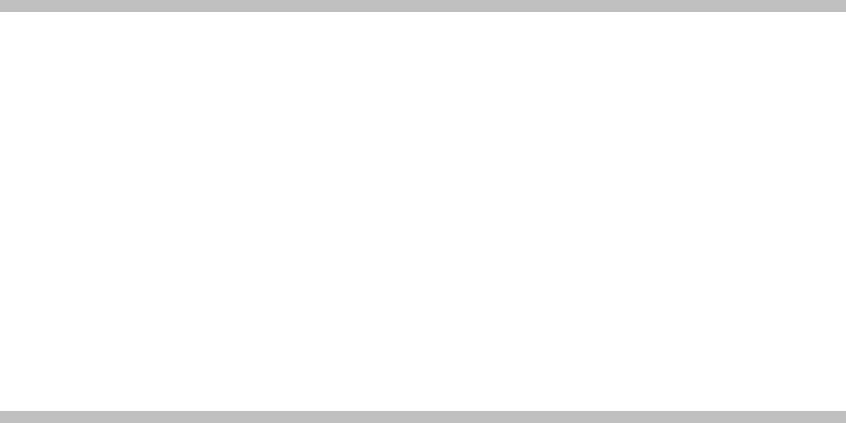
1
Features
• Controls two PCs with one PS2 or USB keyboard, one PS2 or USB mouse, and one
monitor
• Supports Windows 98/98SE/2000/Me/XP/VISTA, Linux Kernel 2.3 or later, Mac
OS9/OSX, Sun Micro Solaris 8 ( SUN BLADE 100)
• Built-in three port USB 2.0 hub
• Supports three types of switching: hardware push button, hot keys on PS2
keyboard, and On-Screen-Display (OSD) utility software (for Windows)
• OSD utility indicates:
-Power status of connected computer(s)
-Active host computer
• Supports VGA resolutions up to 2048x1536.
• Plug and play compatible
Connecting the TruLink KVM
1. Connect the USB cable “A” end to the computer’s USB port, and the “B” end to the PC1
USB upstream port on the KVM.
2. Connect the male end of the VGA cable to the VGA port on the computer and the female
end of the VGA cable to the PC1 monitor IN port on the KVM.
3. Repeat steps 1 and 2 for the second computer, using the PC2 USB port and PC2 monitor
IN port on the KVM.
4. Connect the VGA cable from the monitor to the monitor output port on the KVM.
5. Connect a PS2 keyboard and mouse to the PS2 ports on the KVM or a USB keyboard
and mouse to the USB 2.0 hub on the KVM.
6. Turn on the computers and make sure that the USB port is enabled and working properly.
Window 98/SE installation:
For Window 98 and 98/SE system users, installation is a different from above. After the hardware
installed, please follow up these steps to install the KVM switch:
1. Remove PS/2 mouse and Keyboard devices from the TruLink KVM and plug them into
the PC
2. Turn ON the PC
3. Use the TruLink KVM push buttons to switch to the target PC with the Windows 98/SE
system
4. Follow the Driver installation instructions in the operating instructions section
5. Remove PS/2 mouse and keyboard from PC and plug into the TruLink KVM