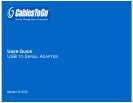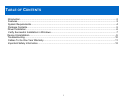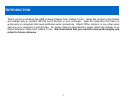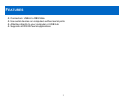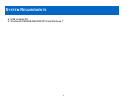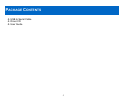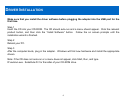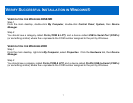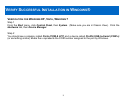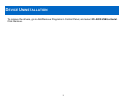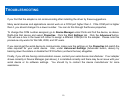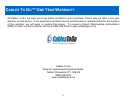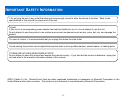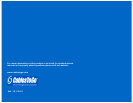10
If you find that the adapter is not communicating after installing the driver try these suggestions.
Many serial devices and applications cannot work on a COM port higher than 4. If the COM port is higher
than 4, you should change it to a lower number. You can do this through the Device properties.
To change this COM number assigned, go to Device Manager under Ports and find the device, as above.
Right-click that device and select Properties. Click the Port Settings tab. Click the Advanced button.
You will see a box in the lower left corner to assign a different COM port to the adapter. Please note this
procedure only works for Win ME, 2000, and XP users.
If you cannot get the serial device to communicate, make sure the settings on the Properties tab match the
ones required for your serial device. Also, under Advanced Settings (Advanced button, above) try
backing down the sliders or disable the FIFO buffers (uncheck the box) altogether.
Finally, if you still are having communication issues, contact your serial device manufacturer. If our adapter
shows correctly in Device Manager (per above), it is installed correctly and there may be an issue with your
serial device or its software settings. You should try to contact the device manufacturer for more
assistance.
TROUBLESHOOTING