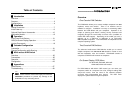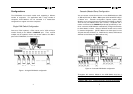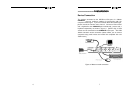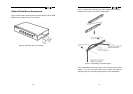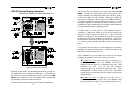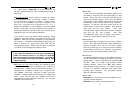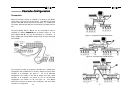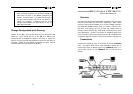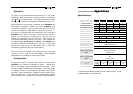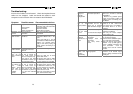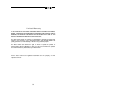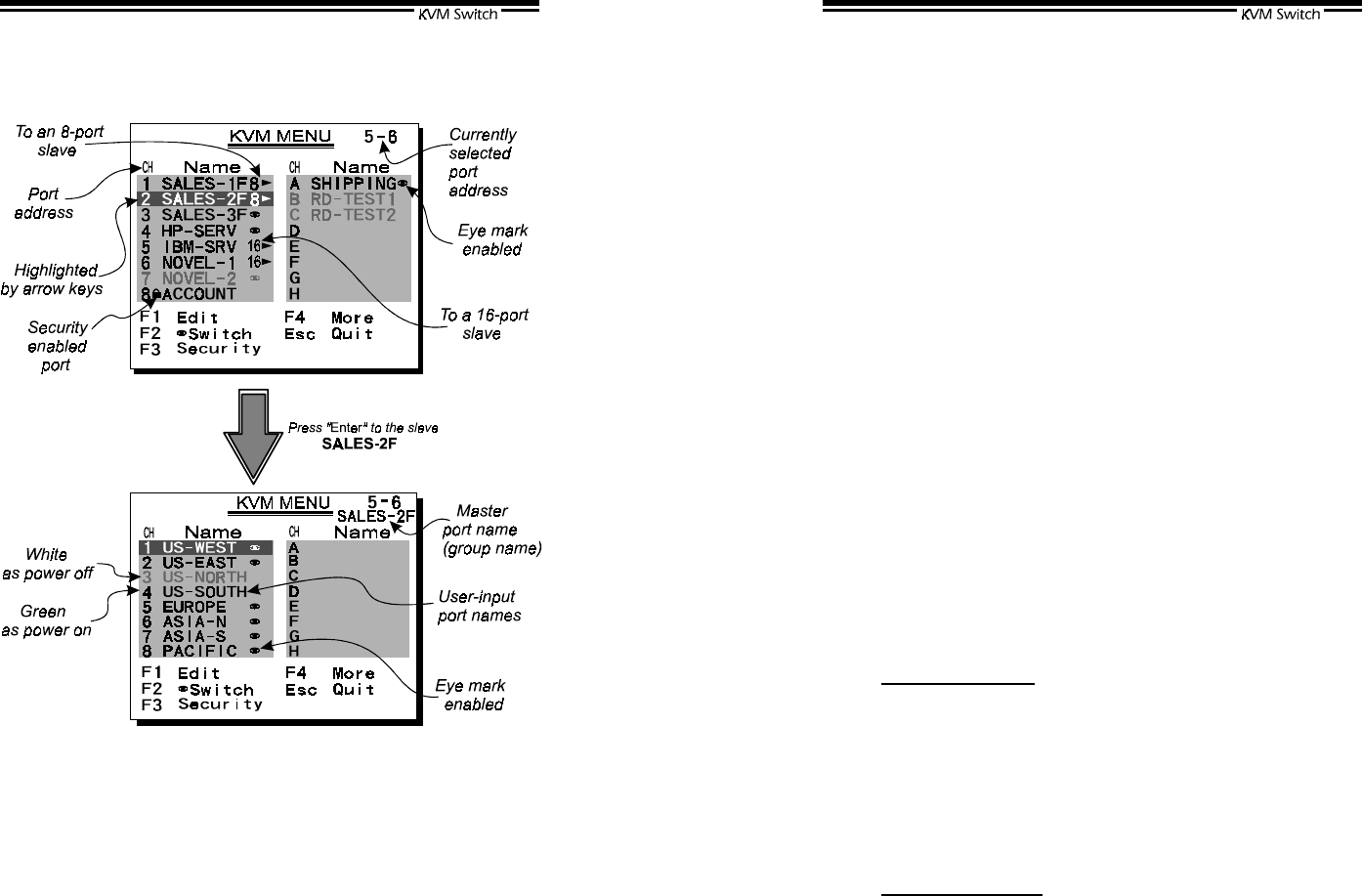
14
OSD (On-Screen-Display) Operation
KNV104D,KNV108D,KNV116D,KNV2108D,KNV2116D
Figure 9: OSD screen illustration
By hitting the left <CTRL> key twice within two seconds, you may see
the 'Hotkey Menu' if it is enabled (an OSD option). Or, by hitting the
left <CTRL> key three times within two seconds, you will see a '
KVM
MENU
' screen showing a list of the computers with corresponding
port addresses, names and status, see figure 9.
The port address of the currently selected computer is displayed in
15
red, same as the front indicator, to the right of the OSD title '
KVM
MENU
'. The color of a device name is green if it has power and is
ready for selection (its corresponding front panel indicator is green),
or the color is white as it has no power. OSD menu updates the
color when it is activated. Use the <UP> and <DOWN> arrow keys
to highlight a computer and the <ENTER> key to select it. Or, you
may press <ESCAPE> to exit OSD and remove the OSD menu from
the display; the status window returns to the display and indicates the
currently selected computer or operating status.
A triangle mark (
) to the right of a name indicates the port is
cascaded to a
Slave
; the number at the left of the triangle mark
shows the number of ports the
Slave
has, i.e.
8
for KNV108.
<ENTER> key brings you one level down and another screen pops
up listing the names of the computers on that
Slave
. The name of
the
Slave
will be shown at the upper right corner of the OSD menu.
It is useful to group computers and still be able to see the group
name.
An eye mark (
1
) to the right of a name indicating the computer is
selected to be monitored in Scan mode. In OSD, this mark can be
switched on or off by function key <F2>.
Press <ESCAPE> key to exit OSD and to return to the selected
computer; the computer name is also shown on the screen.
Function key <F1>:To edit name entry of a computer or a
Slave
. First, use the <UP> and <DOWN> arrow keys to
highlight a port then press <F1> followed by name entry. Valid
characters are ‘A’~’Z’, ‘0’~’9’ and the dash character.
Lowercase letters are converted to uppercase ones. Press
<BACKSPACE> to delete a letter one at a time. Non-volatile
memory stores all name entries until you change, even if the unit
is powered down.
Function key <F2>: To switch the eye mark (
1
)
of a
computer on or off. First, use the <UP> and <DOWN> arrow
keys to highlight it, then press <F2> to switch its eye mark on or