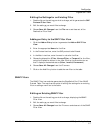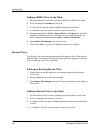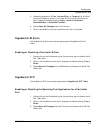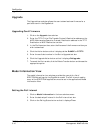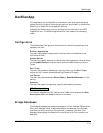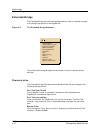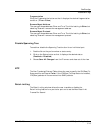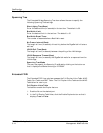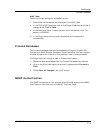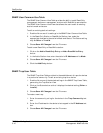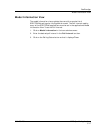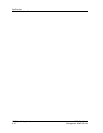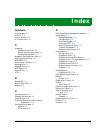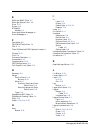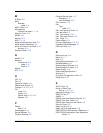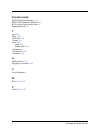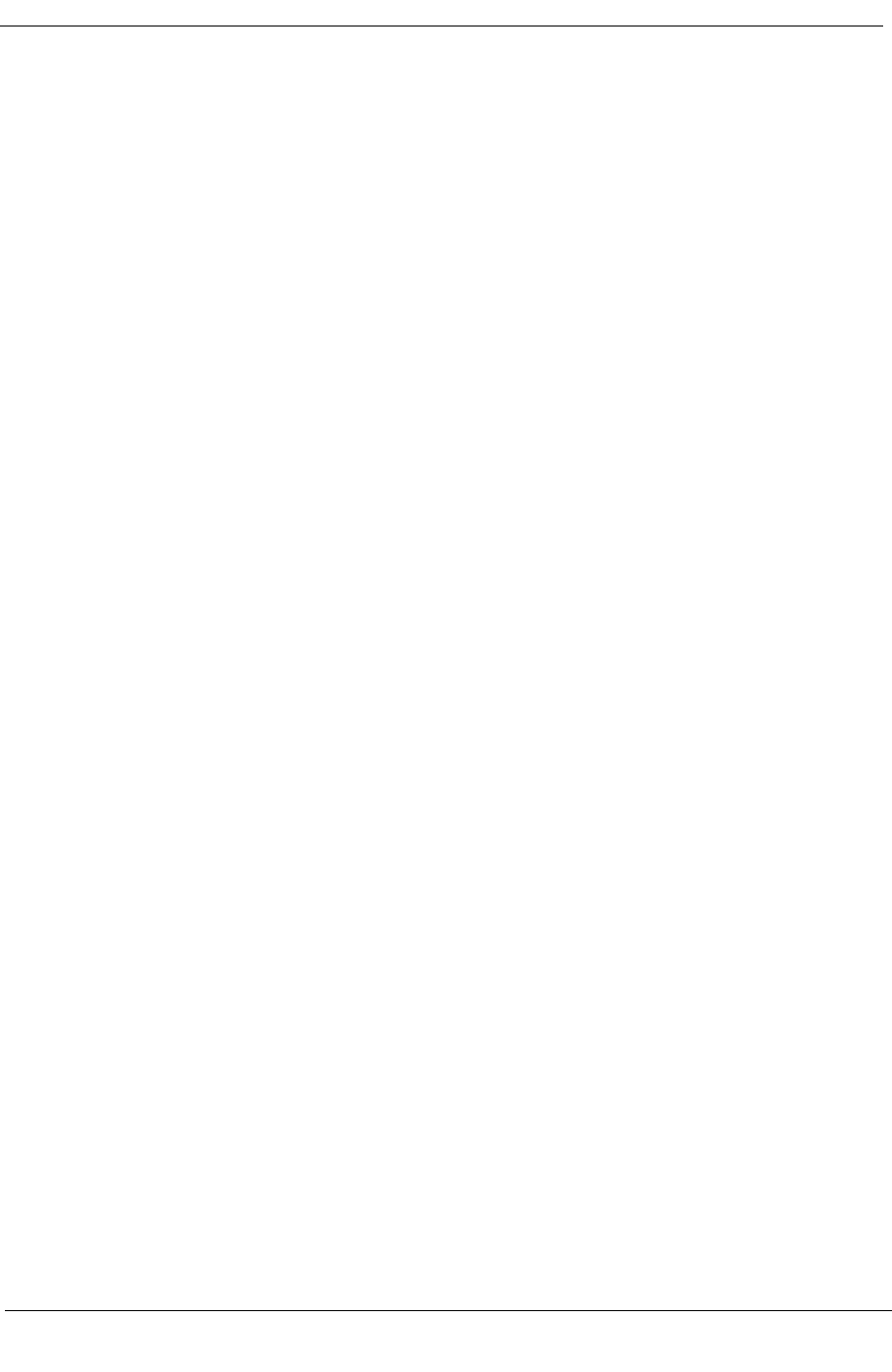
DecElanApp
SNMP Authentication
DEC-Specific Applications DEC GigaSwitch
5-16 Management Module Guide
SNMP User Communities Table
The SNMP User Communities Table provides the ability to add Read-Only
management stations or management stations with Read-Write permissions.
The SNMP User Communities View also allows the user to edit an existing
station’s mask and status.
To edit an existing station’s settings:
1. Double-click on one of its settings in the SNMP User Communities Table.
2. In the Read-Only Station or Read/Write Station view, make the
appropriate changes to the station’s Mask and Status. The Status setting
may be Other or Invalid.
3. Choose Save All Changes from the File menu.
To add a new Read-Only or Read/Write station:
1. Click on the Add a Read-Only Entry or Add a Read/Write Entry
button.
2. In the Add a Station view, enter the station’s IP Address and its Mask.
3. Choose Save All Changes from the File menu.
4. Click the Add Entry button.
SNMP Trap User Table
The SNMP Trap User Table provides for the establishment of traps for devices
in a particular community. To edit an existing trap for a device:
1. Double-click on one of the device’s settings in the SNMP Trap Users Table,
generating the Trap Station View.
2. Click on the Status button so that it displays the desired setting (Other or
Invalid).
3. Choose Save All Changes from the File menu.
To create a new trap:
1. Enter the community string for the device in the Trap Community text
box.
2. Enter the IP address for the device to be trapped in the IP Address text
box.
3. Choose Save All Changes from the File menu.