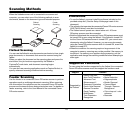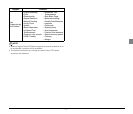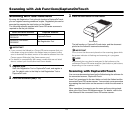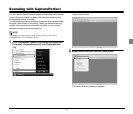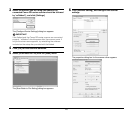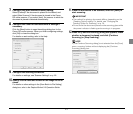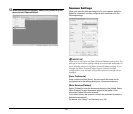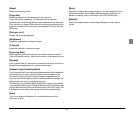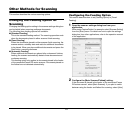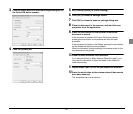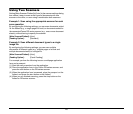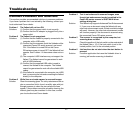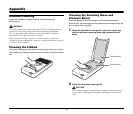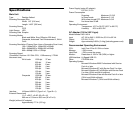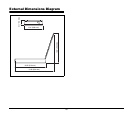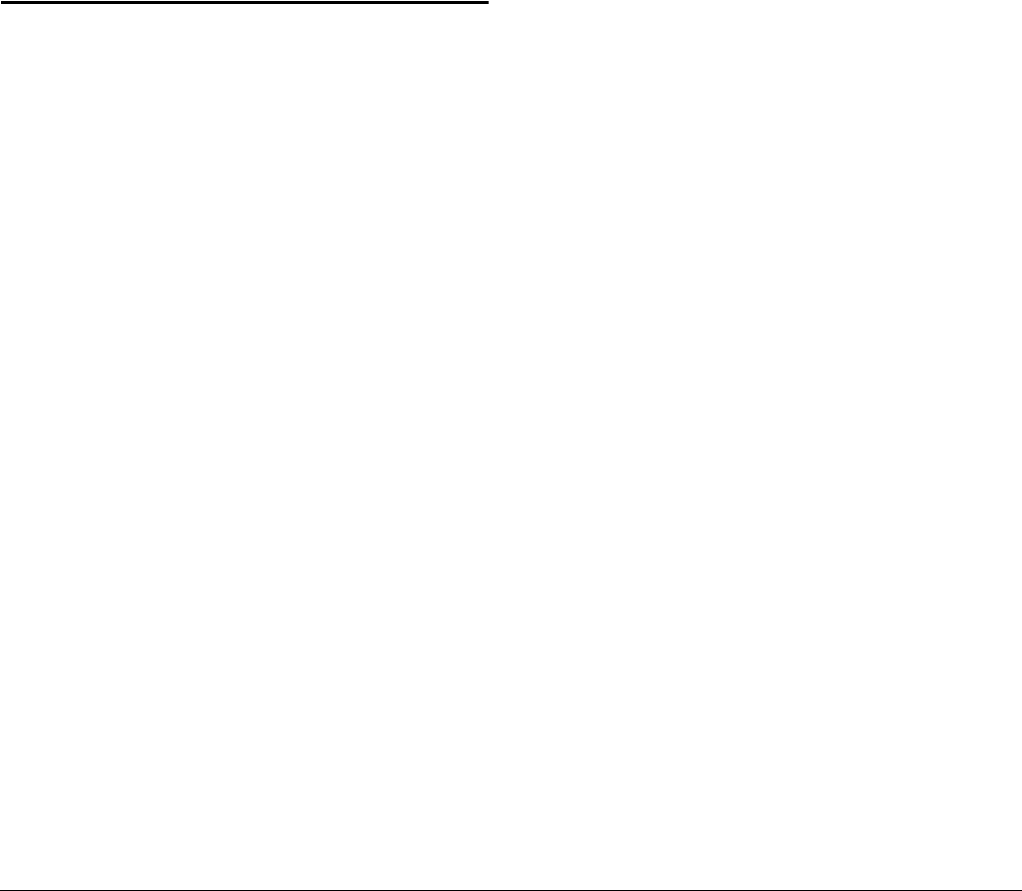
26
Using Two Scanners
Setting [Main Scanner/Flatbed] to [Auto] in the scanner settings dialog
box makes it easy to scan certain types of documents with one
scanner or the other, or scan using a combination both scanners.
Example 1: Scan using the appropriate scanner for each
scan operation
By configuring the following settings, you can scan documents suited
for the flatbed (e.g., a single page of a book) or documents suited for
the connected Canon DR-series scanner (e.g., one or more document
sheets), without having to specify the scanner.
[Main Scanner/Flatbed]: [Auto]
[Feeding Option]: [Standard]
Example 2: Scan different document types to a single
image file
By configuring the following settings, you can scan multiple
documents of different types (e.g., multiple pages of a book and
multiple document sheets) to a single file.
[Main Scanner/Flatbed]: [Auto]
[Feeding Option]: [Panel-Feeding]
For example, perform the following to scan a multipage application
form and a passport.
(1) Start the scan procedure from the application.
(2) Place the application form in the Canon DR-series scanner, and
press the start button on the DR-series scanner.
(3) When the application form is scanned, place the passport on the
flatbed, and press the start button on the flatbed.
(4) When you are finished scanning, press the stop button on the
flatbed or DR-series scanner.