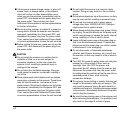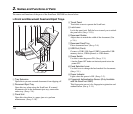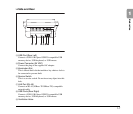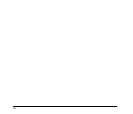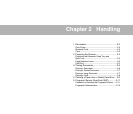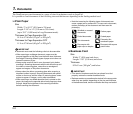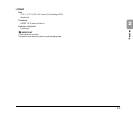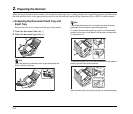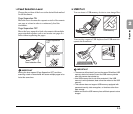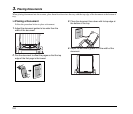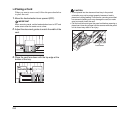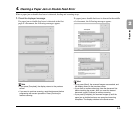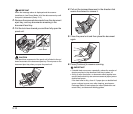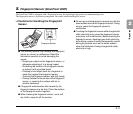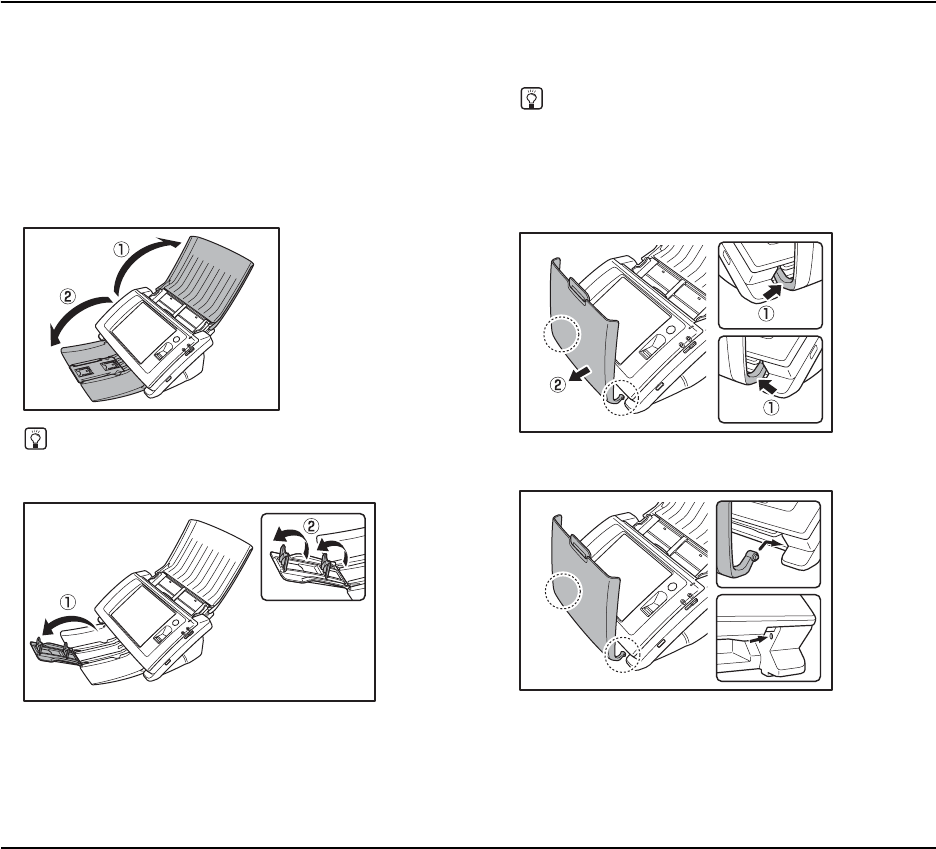
2-4
2. Preparing the Scanner
When placing a document in the scanner, pull out the document eject tray so that it matches the size of the document, and then move
the feed selection lever to the appropriate position for the desired feed method (Page Separation ON or OFF) for the document.
❏ Preparing the Document Feed Tray and
Eject Tray
Prepare the trays in accordance with the type of document.
1. Open the document feed tray a.
2. Open the document eject tray b.
Hint
Open the center tray extension when output documents are
likely to fall out of the tray.
Hint
If the output documents curl in the eject tray when scanning
particularly thin documents, remove the eject tray.
To remove the document eject tray, push in on the illustrated
portions of the tray on both sides in the direction of the arrows
a and pull out b.
To reattach the eject tray, insert the protrusions on both sides of
the tray into the holes on the scanner.
After connecting the tray, make sure that it is attached securely.