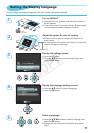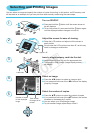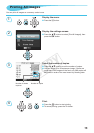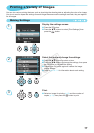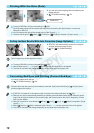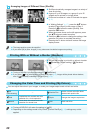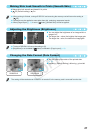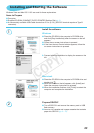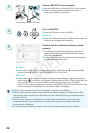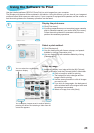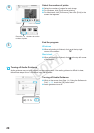Selecting a Layout and Printing (Page Layout)
19
You can set the number of images that you want
to print on one sheet. The number of images that
you specied (p. 13) will be printed in the selected
layout.
1-up
(Default setting)
Prints one image using a full sheet Index Prints as an index
2-up Prints two images on one sheet
ID Photo Prints ID photos on one sheet
4-up Prints four images on one sheet
Shufe
Automatically arranges images in
a variety of sizes for printing on a
single sheet (p. 20)
8-up* Prints eight images on one sheet
* Set the layout to [
8-up] when using Color Ink Cassette/Label Set KC-18IL (8-label sheet) (p. 2).
If SELPHY is turned off, the setting will return to [ 1-up].
You can keep the setting even if SELPHY is turned off. To retain the layout, make sure SELPHY is turned
off, press and hold the
k
,
u
, and
p
buttons, then press the
q
button to turn on SELPHY. To disable
this function so that settings are not saved, repeat the above procedure.
The image position cannot be specied.
Depending on the selected layout, the settings made in [Date] (p. 18), [Image Optimize] (p. 18), [Correct
Red-Eye] (p. 18), [Borders] (p. 20), [Smooth Skin] (p. 21), or [Brightness] (p. 21) may not be applied.
If you select [Print All Images] (p. 15) in [
Index], you can print all images on a memory card as an
index print.
Printing an ID Photo (ID Photo)
Prints two ID photos each in three different sizes for
a total of six photos on a single sheet, as shown in
the picture at the left.
Prints can be made on L size or Postcard size paper
(p. 2).
Paper Picture Size
L Size
45 x 35 mm
(1.8 x 1.4 in.)
40 x 30 mm
(1.6 x 1.2 in.)
30 x 24 mm
(1.2 x 0.9 in.)
Postcard Size
60 x 51 mm
(2.4 x 2.0 in.)
45 x 35 mm
(1.8 x 1.4 in.)
40 x 30 mm
(1.6 x 1.2 in.)
The ID photo may not be accepted ofcially, depending on the institution the ID photo is required for. Please
contact the appropriate institution for details.
COPY