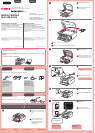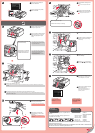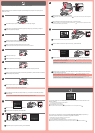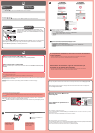3
4
2
1
2
4
5
1
2
1
3
6
7
8
9
10
1
1
2
1
2
2
1
2
1
2
Asegúrese de que la bandeja de salida del papel (Paper Output Tray) está cerrada y extraiga el
soporte del papel (Paper Support).
11
Deslice la guía del papel (Paper Guide) derecha hacia el lado.
La guía del papel (Paper Guide) izquierda se mueve al mismo tiempo que la derecha.
22
Inserte el papel hasta que se detenga.
33
Ajuste la guía del papel (Paper Guide) al tamaño del papel utilizado y abra la extensión de la bandeja
de salida (Output Tray Extension).
44
Abra la bandeja de salida del papel (Paper Output Tray) y el soporte de la salida del papel (Paper
Output Support).
55
Si imprime sin abrir la bandeja de salida del papel (Paper Output Tray), provocará un error.
Para conectar una LAN inalámbrica, seleccione Iniciar conguración (Start setup) en la pantalla y, a
continuación siga las instrucciones en pantalla. En las siguientes condiciones:
Si desea utilizar una conexión cableada o una conexión USB
Si le surge alguna dificultad con el procedimiento
Seleccione Cancelar por ahora (Cancel for now) y, a continuación continue con .
Puede realizar la conexión de red siguiendo las instrucciones que se muestran en la pantalla del ordenador en .
•
•
*
Cuando el equipo no se utiliza durante unos 5 minutos, la pantalla LCD se desconecta. Para reactivarla, pulse
cualquier botón (excepto el botón ACTIVADO (ON)) en el panel de control (Operation Panel).
Realice la Alineación de los cabezales de impresión (Print Head Alignment). Prepare una hoja de papel de
tamaño A4 o Carta.
Cuando aparezca esta pantalla, pulse el botón OK.
66
Compruebe que se ha impreso el modelo y pulse el botón OK.
77
Abra la cubierta de documentos (Document Cover) y coloque el modelo.
Coloque el modelo con la cara impresa hacia abajo y alinee la marca
de la esquina superior izquierda del modelo
con la marca de alineación (Alignment Mark).
88
Cierre la cubierta de documentos (Document Cover) y pulse el botón OK.
99
Cuando aparezca esta pantalla, pulse el botón OK para nalizar la Alineación de los cabezales de
impresión (Print Head Alignment).
1010
Si aparece un mensaje de error, pulse el botón OK y continúe con . Cuando nalice la instalación, consulte el
Manual en pantalla para repetir la Alineación de los cabezales de impresión (Print Head Alignment).
Check that the Paper Output Tray is closed, then pull out the Paper Support.
11
Slide the right Paper Guide to the end.
The left Paper Guide moves simultaneously with the right guide.
22
Insert paper until it stops.
33
Adjust the Paper Guide to t the paper size used, then open the Output Tray Extension.
44
Open the Paper Output Tray and the Paper Output Support.
55
Printing without opening the Paper Output Tray causes an error.
To connect to wireless LAN, select Start setup on the screen, then follow the on-screen instruction. In the
following conditions:
If you want to use wired connection or USB connection
If you have difficulty with the procedure
Select Cancel for now, then proceed to
.
You can perform network connection by following the instruction shown on the computer screen in
.
•
•
*
The LCD turns off if the machine is not operated for about 5 minutes. To restore the display, press any button (except
the ON button) on the Operation Panel.
Perform the Print Head Alignment. Prepare a sheet of A4 or Letter-sized paper.
When this screen is displayed, press the OK button.
66
Check that the pattern is printed, then press the OK button.
77
Open the Document Cover, then place the pattern.
Place the pattern with the printed side facing down and align
on the top left corner of the pattern with the Alignment
Mark.
88
Close the Document Cover, then press the OK button.
99
When the screen as shown is displayed, press the OK button to complete Print Head Alignment.
1010
If an error message appears, press the OK button, then proceed to
. After installation is complete, refer to the On-
screen Manual to redo Print Head Alignment.