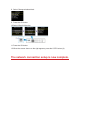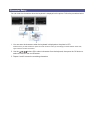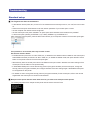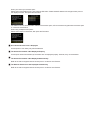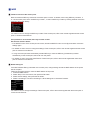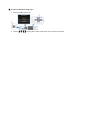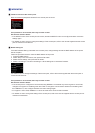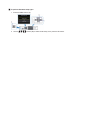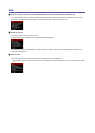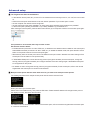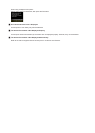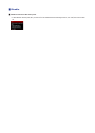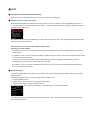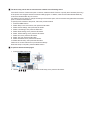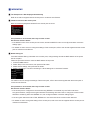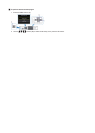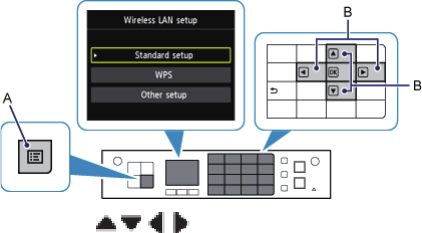
The device may not be able to connect to the network in the following cases:
If the DHCP function of the access point is inactive, enable the DHCP function or specify the IP address (IPv4 only)
of the printer and con gure wireless connection settings again. In addition, make sure that the selected WEP key
number and entered WEP key are correct.
For details on how to check or change the settings of the access point, refer to the manual supplied with the access
point or contact its manufacturer.
To specify the IP address of the printer, follow the procedure below.
1. Press the MENU button.
2. Select Setup in the next screen, then press the OK button.
3. Select Device settings, then press the OK button.
4. Select LAN settings, then press the OK button.
5. Select Other settings, then press the OK button.
6. Select TCP/IP settings, then press the OK button.
7. Select IPv4, then press the OK button.
8. Select Yes, then press the OK button.
9. Select IP address, then press the OK button.
10. Select Manual setup, then press the OK button.
Follow the on-screen instructions to proceed with settings.
When the setup is complete, press the MENU button.
To perform Advanced setup again
1. Press the MENU button (A).
2. Use the buttons (B) to select WLAN setup, then press the OK button.