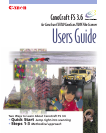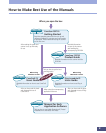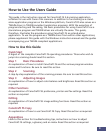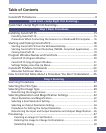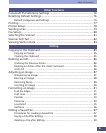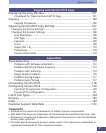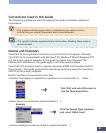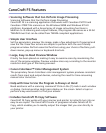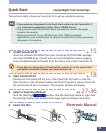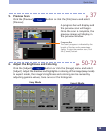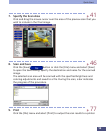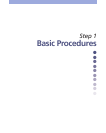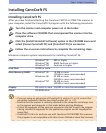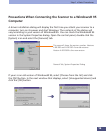4
Table of Contents
CanoCraft FS Features................................................................................9
Quick Start <Jump Right into Scanning>
Quick Start <Jump Right into Scanning>................................................11
Step 1 Basic Procedures
Installing CanoCraft FS ............................................................................15
Installing CanoCraft FS........................................................................................ 15
Precautions When Connecting the Scanner to a Windows® 95 Computer .... 16
Starting and Closing CanoCraft FS ..........................................................18
Starting CanoCraft FS from the Windows Desktop .......................................... 18
Starting CanoCraft FS from Photoshop (TWAIN- Compliant Application) ...... 19
Closing CanoCraft FS ........................................................................................... 19
Program Window Names and Functions ................................................20
CanoCraft FS Program Window ......................................................................... 20
CanoCraft FS Copy Program Window ................................................................ 21
Settings Display Area Pop-Up Menu .................................................................. 22
CanoCraft FS Menu Commands ..............................................................23
Menu Bar Pull-Down Menus............................................................................... 23
How to Find Out More About a Procedure You Don't Understand......25
Step 2 Scanning
Scanning Procedures ................................................................................27
Selecting the Film Type ............................................................................29
Selecting the Image Type ........................................................................30
Determining the Image Format ......................................................................... 31
Selecting Resolution and Magnification Settings ..................................32
About Resolution and Magnification ................................................................ 32
Selecting a Scan Resolution Setting ................................................................... 33
Selecting an Output Resolution Setting ............................................................ 34
Procedures for Setting the Output Resolution ................................................. 35
Determining the Input and Output Resolution and Output Magnification ... 36
Previewing................................................................................................37
Zooming an Image for Verification ............................................................... 38
Rotating the Image to Change Its Orientation............................................. 39
Rotate/Flip Dialog ........................................................................................... 39