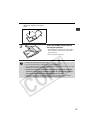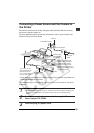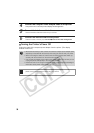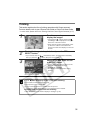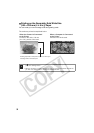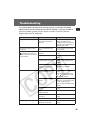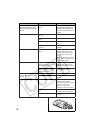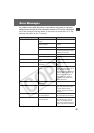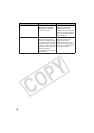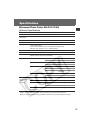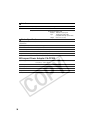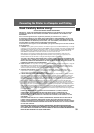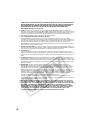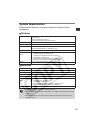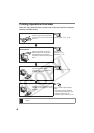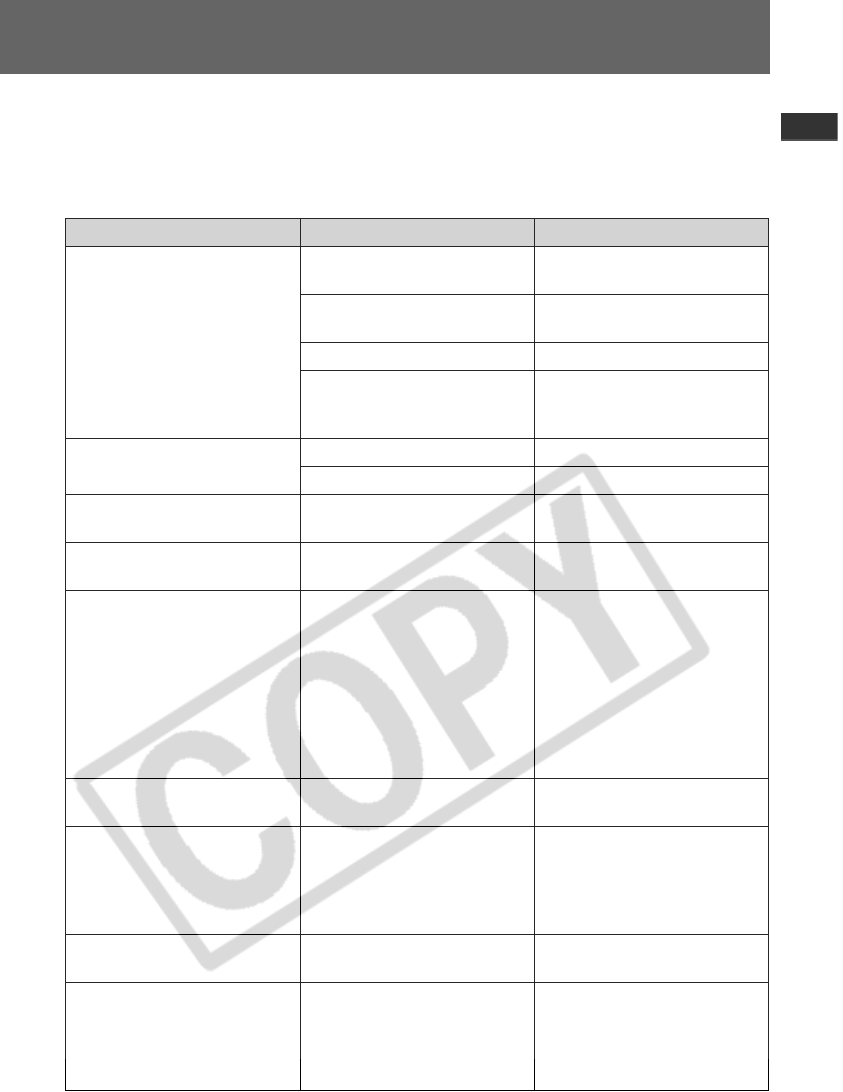
35
Error Messages
If a problem occurs while the printer is connected to the camera, the printer’s
display window will light or blink red and the camera’s LCD monitor may display
one of the messages indicated below. (If the camera is connected to a TV, the
message will appear on the TV screen.)
Error Message Cause Solution
No paper Paper cassette is incorrectly
installed.
Load the paper cassette correctly.
Paper is not loaded correctly in
the paper cassette.
Load paper into the cassette
correctly.
No paper in the paper cassette. Load paper into the cassette.
Paper is not feeding correctly. Take out the paper cassette, and
then manually remove any paper
remaining in the printer.
No Ink No ink cassette in the printer. Load an ink cassette.
The ink cassette is out of ink. Load a new ink cassette.
Incompatible paper size Wrong paper size is loaded in the
printer.
Use the designated paper size.
Incompatible ink size Wrong ink cassette size is loaded
in the printer.
Use the designated ink cassette
size.
Ink Cassette Error The ink cassette is not working
correctly.
Remove the ink cassette from the
printer, take up the slack in the ink
sheet, and then reload the
cassette. If this does not solve the
problem, replace with a new ink
cassette. If the ink cassette is
stuck in the printer, contact a
Canon Customer Support help
desk for assistance.
Paper and ink do not match The paper and ink are from
different sets.
Check the ink/paper sets.
Paper Jam Paper jammed during printing. Turn the power off and turn it on
again. If the printer fails to eject
the paper, contact a Canon
Customer Support help desk for
assistance.
Paper has been changed. Paper was changed after the print
menu was displayed.
Change back to the original paper
size or change the print settings.
Communication Error Error in communication between
printer and camera.
Turn the printer and camera
power off and turn it on again.
If the error message does not
clear, contact a Canon Customer
Support help desk for assistance.