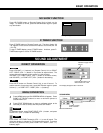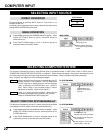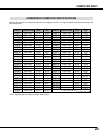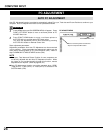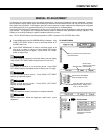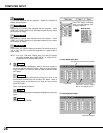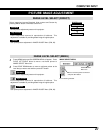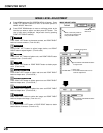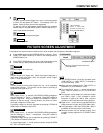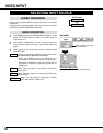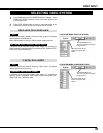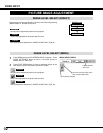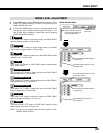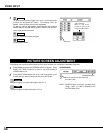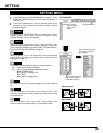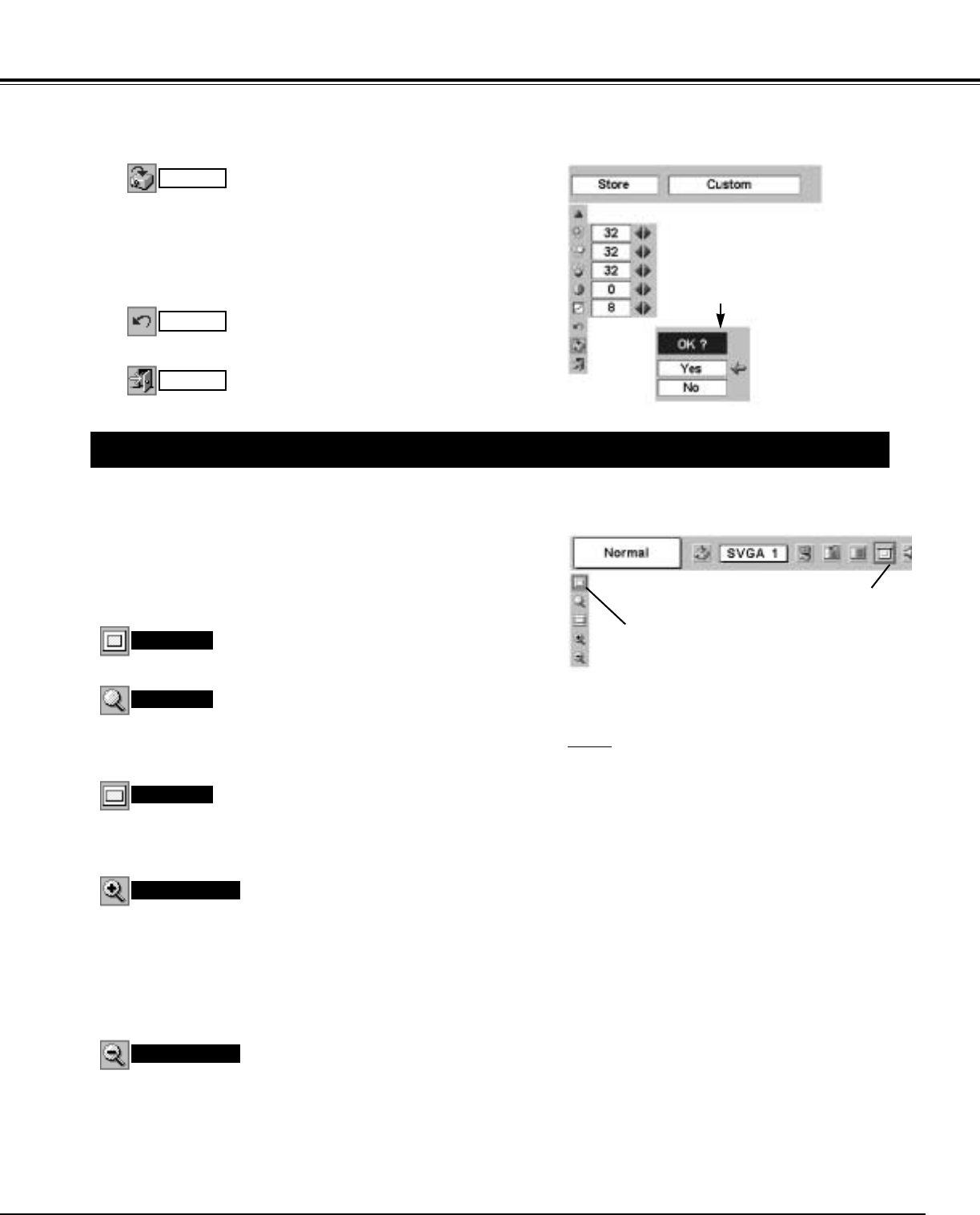
29
COMPUTER INPUT
PICTURE SCREEN ADJUSTMENT
This projector has a picture screen resize function, which enables you to display the desirable image size.
Press MENU button and ON-SCREEN MENU will appear. Press
POINT LEFT/RIGHT button(s) to move a red frame pointer to
SCREEN Menu icon.
When Digital zoom + is selected, ON-SCREEN MENU disappears
and the message “D. Zoom +” is displayed. Press SET button to
expand image size. And press POINT UP/DOWN/LEFT/RIGHT
button(s) to pan the image. Panning function can work only when
the image is larger than screen size.
A projected image can be also expanded by pressing D.ZOOM W
(Wide) button on Remote Control Unit.
1
To cancel Digital Zoom +/– mode, press any button except D.ZOOM
W/T, SET, and POINT buttons.
Move the red frame to the function and
press SET button.
Press POINT DOWN button and move a red frame pointer to the
function that you want to select and then press SET button.
2
Wide
Digital zoom +
Provides image to fit screen size.
Normal
True
SCREEN MENU
SCREEN Menu icon
When Digital zoom – is selected, ON-SCREEN MENU disappears
and the message “D. Zoom –” is displayed. Press SET button to
compress image size.
A projected image can be also compressed by pressing D.ZOOM T
(Tele) button on Remote Control Unit.
Digital zoom –
Provides image in its original size. When the original image size is
larger than screen size (800 x 600), this projector enters “Digital
zoom +” mode automatically.
Provides image to fit wide video aspect ratio (16 : 9) by expanding
image width uniformly. This function can be used for providing a
squeezed video signal at 16 : 9.
Reset all adjustment to previous figure.
Reset
Store
Closes IMAGE MENU.
Quit
Other icons operate as follows.
3
“OK?” message
Move a red arrow
pointer to [Yes] and
then press SET button.
To store manually preset image level, move a red frame pointer
to Store icon and press SET button. The message “OK?” will
appear. Select [Yes] to store manual adjustment.
To set this manual adjustment, select Custom by pressing
IMAGE button or through IMAGE SELECT MENU (refer to P27).
NOTE
● This SCREEN Menu cannot be operated when
“1035i (HDTV)” or “1080i (HDTV)” is selected on
PC SYSTEM Menu (P22).
● Wide cannot be selected when “720p (HDTV)” is
selected on PC SYSTEM Menu (P22).
● True and Digital zoom +/– cannot be selected
when “RGB” is selected on PC SYSTEM Menu
(P22).
● This projector cannot display any resolution higher
than 1280 X 1024. If your computer’s screen
resolution is higher than 1280 X 1024, reset the
resolution to the lower before connecting projector.
● Digital zoom – cannot be fully operated when the
image resolution is higher than SVGA (800 x 600).
● The image data in other than SVGA (800 x 600) is
modified to fit the screen size in initial mode.
● Panning function may not operate properly if the
computer system prepared on PC ADJUST Menu
is used.