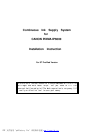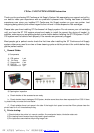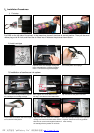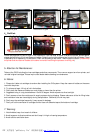CIS for CANON PIXMA IP6000 Instruction
Thank you for purchasing DP Continuous Ink Supply System. We appreciate your support and will try
our best to make your experience with our products a pleasant one. Printing has been a different
experience ever since you installed ST Continuous Ink Supply system on your own printer. Just
imagining being able to print without regard to the ink level in those expensive little cartridges.
Please take your time installing ST Continuous Ink Supply system. Do not remove your old cartridge
until you have the ST CIS system primed and ready to install (to prevent the drying of heads). In
addition, make sure you are getting perfect nozzle checks before installing the ST CIS system. The ST
CIS system won’t be able to work properly if the nozzles are previously clogged.
Most people get a perfect nozzle check the first time after installing the ST Continuous Ink Supply
system; others may need to run two or three cleaning cycles or let the printer sit for a while before they
get the perfect results.
1、General Guide:
1) Components
A、CIS system 1 set
B、 Air filters 6pcs
C、Support Arm 1 set
D、Refill Kit 6 pcs
E、Instruction CD 1pc
2) Opening box inspection
a、Check whether all the accessories are ready.
b、Check whether there's leakage of CIS System, whether some tubes have been separated from CISS. If there
is, please kindly to contact the local dealer.
C、Check whether there is air space in the tube. If the length of air space is more than 20cm, please clean the
printer head for 2 or 3 times before printing.
2、Printer testing:
1) Check whether the printer is in normal condition, like mechanical status, lubrication status etc.
2) Print testing lines to ensure the printing head is good condition.
3) Print pictures to see whether the printing image is ok.
PDF 文件使用 "pdfFactory Pro" 试用版本创建 www.fineprint.cn