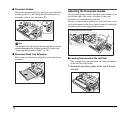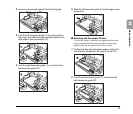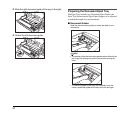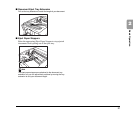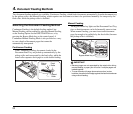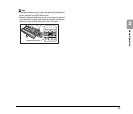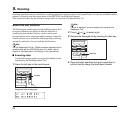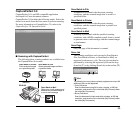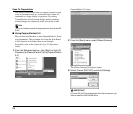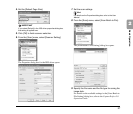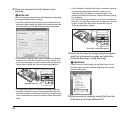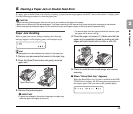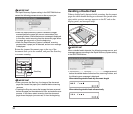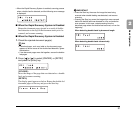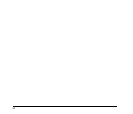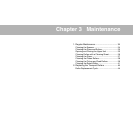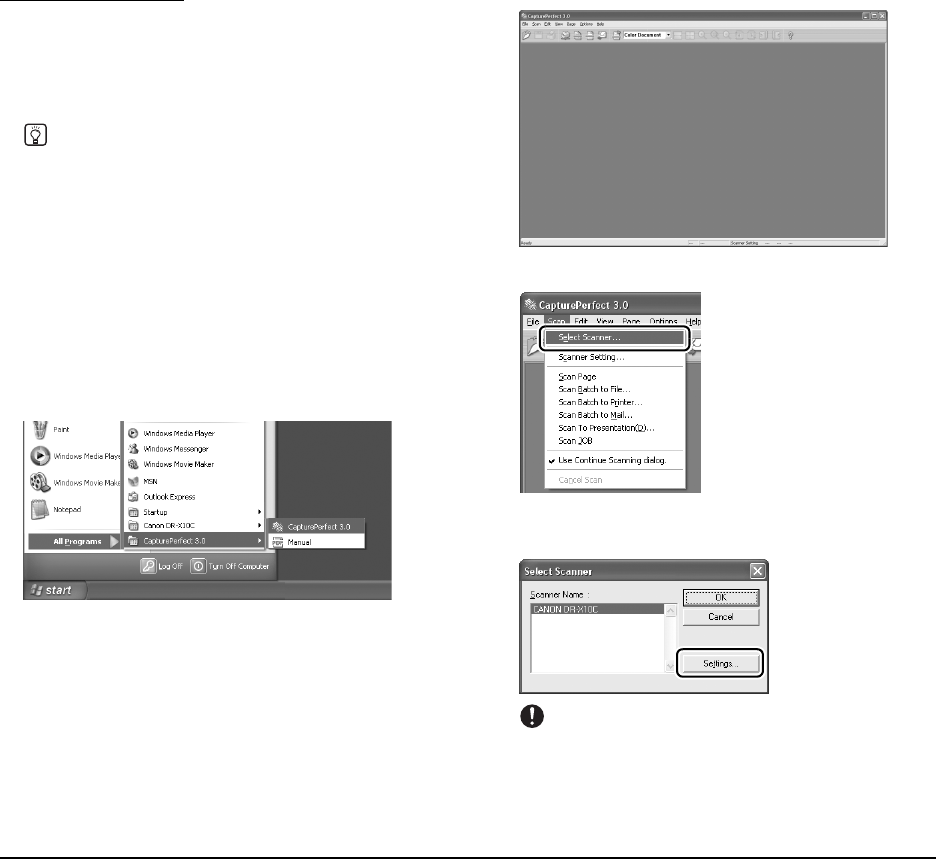
26
Scan To Presentation
This mode is convenient when a compact scanner is used
in an environment such as a conference hall, where it is
connected to a large display or projector. By setting
CapturePerfect for full-screen display before scanning,
scanned images are displayed at full size on the screen.
Hint
This is not usually practical for large scanners such as the DR-
X10C.
■ Using CapturePerfect 3.0
This section describes how to start CapturePerfect 3.0 and
scan documents. The procedure for using the Scan Batch
to File function is described here as an example.
For details, refer to the CapturePerfect 3.0 Operation
Guide.
1. From the Windows task bar, click [Start] ➔ click [All
Programs] ➔ [CapturePerfect 3.0] ➔ [CapturePerfect
3.0].
CapturePerfect 3.0 starts.
2. From the [Scan] menu, select [Select Scanner].
The [Select Scanner] dialog box opens.
3. Select [Canon DR-X10C] and click [Settings].
IMPORTANT
If [Canon DR-X10C] is not displayed in the list of scanners, you
must re-install the ISIS/TWAIN driver.