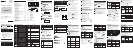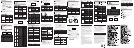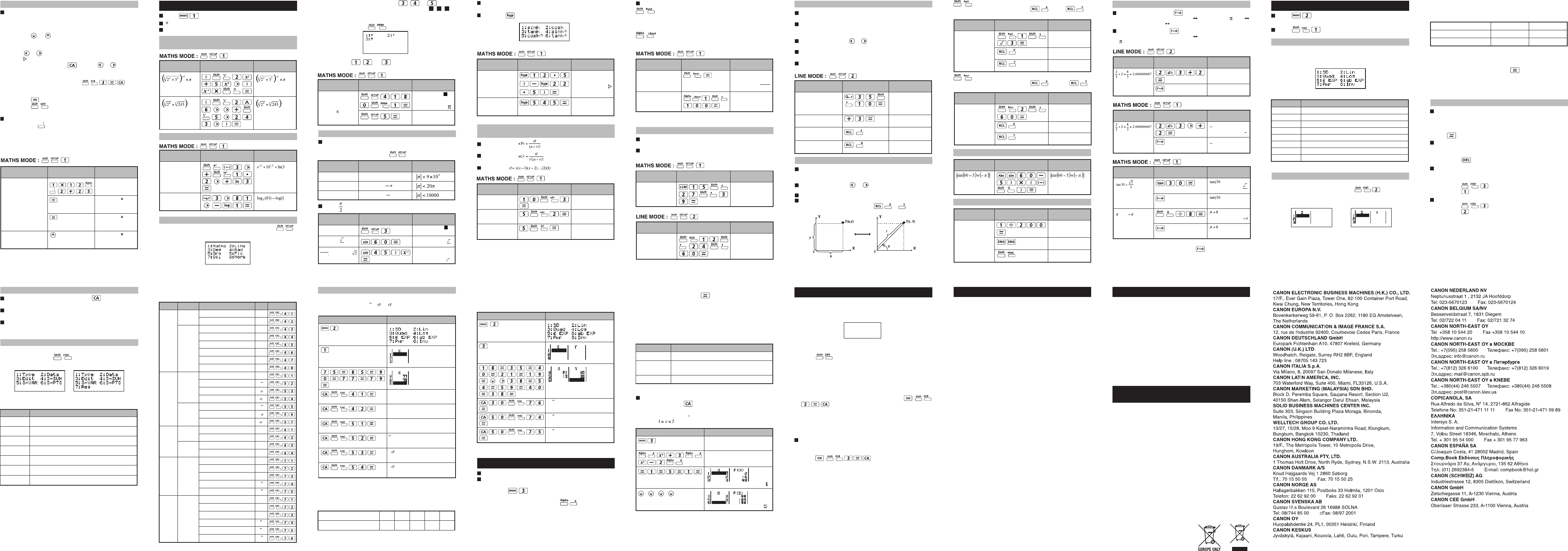
2221 23 24 25 26 27 28 29 30
3231 33 34 35 36 37 38 39
40
Start? Input the lower limit of X (Default =1).
End? Input the upper limit of X (Default = 5).
*End value must be greater than the start value.
Step? Input the increment step (Default =1).
Multi-statements Function
• Use a colon to put two or more calculation input
together.
• The first executed statement will have “Disp” indicator; and
the “Disp” icon will disappeared after the last statement is
being executed.
Square, Root, Cube, Cube Root, Power, Power Root,
Reciprocal and Pi
Logarithm, Natural logarithm, Antilogarithm and logab
Trigonometry Calculations
Angle Unit Conversion
Disp
1x12:2+25|
1x12
12
2+25
27
1x12
12
1x12=12
2+25=27
using a multi-statement
in Maths mode
Replay the previous
calculation history 1 x
12 = 12
DisplayKey in operation
Example in
Maths mode
Press to enter COMP mode.
= 3.1415926535897932324
e = 2.7182818284590452324
The calculator angle unit setting is “Degree”. Pressing
enter the setup menu to change the unit to “Radian” or
“Gradient”,:
Press the corresponding number key , or for the
angle unit you need. Then the display will show the , ,
Indicator accordingly.
Convert an angle unit between “Degree”, “Radian” and
“Gradient” by pressing
Then, pressing , , or will convert the displayed
value into the selected angle unit.
FUNCTIONAL SCIENTIFIC CALCULATIONS
Before using the trigonometric functions (except
hyperbolic calculations), select the appropriate angle unit
(Deg/Rad/Gra) by pressing .
90º = Radians = 100 Gradients.
Hyperbolic (sinh/ cosh/ tanh), Inverse Hyperbolic
(sinh
-1
/cosh
-1
/tanh
-1
) functions
Pressing enter sub-hyperbolic menu.
Random Number Generation
: Generate a random number between 0.000 and
0.999. And the display result will be fraction format
in Maths mode status.
: Generate a random number between two specified
positive integers. The entry is divided by “.”
*The value is only a sample, results will differ each time.
Permutation:
Combination:
Factorial :
Permutation, Combination, Factorials and Random
Number Generation
LCM: Calculate the least common multiple among
(maximum) three positive integers.
GCD: Calculate the greatest common divisor among
(maximum) three positive integers.
Least Common Multiple and Greatest Common Divisor
“Quotient” (Q) is the result of a division problem, “Remainder”
(r) is the value remaining in an integer division problem.
The calculated quotient value (Q) and remainder (r) will be
stored into memory variables “C” and “D” automatically
assigned.
In Maths mode, press or to scroll a long calculation
result.
In Line mode, the quotient value (Q) and remainder (r) will be
shown over 2 line.
Only Quotient Value (Q) can continue to be used for the next
calculation or be stored into memory variables.
Quotient and Remainder Calculations
With polar coordinates, you can calculate and Display θ
within –180º < θ ≤ 180º range. (Same as Radian and
Gradient)
In Maths mode, press or to scroll the calculation
result.
In Line mode, (x,y) or (r, θ) will be shown over 2 line.
After conversion, the results will automatically be assigned to
memory variables X and Y. Press or to show the
results.
: Convert rectangular coordinates (x, y) to polar
coordinates (r, θ); Press for r, or
for θ.
: Convert polar coordinates (r, θ) to rectangular
coordinates (x, y); Press for x, or
for y.
Coordinate Conversion
Absolute Value Calculation
Engineering Notation
In Maths mode, pressing to change the calculation
result value between fraction form Decimal form, form
Decimal form, √ form Decimal form.
In Line mode, pressing to ONLY change the calculation
result value between fraction form Decimal form, the other
and √ calculation will display the decimal value only.
REMARK
• Some Calculation results, pressing key will not convert
the display value.
• Some display result conversion may take a long time.
Display Values Exchange
Statistical Calculation Screen
After inputting the STAT Data, press to enter
Statistical Calculation screen.
Statistical Calculation screen are in Line mode for
input & output Display
Use Statistical Menu to calculate the Statistical result.
(S-SUM, S-VAR, S-PTS, Reg).
Statistical calculation result in [4] S-SUM, [5] S-VAR, [6]
S-PTS, [7] Reg
SD type Statistical calculation Example:
To calculate ∑x
2
, ∑x, n, x, x
n
, x
n-1
, minX, maxX of data: 75,
85, 90, 77, 79 in SD mode (Freq: OFF)
Quadratic Regression type Statistical Calculation Example:
ABC Company investigate the effectiveness of the
advertisement expense in coded units, the following data were
obtained:
Please use the regression to estimate the effectiveness
(estimate the value of y) if the advertisement expenses X=30,
and estimate the advertisement expenses level (estimate the
value of X
1
, X
2
) for effectiveness y = 50.
Statistical Menu
In Statistical Data Input screen or Statistical Calculation
screen, you can press to display the Statistical
Menu screen.
Input f(x) function to generate the function table for x & f(x).
Steps to generate a Number Table
1. Enter TABLE Mode
• Press to enter the Table function calculation.
2. Function Input screen
• Input function with X variable ( ) to generate
Function Table Result.
• All other variables (A, B, C, D, Y) and independent
memory (M) act as the value.
• Pol, Rec, Q…r function not able to used in Function
Input screen.
• The Function Table Calculation will change X-variable.
3. Input the start, end & step information
• Input the value, press to confirm on the following
screens
• Input expression and display result value in following
screens are in Line mode status
• There are maximum of 30 x-values for generate function
table. The “Insufficient Error” will be showed if you input
the start, end, step value combination is more than 30
x-values.
FUNCTION (x,y) TABLE CALCULATION
In Function Table Result screen, you cannot edit the
content, and press return to Function Input screen.
Example: to generate the function table for
the range , incremented in steps of 1.
SPECIFICATIONS
When the display characters are dim or show the follow
message on the screen, turn the calculator off and replace
the lithium battery immediately.
Please replace the lithium battery using the following
procedures,
1. Press to power off the calculator.
2. Remove the screw that securely fixes the battery cover
in place.
3. Remove battery cover.
4. Remove the old battery with ball pen or similar sharp
object.
5. Load the new battery with positive “+” side facing up.
6. Replace the battery cover, screw, and press ,
to initialize the calculator.
Caution: Risk of explosion if battery is replaced by an
incorrect type. Dispose of used battery according
to the instruction.
Electromagnetic interference or electrostatic discharge
may cause the display to malfunction or the contents of
the memory to be lost or altered. Should this occur,
press , to restart the calculator.
BATTERY REPLACEMENT
!
LOW BATTERY
ADVICE AND PRECAUTIONS
• This calculator contains precision components such as
LSI chips and should not be used in place subject to
rapid variations in temperature, excessive humidity dirt
or dust, or exposed to direct sunlight.
• The liquid crystal display panel is made of glass and
should not be subjected to excessive pressure.
• When cleaning the device do not use a damp cloth or
volatile liquid such as paint thinner. Instead, use only a
soft, dry cloth.
• Do not under any circumstances dismantle his device. If
you believe that the calculator is not functioning
properly, either bring or mail the device together with the
guarantee to service representative of Canon Business
office.
• Never dispose the calculator improperly such as
burning; it can create risks of personal injury or harm.
You are suggested to dispose this product according to
your national law.
• Do replace the battery once very two years even it is not
used frequently.
Battery Caution!
• Keep the Battery out of reach of children. If the battery is
swallowed, contact a doctor immediately.
• Misuse of battery may cause leakage, explosion,
damages or personal injury.
• Don’t recharge or disassemble the battery, it could
cause a short circuit.
• Never expose the battery to high temperatures, direct
heat, or dispose by incineration.
• Never leave a dead battery in the calculator as the dead
battery may leak and cause damage to the calculator.
• Continue using the calculator in the low battery condition
may have improper operation or the stored memory may
be corrupted or lost completely. Keep the written records
of important data all the time; and replace the battery as
soon as possible.
Power Supply : Single Lithium battery (CR2032 x 1)
Power Consumption : DC 3.0V / 0.3mW
Battery Life : Approximately 3 years
(Base on 1 hour operation per day)
Auto power off : Approx. 7 minutes
Usable Temperature : 0° ~ 40°C (32°F ~ 104°F)
Size: 171 (L) × 86 (W) × 18.75 (H) mm (with cover) /
6-47/64” × 3-25/64” × 47/64” (with cover) /
168 (L) × 80 (W) × 14.5 (H) mm (without cover) /
6-19/64” × 3-5/32” × 37/64” (without cover)
Weight: 128 g (4.33 oz) (with cover) /
95.59 g (2.23 oz) (without cover)
*Specifications are subject to change without notice.
= 0.6217559776
Convert 180
degree into radian
and gradient
(180º =
Rad
=
200
Gad
)
180º
∑x
2
33120
∑x
406
n
5
x
81.2
x
n
5.528109984
x
n-1
6.180614856
(SD)
(Quad)
180º
200
Deg
Rad
Gra
Units of 15º
Multiples of radians
Multiples of grads
0.6217559776
7= 7
Summation of all x
2
value
Summation of all x value
Summation of all y
2
value
Summation of all y value
Summation of xy pairs
Summation of all x
3
value
Summation of all x
2
y pairs
Summation of all x
4
pairs
Number of data sample
Mean of the x values
Population standard deviation of x
Sample Standard Deviation of x
Mean of the y values
Population standard deviation of y
Sample standard Deviation of y
Minimum value of X
Maximum value of X
Minimum value of Y
Maximum value of Y
Regression coefficient A
Regression coefficient B
Correlation coefficient r
Estimated value of x
Estimated value of y
Regression coefficient A
Regression coefficient B
Regression coefficient C
Estimated value of x1
Estimated value of x2
Estimated value of y
S-SUM
S-VAR
S-PTS
Reg
Reg
∑x
2
∑x
∑y
2
∑y
∑xy
∑x
3
∑x
2
y
∑x
4
n
x
x
n
x
n-1
y
y
n
y
n-1
minX
maxX
minY
maxY
A
B
r
x
y
A
B
C
x1
x2
y
1 & 2 variable
STAT
2-variable
STAT only
1 & 2
variable
STAT
2-variable
STAT only
1 & 2 variable
STAT
2-variable
STAT only
For non-Quad
Reg
For Quad
Reg only
DisplayKey in operation
Example in
Maths mode
DisplayKey in operation
Example in
Maths mode
sinh2.5 – cosh 2.5
= -0.08208499862
Cosh
-1
45
= 4.499686191
sinh(2.5) – cosh(
-0.08208499862
cosh
-1
(45
4.499686191
DisplayKey in operation
Example in
Maths mode
Generate a random
number between
0.000 & 0.999
Generate an integer
from range of 1 to
100
DisplayKey in operation
Example in
Maths mode
35 ÷ 10 = 3 x 10 +5
Q=3
R=5
(Line mode)
Quotient value (Q) + 3
= 6
Recall Quotient
value (Q)
Recall Remainder
value (r)
Q…r(35, 10
Q= 3
R= 5
Ans+3
6
C
3
D
5
DisplayKey in operation
Example in Line
mode
LCM(15, 27, 39)
= 1755
LCM(15,27,39
1755
DisplayKey in operationExample
Rand
i~Rand(1,100
33
Angle Value Input
Angle Unit
Setting
Input Value Range
for form result
Replay & Multi-statements
Replay Memory Function
• Replay memory is only available in COMP mode.
• After the calculation is executed, the calculation input and
result will be stored in the replay memory automatically.
• Pressing (or ) can replay the performed calculation
input and result history.
• After obtaining the calculation result on the display,
press or to edit the input expression of that result.
• If the Indicator is on the right side of a calculation result
display, you need to press and then or to scroll
the calculation.
• Replay memory is cleared when you press
1. Initialize calculator setting by
2. Change from one calculation mode or display mode to
other.
3. Press key.
4. Press to power off machine.
e
-3
+ 10
1.2
+ In3 =
16.99733128
log
3
81 – log1 = 4
16.99733128
4
DisplayKey in operation
Example in
Maths mode
1
12
50
3
With rectangular
coordinate (x=1, y=
√3). Find Polar
coordinate (r, θ) at
degree mode
1÷200 = 5x
10
-3
(In Line Mode)
=0.5773502692
=0.3926990817
1÷200
5
x10
-3
1÷200
5000x
10
-6
1÷200
5x
10
-3
2.573442045
Rec(2, 60
X= 1
Y= 1.732050808
X
1
Y
1.732050808
Pol(1, √3
r=2, þ=60
X
2
Y
60
DisplayKey in operation
Example in
Maths mode
With Polar coordinate
(r=2, θ=60º).
Find Rectangular
coordinate (x, y) at
degree mode
1 (SD) One-variable statistics (x)
2 (Lin) Two-variable, Linear regression (y= A+Bx)
3 (Quad)
Two-variable, Quadratic regression (y=A +Bx + Cx
2
)
4 (Log) Two-variable, Logarithmic regression (y=AxBlnx)
5 (e EXP) Two-variable, E exponential regression (y=Ae
Bx
)
6 (ab EXP) Two-variable, ab Exponential regression (y=AB
x
)
7 (Pwr) Two-variable, Power regression (y=Ax
B
)
8 (Inv) Two-variable, Inverse regression (Y=A+B/x)
DisplayKey in operation
Example in
Line mode
Statistical Calculation
Pressing Key
DisplayKey in operation
Example in
Maths mode
DisplayKey in operation
Example in
Line mode
DisplayKey in operation
Example in
Maths mode
Statistical Type Selection
There are 8 types of Statistical Calculation, after entered the
Statistical Type Selection screen, then press the number to
select the type of Statistic Calculation.
Statistical Data Input
After confirmed the calculation type of the above Statistical
Type Selection screen or by pressing (Data) in the
STAT mode, the following Statistical Data Input screen will be
shown.
Press to enter Statistical calculation mode and
“STAT” indicator lights up.
Press (Type) to select the calculation type.
STATISTICAL CALCULATIONS
[1] Type To enter the statistical calculation type screen
[2] Data To enter the statistical Data input screen
[3] Edit
To enter Edit sub-menu for editing STAT editor screen contents
[4] S-SUM To enter S-Sum sub-menu (calculating sum)
[5] S-VAR To enter S-Var sub-menu (calculating variable)
[6] S-PTS To enter S-PTS sub-menu (calculating points)
[7] Reg To enter Reg sub-menu (Regression calculation)
DescriptionSTAT items
DisplayKey in operation
You should input:-Display screen
STAT
sub-menu
STAT Type
Symbol
OperationValue
Editing Statistical Sample Data
Replacing the Data in a cell
(1) In Statistical Data Input screen, move the cursor to cell
you want to edit.
(2) Input the new data value or expression, and then press
Deleting a line
(1) In Statistical Data Input screen, move the cursor to line
you want to delete.
(2) Press
Inserting a line
(1) In Statistical Data Input screen, move the cursor to the
line that will be under the line being inserted.
(2) Press (Edit)
(3) Press (Line)
Deleting All STAT Data Input
(1) Press (Edit)
(2) Press (Del-A)
• After turned on Data Frequency “FREQ” in calculator’s setup
menu, the FREQ column will be added into the above screen.
• The followings are the maximum number of line for data input.
• Input expression and display result value in Statistical Data
Input screen are in Line mode (same as Comp mode with
Line mode status).
• After inputted the data, then press to store the value into
statistical registers and display the value (max. 6 digits) in the
cell. And you can press cursor key to move the cursor
between each cell.
FREQ OFFStatistic type
Single Variable (only x input) 40 80
2 Variable (x & y input) 26 40
FREQ ON
Advertisement expenses: X 18 35 40 21 19
Effectiveness: y (%) 38 54 59 40 38
f(x)= x
3
+3x
2
2x
R
GRD
10P3 = 720
5C2 = 10
5! = 120
10P3
720
5C2
10
5!
120
DisplayKey in operation
Example in
Maths mode
÷8=
1
8
0.5773502692
0.3926990817
30y
48.69615715
50x
1
31.30538226
50x
2
-167.1096731
f(x)=
f(x)= X
3
+3X
2
-2X
DisplayKey in operation
DisplayKey in operation
PUB NO. E-IE-410
Rectangular Coordinates
(Rec)
Polar Coordinates (Pol)
Statistical Calculation Example
1-variable STAT 2-variable STAT
1-variable STAT 2-variable STAT
2_|3+2
8_|3
2_|3+2
2.666666667
DisplayKey in operation
Example in
Line mode
(In Line Mode)
139
1000
Degree Mode
Sin 60 =
=Cosec 45º =
sin(60
sin(45)
-1
DisplayKey in operation
Example in
Maths mode
1
Sin45
o
D
3
2
3
2
2
3
3
1
8
2.666666667
DisplayKey in operation
Example in
Maths mode
(In Maths Mode)
+2
1
2
8
3
+2
2
3
GCD(12, 24, 60)
= 12
GCD(12,24,60
12
DisplayKey in operationExample
=2.573442045
WEEE AND EU BATTERY
DIRECTIVE 2006/66/EC
European Union (and EEA) only.
These symbols indicate that this product is not to be disposed
of with your household waste, according to the WEEE Directive
(2002/96/EC), the Battery Directive (2006/66/EC) and/or your
national laws implementing those Directives.
This product should be handed over to a designated collection
point, e.g., on an authorized one-for-one basis when you buy a
new similar product or to an authorized collection site for
recycling waste electrical and electronic equipment (EEE) and
batteries and accumulators. Improper handling of this type of
waste could have a possible impact on the environment and
human health due to potentially hazardous substances that are
generally associated with EEE.
Your cooperation in the correct disposal of this product will
contribute to the effective usage of natural resources.
For more information about the recycling of this product, please
contact your local city office, waste authority, approved scheme
or your household waste disposal service or visit
www.canon-europe.com/environment.
(EEA: Norway, Iceland and Liechtenstein)