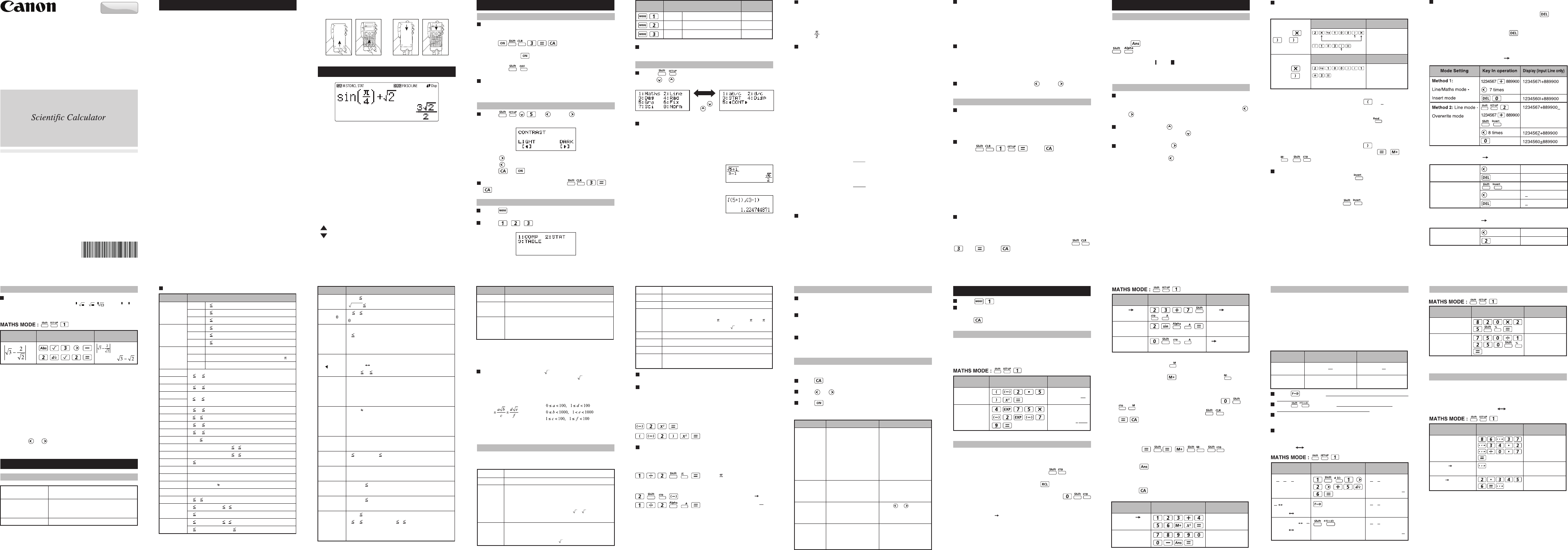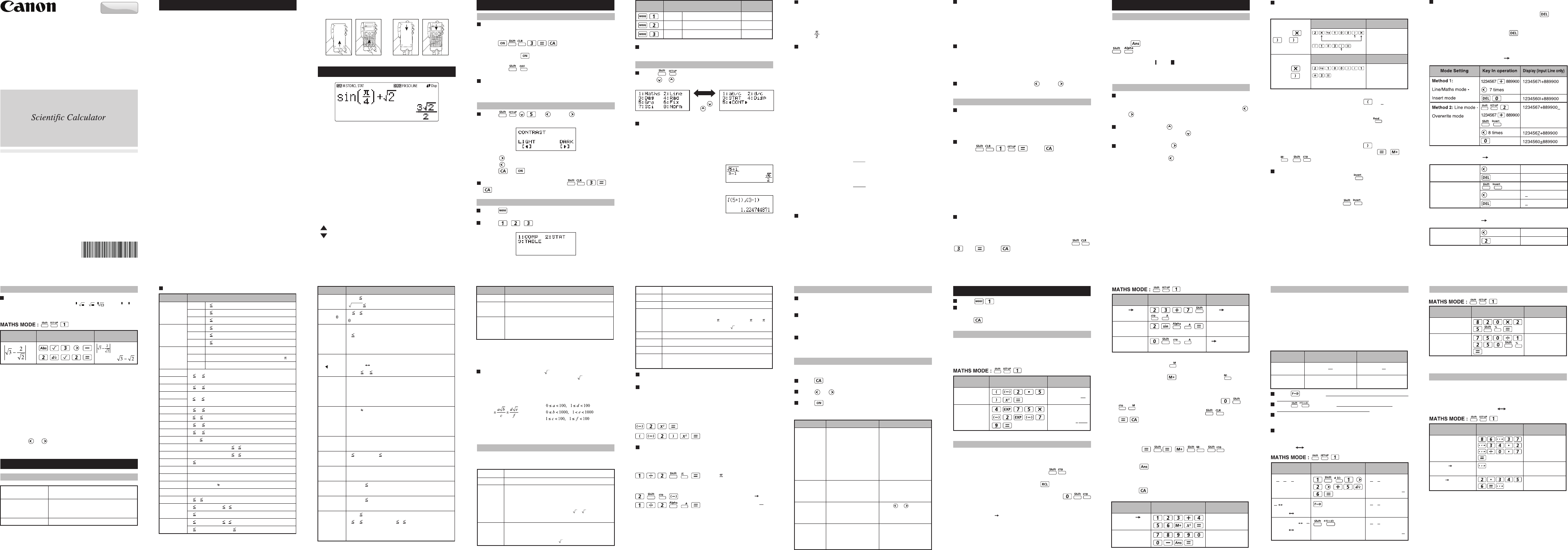
2 3 4 5 6 7 8 9 10
1211 13 14 15 16 17 18 19
20
Omit the multiplication sign and final close parenthesis.
Press to switch a calculation result between fraction and
decimal format.
Press to switch a calculation result between
improper fraction and mixed fraction format.
Result will be displayed in decimal format automatically
whenever the total digit of a fractional value (integer +
numerator + denominator + separator marks) exceeds 10.
As a fraction calculation is mixed with decimal value, the
result will be displayed by decimal format.
*1. Omit multiplication sign (x)
- Input before an open parentheses : 1 x (2+3)
- Input before scientific functions that includes
parenthesis: 2 x cos(30)
- Input before Random number function
- Input before Variable (A, B, C, D, X, Y, M), π, е
*2. Scientific functions come with the open parenthesis.
Example: sin(, cos(, Pol(, LCM(…. You need to input the
argument and the close parenthesis .
*3. Omit the last close parenthesis before the , ,
, .
Insert and overwrite Input mode
In Line mode, you can use INSERT or overwrite mode
for inputting.
- In Insert mode (Default input mode), the cursor is a
vertical flashing line “ | ” for inserting a new character.
- In overwrite mode, press key to switch the
cursor to a flashing horizontal ( _ ) and replace the
character at the current cursor position.
In Maths mode, you can only use the insert mode.
Whenever the display format changes from Line mode to
Maths mode, it will automatically switch to the insert mode.
Arithmetic Calculations
• To calculate with negative values (exclude the negative
exponent) enclose then with parentheses.
• This calculator supports 99 levels of parenthetical
expression.
Press to enter COMP mode.
During the busy calculation, the calculator shows only
the indicators (without any calculation result). You can
press key to interrupt the calculating operation.
Power ON, OFF
First time operation:
1. Pull out the battery insulation sheet, then the battery will
be loaded.
2. Press to reset the calculator.
Power ON: When is pressed.
Power OFF: are pressed.
Auto Power off Function:
When the calculator is not used for about 7 minutes, it
will automatically power off.
Display Contrast Adjustment
Press (5: CONT ), enter the
Display Contrast Adjustment screen.
Press to make the display contrast darken.
Press to make the display contrast lighten.
Press or to confirm and clear the screen.
To initialize the LCD contrast, press
outside the Display Contrast Adjustment screen.
<Status Indicators>
S : Shift key
A : Alpha key
M : Independent memory
STO : Store memory
RCL : Recall memory
STAT : Statistics mode
D : Degree Mode
R : Radian Mode
G : Gradient Mode
FIX : Fixed-decimal setting.
SCI : Scientific Notation
LINE : Line Display mode
: Up Arrow
: Down Arrow
Disp : Multi-statements Display
PRINTED IN CHINA
How to use the Slide Cover
Open or close the cover by sliding as shown in the figure.
CONTENTS
DISPLAY (4-line Dot Matrix DISPLAY)
GETTING STARTED
ENGLISH
Mode Selection
Press to enter the Calculation Mode Selection
screen.
Press , , to select the calculation mode.
To select the angle unit [3] Deg, [4] Rad or [5] Gra
[3] Deg: Angle unit in Degree
[4] Rad: Angle unit in Radian
[5] Gra: Angle unit in Gradient
90º = radians = 100grads
To select display digit or notation [6] Fix, [7] Sci or
[8] Norm
[6] Fix: Fixed Decimal, [Fix 0~9?] appears, specify the
number of decimal places by pressing [0] – [9].
Example: 220 ÷ 7 = 31.4286 (FIX 4)
= 31.43 (FIX 2)
[7] Sci: Scientific Notation, [Sci 0~9?] appears, specify
the number of significant digits by pressing [0] – [9].
Example: 220 ÷ 7 = 3.1429 x 10
1
(SCI 5)
= 3.143 x 10
1
(SCI 4)
[8] Norm: Exponential Notation, [Norm 1~2?] appears,
specify the exponential notation format by pressing [1] or
[2].
Norm 1: Exponential notation is automatically used for
integer values with more than 10 digits and decimal
values with more than TWO decimal points.
Norm 2: Exponential notation is automatically used for
integer values with more than 10 digits and decimal
values with more than NINE decimal places.
Example: 1 ÷ 1000 = 1 x 10
-3
(Norm 1)
= 0.001 (Norm 2)
To select the fraction format [1] a b/c or [2] d/c
[1] a b/c: specify Mixed fraction display
[2] d/c: specify Improper fraction display
To select the statistical display format [3] STAT
([1] ON or [2] OFF)
[1] ON: Show FREQ (Frequency) Column in Statistical
Data Input Screen
[2] OFF: Hide FREQ (Frequency) Column in Statistical
Data Input Screen
To select the decimal point display format [4] Disp
([1] Dot or [2] Comma)
[1] Dot: specify dot format for Decimal point result display
[2] Comma: specify comma format for Decimal point
result display
To Adjust Display contrast [5] CONT
See “Display Contrast Adjustment” section.
Initial mode is COMP mode.
Calculator Set-up Menu
Press to enter the Calculator Set-up Menu;
press / for next / previous page.
To select the calculator input & output format [1]
Maths or [2] Line
[1] Maths – (Maths mode): The majority of calculation
input and output (e.g. Fraction, pi, square root
number) are shown in Mathematics textbook format.
[2] Line – (Line mode): The majority
of calculation input and output are
shown in the lines format. And
“LINE” icon will be shown.
For the STAT mode, the Input &
Display format will switch to Line
mode automatically.
COMP Normal calculation
STAT Statistical calculation STAT
TABLE Function Table calculation
Operation
Mode
LCD
Indicator
Before Using the Calculator
Check the current Calculation Mode
Be sure to check the status indicators that indicate the
current calculation mode (COMP, STAT, TABLE), display
formats setting and angle unit setting (Deg, Rad, Gra)
Return to initial setup
Pressing (YES) to return the
initial calculator setup
Calculation mode : COMP
Input/Output Format : Maths
Angle unit : Deg
Display Digits : Norm 1
Fraction Display Format : d/c
Statistical Data Input : OFF
Decimal Point format : Dot
This action will not clear the variable memories.
Initialize the calculator
When you are not sure of the current calculator setting, you
are recommended to initialize the calculator (calculation
mode “COMP”, angle unit “Degree”, and clear reply and
variable memories), and LCD contrast by pressing
(All) (YES) .
Input Capacity
F-718S allows you to input a single calculation up to 99
bytes. Normally, one byte is used as each time you press
one of the numeric keys, arithmetic keys, scientific function
keys or . Some functions require 4 – 13bytes.
, , and the direction keys will not use up any bytes.
When input capacity is less than 10bytes, the input cursor
will change from “ ” to “ ” that notifying the memory is
running now.
Input Editing
New Input begins on the left of display. If input data are
more than 15 characters, the line will scroll to the right
consecutively. You can scroll back to the left by using
and to review the input
In Line mode, press to let the cursor jump to the
beginning of inputting, while will jump to the end.
In Maths mode, press to let the cursor jump to the
beginning of inputting while it is at the end of the input
calculation. Or press to let the cursor jump to the end
of inputting while it is at the beginning of the input
calculation.
INPUTTING EXPRESSIONS AND VALUES
BASIC CALCULATIONS
Number of Digits for
Internal Calculation
Precision*
Calculation Range
Up to 18 digits
±1 at the 10th digit for a single calculation.
±1 at the least significant for exponential
display
±1 × 10
–99
to ±9.999999999 × 10
99
or 0
Inputting and Display result in Maths Mode
In Maths Mode, the Input and display result of fraction or
certain functions (log, x
2
, x
3
, x , ,
3
, , x
-1
, 10 , e ,
Abs) is shown in Handwriting/Mathematics format.
Remark
(1) Some input expressions cause the height of a
calculation expression to be greater than one display
screen. Maximum input capacity: 2 display screen
(31 dots x 2).
(2) Calculator memory limits how many functions or
perentheses can be input in any single expression. In
this case divide the expression into multiple parts and
calculate separately.
(3) If part of the expression you input is cut off after
calculation and in the result display screen you can
press or to view the full expression.
• Errors are cumulative in the case of consecutive
calculations, this is also true as internal consecutive
calculation are performed in the case of ^(x
y
),
x
√y,
3
√, x!,
nPr, nCr , etc. And may become large.
Display of results using
Calculation results may be displayed using when all of
the following cases:-
1. When intermediate and final calculation results are
displayed in the following form:
2. When the number of terms in the intermediate and final
calculation result is one or two.
In the same precedence level, calculations are
performed from left to right.
Operation enclosed within parentheses is performed
first. When a calculation contains an argument that is a
negative number, the negative number must be enclosed
within parentheses.
Example:
–2
2
= –4
(–2)
2
= 4
When same priority commands are mixed into one
calculation.
Example 1:
1 ÷ 2 = 0.1591549431
Example 2:
2 A
1 ÷ 2A =
Function Calculation Input Ranges
DEG 0 |x| <9×10
9
RAD 0 |x| <157 079 632.7
GRA 0 |x| <1x10
10
DEG 0 |x| <9×10
9
RAD 0 |x| <157 079 632.7
GRA 0 |x| <1x10
10
DEG Same as sinx, except when |x| =(2n-1)×90
RAD Same as sinx, except when |x| =(2n-1)× /2
GRA Same as sinx, except when |x| =(2n-1)×100
0 |x| 9.999 999 999x10
99
0 |x| 4.999 999 999x10
99
1 x 4.999 999 999x10
99
0 |x| 9.999 999 999x10
99
0 |x| 9.999 999 999x10
-1
0< x 9.999 999 999x10
99
-9.999 999 999 x10
99
x 99.999 999 99
-9.999 999 999 x10
99
x 230.258 509 2
0 x <1x10
100
|x|<1x10
50
|x| 2.154 434 69x10
33
|x|<1x100
100
,x 0
|x|<1x10
100
0 x 69 (x is an integer)
0 n < 1x10
10
, 0 r n (n,r are integers)
1 {n!/((n-r)!) < 1x10
100
0 n < 1x10
10
, 0 r n (n,r are integers)
1 n!/r! < 1x10
100
or 1 n!/(n-r)! < 1x10
100
sinx
cosx
tanx
sin
-1
x
cos
-1
x
tan
-1
x
sinhx
coshx
sinh
-1
x
cosh
-1
x
tanhx
tanh
-1
x
logx/lnx
10
x
e
x
√x
x
2
x
3
x
-1
3
√x
x!
nPr
nCr
Input RangeFunctions
Calculation Precision, Input Range
INPUT RANGE AND ERROR MESSAGE
0 |x| 1
0 |x| 230 258 509 2
|x|,|y| 9.999 999 999x10
99
x
2
+y
2
9.999 999 999x10
99
0 r 9.999 999 999x10
99
: Same as sinx
|a|,b,c <1x10
100
0 b,c
The display seconds value is subject to an error of
+/-1 at the second decimal place
|x|<1x10
100
Deciaml Sexagesimal Conversions
0°0′0″ |x| 9999999°59′59″
x>0: -1x10
100
< ylog x < 100
x=0: y>0
x<0: y=n,m/(2n+1) (m,n are integers)
However: -1x10
100
<ylog|x|<100
y>0: x 0, –1x10
100
<1/x logy<100
y=0:x>0
y<0:x=2n+1,(2n+1)/m (m≠0;m,n are integers)
However: -1x10
100
<(1/x)log|y|<100
Total of integer, numerator, and denominator must be
10 digits or less (including division marks).
0 a<1x10
10
, 0 b<1x10
10
(a,b should be positive
integers or 0)
Result generates a 3 digits pseudo random
number(0.000~0.999)
0<x, y, z 9.999 999 999x10
12
(positive integers)
Default result when x, y, z=0
0<x, y, z 9.999 999 999x10
12
(positive integers)
Default result when x, y, z=0
0<x,y 9.999 999 999x10
12
(positive integers)
0 Q 999 999 9999, 0 r 999 999 9999 (Q,r are
integers)
Default result when x=0
Pol(x,y)
Rec(r, )
°′ ″
° ″
^(x
y
)
x
√y
a b/c
i~Rand(a,b)
Rand
LCM(x,y,z)
GCD(x,y,z)
Q…r(x,y)
Input RangeFunctions
|x|<1x10
100
|x|<1x10
100
|FREQ|<1x10
100
|x|<1x10
100
|y|<1x10
100
|FREQ|
<1x10
100
Abs
Two-variable
Statistical
calculation
One-variable
Statistical
calculation
Input RangeFunctions
Fractions: a b/c, d/c
Prefix symbol: (–) (negative sign)
Statistical estimated value calculation:
Multiplication where sign is omitted: Multiplication sign
omitted immediately before , e, variables (2 , 5A, A,
etc.), functions with parentheses (2 (3), Asin(30), etc.)
Permutations, combinations: nPr, nCr
Multiplication and division: ×, ÷
Addition and subtraction: +, –
Calculation ending instruction: =, M+,M- STO(store
memory),FMLA
5th
6th
7th
8th
9th
10th
11th
12th
Calculation Stacks
This calculator uses memory areas, called “stacks”, to
temporarily store numeric value (numbers) and commands
(+, –, x…) according to their precedence during calculations.
The numeric stack has 10 levels and command stack has
128 levels. A stack error [Stack ERROR] occurs whenever
you try to perform a calculation that exceeds the capacity of
stacks.
Calculations are performed in sequence according to “Order
of Operations”. After the calculation is performed, the stored
stack values will be released.
Error Messages and Error locator
The calculator is locked up while an error message is shown on
the display to indicate the cause of the error.
Press to clear the error message, then return to the
initial display of latest mode.
Press or to display input expression with the cursor
positioned next to the error.
Press to clear the error message, clear the replay
memory history and return to the initial display of the latest
mode.
Recall memory (A, B, C, D, 0-9), Rand
Calculation within parentheses ( ).
Function with parenthesis that request the input
argument to the right Pol(, Rec( , sin(, cos(, tan(,
sin
–1
(, cos
–1
(, tan
–1
(, sinh(, cosh(, tanh(, sinh
–1
(,
cosh
–1
(, tanh
–1
(, log(, ln(, e^(, 10^(, (,
3
(, Abs(,
ROUND(, LCM(, GCD(, Q…r(, i~Rand(,
Functions that come after the input value preceded by
values, powers, power roots:
x
2
, x
3
, x
–1
, x!, ° ’ ”, °, r, g, ^(,
x
(, Percent %, log
a
b, EXP
1st Priority
2nd
3rd
4th
Order of Operations
This calculator will automatically determine the operation
priority of each individual command as follows:-
Error Message
Cause Action
Math ERROR
• The intermediate or final
result is outside the
allowable calculation
range.
• An attempt to perform a
calculation using a value
that exceeds the
allowable input range.
• An attempt to perform an
illogical operation
(division by zero, etc.)
Check the input values
and make sure they are
all within the allowable
ranges, Pay special
attention to values in any
using memory areas
(-2.5)
2
4
E
75x-2
E
-79
25
4
1
1250
(-2.5)
2
(4 x 10
75
)(-2 x
10
-79
)
DisplayKey in operation
Example in
Maths mode
Memory Calculations
Memory Variables
• There are 17 memory variables (0 – 9, A – D, M, X and
Y), which store data, results, or dedicated values.
• Store values into memory by pressing + Memory
variable.
• Recall memory values by pressing + Memory
variable.
• Memory content can be cleared by pressing
+ Memory variable.
Example: 23 + 7 A (30 store into A), calculate 2 sinA
and clear memory A.
Independent Memory
• Independent memory uses the same memory area
as variable M. It is convenient for calculating cumulative
total by just pressing (add to memory) or
(subtract from memory)
• Memory contents are retained even when the calculator
is powered off.
• Clear independent memory (M) by pressing
• Clear all memory values by pressing 2(MCL)
Answer Memory
• The input values or the most recent calculation result will
be automatically stored into Answer memory whenever
you press , , , , . Answer
memory can hold up to 18 digits.
• Recall and use the latest stored Answer memory by
pressing .
• Answer memory is not updated as an error operation
had been performed.
• Answer memory contents can be maintained even if
pressing , changing the calculation mode, or turning
off the calculator.
23+7 A
30
2sin(A
1
0 A
0
23 + 7 A
2 x sin A = 1
Clear memory
DisplayKey in operation
Example in
Maths mode
Example: 2 x log 100 x (1+3) = 16
Including *1,
*2, *3
Omitting *1,
Omitting *3
2xlog(100) x (1+3)
16
*2
*1
2log(100)(1+3
16
Operation 1: Display 1
Operation 2: Display 2
x, y, x1, x2
ˆ ˆ ˆ ˆ
1
4
Stack ERROR
• The capacity of the
numeric stack or
operator stack is
exceeded.
• Simplify the calculation.
• Divide the calculation
into two or more
separate parts.
Syntax ERROR
An attempt to perform an
illegal mathematical
operation.
Press or to display
the cursor at the location
of the error, make
appropriate corrections
Insufficient
MEM
The calculation result of
Function Table mode
parameters caused more
than 30 x-values to be
generated for a table
Narrow the table
calculation range by
changing the start, end,
and step values, and try
again.
Ans
2
335241
789900-Ans
454659
123 + 456 M+,
Ans
2
= 335,241
789900 – Ans =
454,659
DisplayKey in operation
Example in
Maths mode
Maths Mode
Line Mode
3_|2_|311_|3
Mixed Fraction
(a b/c)
Improper Fraction
(d/c)
Fraction Calculations
The calculator supports Fraction calculation and the
conversions between Fraction, Decimal point, Mixed fraction
and Improper fraction.
• Specify the fraction calculation result display format by either
mixed fraction (a b/c) or improper fraction (d/c) in set-up
menu.
• At the default setting, fractions are displayed as improper
fractions (d/c).
• Mixed Fraction display result only available after set the (a
b/c) in the setup menu.
11
3
2
3
3
Fraction Decimal point conversion
2.333333333
1 + =
1
2
in Maths mode
(Fraction Decimal)
(Decimal Mixed
Fraction)
DisplayKey in operation
Example in
Maths mode
*3
Deleting and Correcting an Expression
In insert mode: Move the cursor to the right of the character
or function that needs to be deleted, then press .
In overwrite mode: Move the cursor under the character or
function being deleted, then press .
Example: 1234567 + 889900
(1) Replace an entry (1234567 1234560)
(2) Deletion (1234567 134567)
Method 1: Line/Maths
mode - Insert mode
Method 2: Line mode -
Overwrite mode
12times
13times
12|34567+889900
134567+889900
1234567+889900_
1234567+889900
134567+889900
(3) Insertion (889900 2889900)
Line/Maths mode -
Insert mode
6times
1234567+|889900
1234567+2|889900
820x25%
205
750÷1250%
60
To calculate 25% of
820 (Maths mode)
The percentage of
750 against 1250
(Maths mode)
DisplayKey in operation
Example in
Maths mode
Percentage Calculations
Degree-Minutes-Seconds Calculations
Use degrees (hours), minutes and seconds key to perform a
sexagesimal (base-60 notational system) calculation or convert
the sexagesimal value into decimal value.
Degree-Minutes-seconds Decimal points
86º37 º 34.2 º ÷ 0.7
123º45’6”
86º37 º 34.2 º ÷ 0.7
123.7516667
2.3456
2º20’44.16”
86º37’34.2” ÷ 0.7 =
123º45’6”
(Maths mode)
123º45’6” 123.7516667
(Maths mode)
2.3456 2º20’44.16”
(Maths mode)
DisplayKey in operation
Example in
Maths mode
DISPLAY (4-line Dot Matrix DISPLAY)........................................P. 3
GETTING STARTED......................................................................P. 4
Power ON, OFF ........................................................................P. 4
Display Contrast Adjustment.....................................................P. 4
Mode Selection .........................................................................P. 4
Calculator Set-up Menu ............................................................P. 5
Before Using the Calculator......................................................P. 7
INPUTTING EXPRESSIONS AND VALUES.................................P. 8
Input Capacity...........................................................................P. 8
Input Editing..............................................................................P. 8
Inputting and Display result in Maths Mode............................P. 11
INPUT RANGE AND ERROR MESSAGE...................................P. 11
Calculation Precision, Input Range.........................................P. 11
Order of Operations ................................................................P. 14
Calculation Stacks ..................................................................P. 16
Error Message and Error Locator ...........................................P. 16
BASIC CALCULATIONS.............................................................P. 17
Arithmetic Calculations ...........................................................P. 17
Memory Calculations ..............................................................P. 17
Fraction Calculations ..............................................................P. 19
Percentage Calculations.........................................................P. 20
Degree-Minutes-Seconds Calculations...................................P. 20
Reply & Multi-statements........................................................P. 21
FUNCTIONAL SCIENTIFIC CALCULATIONS............................P. 22
Square, Root, Cube, Cube Root, Power Root,
Reciprocal and pi ....................................................................P. 22
Logarithm, Natural Logarithm, Antilogarithm and logab..........P. 22
Angle Unit Conversion ............................................................P. 22
Trigonometry Calculations ......................................................P. 23
Permutation, Combination, Factorials and Random
Number Generation ................................................................P. 24
Least Common Multiple and Greatest Common Divisor.........P. 25
Quotient and Remainder Calculations ....................................P. 26
Coordinate Conversion ...........................................................P. 26
Absolute Value Calculations ...................................................P. 27
Engineering Notation ..............................................................P. 27
Display Values Exchange .......................................................P. 28
STATISTICAL CALCULATIONS.................................................P. 29
Statistical Type Setection........................................................P. 29
Statistical Data Input...............................................................P. 29
Editing Statistical Sample Data...............................................P. 30
Statistical Calculation Screen .................................................P. 31
Statistical Menu.......................................................................P. 31
Statistical Calculation Example...............................................P. 33
FUNCTION (x, y) TABLE CALCULATION..................................P. 34
BATTERY REPLACEMENT........................................................P. 36
ADVICE AND PRECAUTIONS....................................................P. 37
SPECIFICATIONS.......................................................................P. 38
OPEN CLOSE
Press
or key
Maths mode
Line mode
LINE
5
6
1 +
1
2
5
6
1 +
1
2
5
6
1 +
1
2
2
1
3
2
2.333333333
2.333333333
1
3
7
3
5
6
7
3
7
3
DisplayKey in operation
Example in
Maths mode
NOTES
F-718SGA and F-718SG the top case, bottom case,
battery cover and hard case in this product are made
from recycled Canon copier plastic.
F-718S/F-718SGA/
F-718SG/F-718SA
E-IE-410