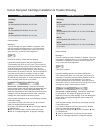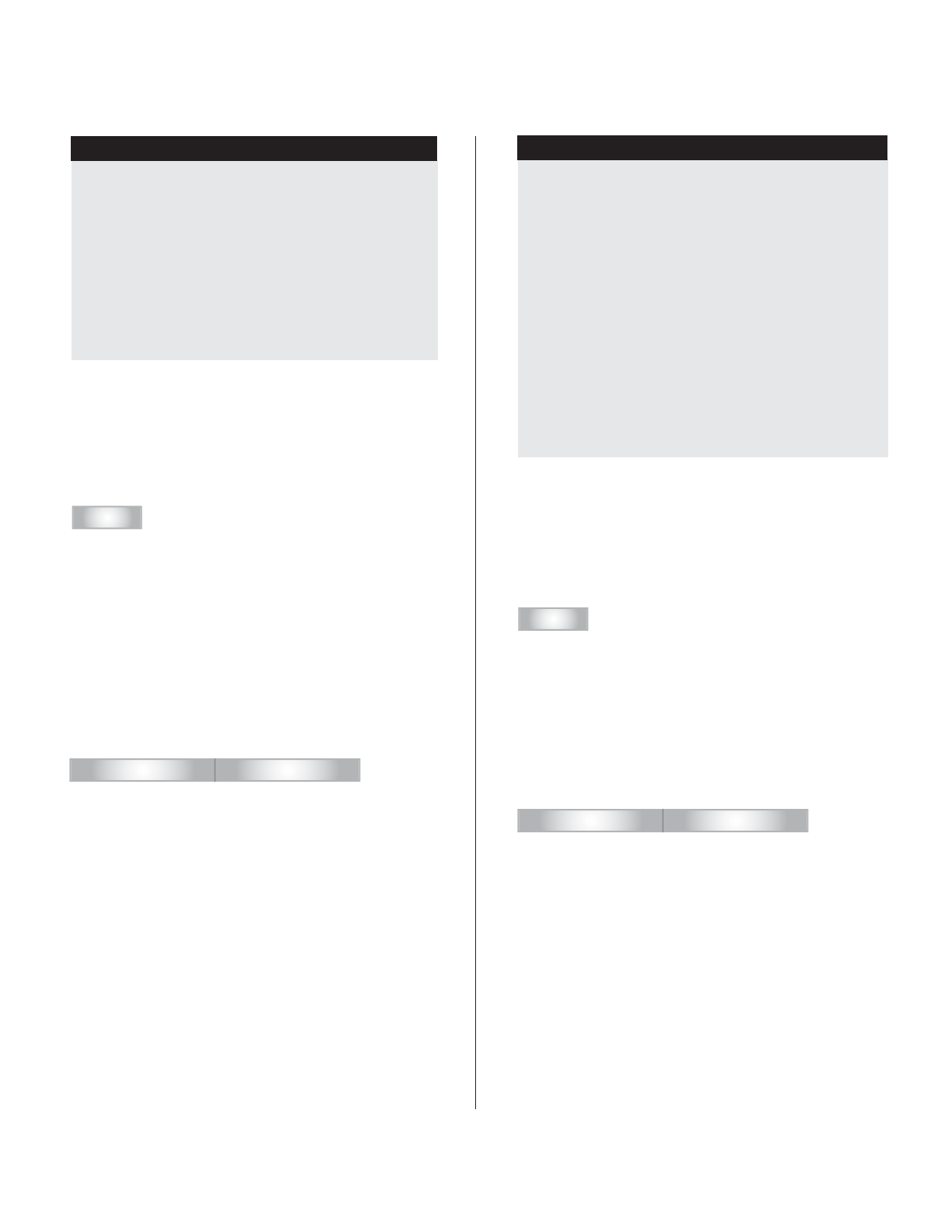
PIXMA IP Series Printer
Including:
IP1600
Ink Compatibility PG-40 Black, CL-41 Color
IP1700
Ink Compatibility PG-40 Black, CL-41 Color
IP1800
Ink Compatibility PG-30 Black, CL-31 Color
Install cartridge.
Message 1:
“The ink cartridge has been installed or replaced. If the
print out contains misaligned lines or is not satisfactory
after the installation or replacement, refer to the user’s
guide and carry out the print head alignment.”
OK
Click OK to continue. Printer will start printing.
If second message appears and yellow light flashes:
“The following may have run out of color. The function for
detecting the remaining ink level will be disabled since the
ink level cannot be correctly detected. If you want to
continue printing with out this function, press the printer’s
resume button for at least 5 seconds. Canon recommends
using new genuine Canon cartridges in order to obtain
optimum quality. Please be advised that Canon shall not
be liable for any malfunction or trouble caused by continu-
ation of printing under the ink out condition.”
Cancel Printing About ink
Do not click “cancel printing”. Press and hold down
printer resume button until the yellow light disappears and
the green light stays on. Printer will start printing. This
action will bypass the ink level detection from the recycled
cartridge. It will not damage the printer! With a recycled
cartridge this action needs to be done one time.
A full recycled cartridge ink level may not display correctly.
It may show empty.
If you want to check the ink level, you can do a “Nozzle
check” by following the directions below:
Go to menu File select print click on “Property” click
on “Maintenance”
Click on “Nozzle check” to print out the color check.
Click on “Cartridge Alignment” to align the cartridge.
PIXMA MP series printer
Including:
MP150
Ink Compatibility PG-40 Black, CL-41 Color,PG-50 Black,
CL-51 Color
MP160
Ink Compatibility PG-40 Black, CL-41 Color, PG-50 Black,
CL-51 Color
MP170
Ink Compatibility PG-30 Black, CL-31 Color
MP180
Ink Compatibility PG-40 Black, CL-41 Color, PG-50 Black,
CL-51 Color
Install cartridge.
Message 1:
“The ink cartridge has been installed or replaced. If the print
out contains misaligned lines or is not satisfactory after the
installation or replacement, refer to the user’s guide and
carry out the print head alignment.”
OK
Click OK to continue.
If second message appears and yellow light flashes:
“The following may have run out of color. The function for
detecting the remaining ink level will be disabled since the
ink level cannot be correctly detected. If you want to
continue printing with out this function, press the printer’s
start button. Canon recommends using new genuine Canon
cartridges in order to obtain optimum quality.”
Cancel Printing About ink
Do not click “cancel printing”. Press printer start button
to start printing. This action will bypass the ink level
detection from the recycled cartridge. It will not damage the
printer! With a recycled cartridge this action needs to be
done one time.
A full recycled cartridge ink level may not display correctly.
It may show empty.
If you want to check the ink level, you can do a “Nozzle
check” by follow the directions below:
Go to menu File select print click on “Property” click
on “Maintenance”
Click on “Nozzle check” to print out the color check.
Click on “Cartridge Alignment” to align the cartridge.
Canon Recycled Cartridge Installation & Trouble Shooting
For more information please visit http://www.usa.canon.com/home 10/23/08