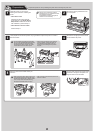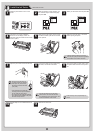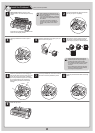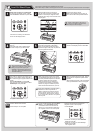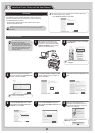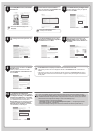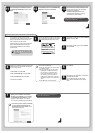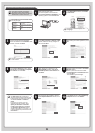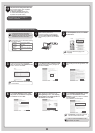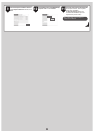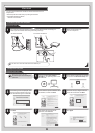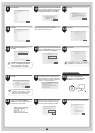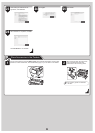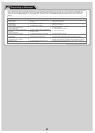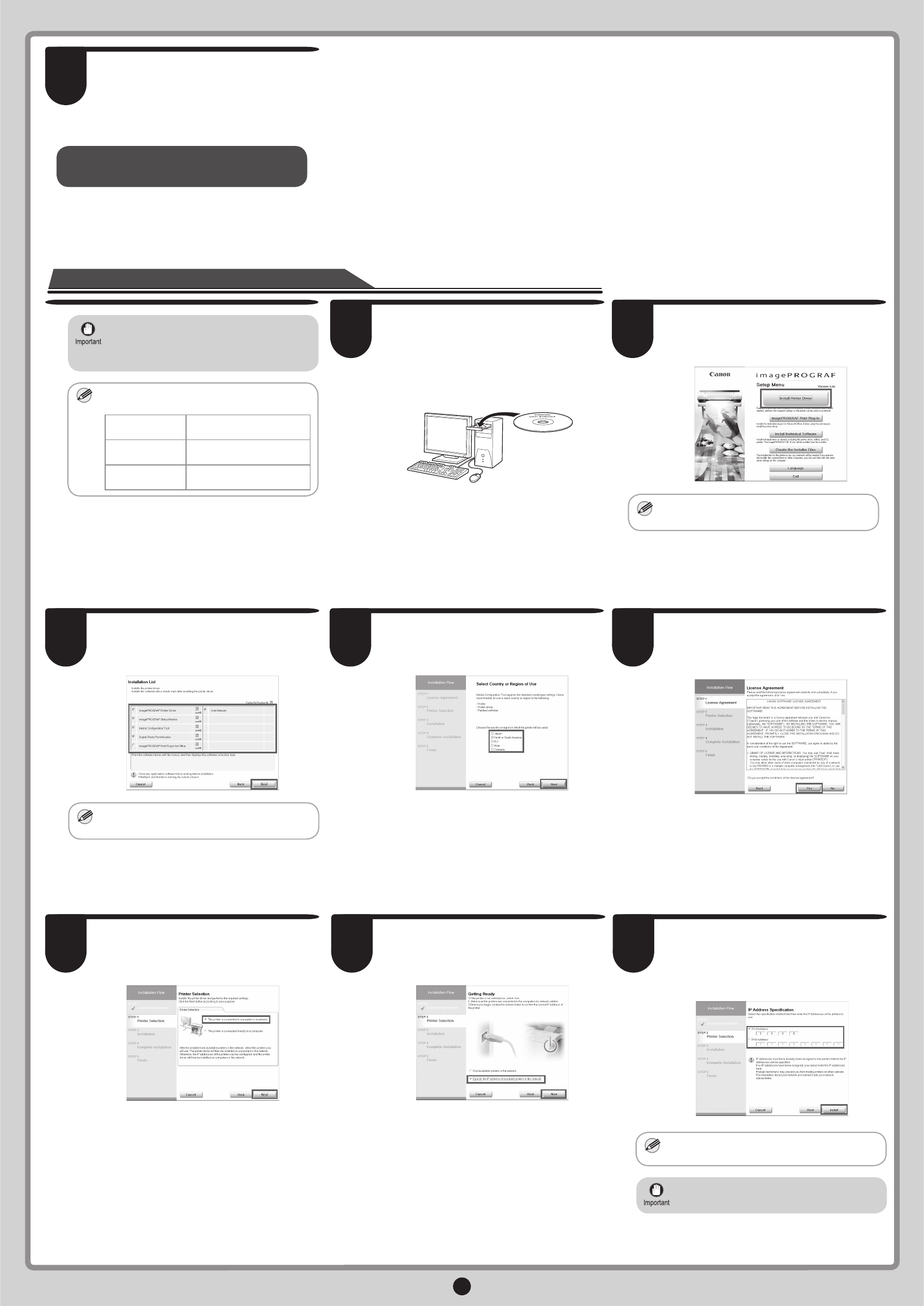
11
11
Next, follow steps 12-16 on page 7 to
install the User Manual.
The printer driver settings take effect after
the computer restarts. This completes
printer driver installation.
An iPFxxxx Support desktop icon
is created after installation.
(iPFxxxx
represents the printer model.)
6 7
In the Printer Selection window, select
The printer is connected to computers
in a network and click Next.
After reading the precautions in the
Getting Ready window, select Specify
the IP address of available printers in
the network and click Next.
8
In the IP Address Specifi cation window,
select either IPv4 Address or IPv6
Address to enter the printer's IP address
and click Install.
The installation process begins.
Ask your network administrator for the
IP address, as needed.
•
MEM
O
IPv6 Address is displayed in Windows
Vista and Windows Server 2008.
•
5
After reading the license agreement, click
Yes.
3 4
MEM
O
In the Select Country or Region of Use
window, select the country or region of
use and click Next.
Confi rm that the required installation
items are selected in the Installation List
window, and then click Next.
Point at a software title to view a summary
of the software.
•
When entering the printer's IP address manually
1
MEM
O
• If the printer is on, the Link indicator under
the LAN port lights.
1000Base-T
connection
The LED on the bottom
lights green.
100Base-TX
connection
The LED on the top lights
orange.
10Base-T
connection
The LED on the top lights
green.
If the printer is already connected to
the network, confi rm the IP address
assigned to the printer. Ask your network
administrator for further information.
•
Make sure the printer is on.
Turn the computer on and insert the
provided User Software CD-ROM for
your operating system in the CD-ROM
drive.
2
In the Setup Menu window, click Install
Printer Driver.
MEM
O
To choose a different language, click
Language.
•