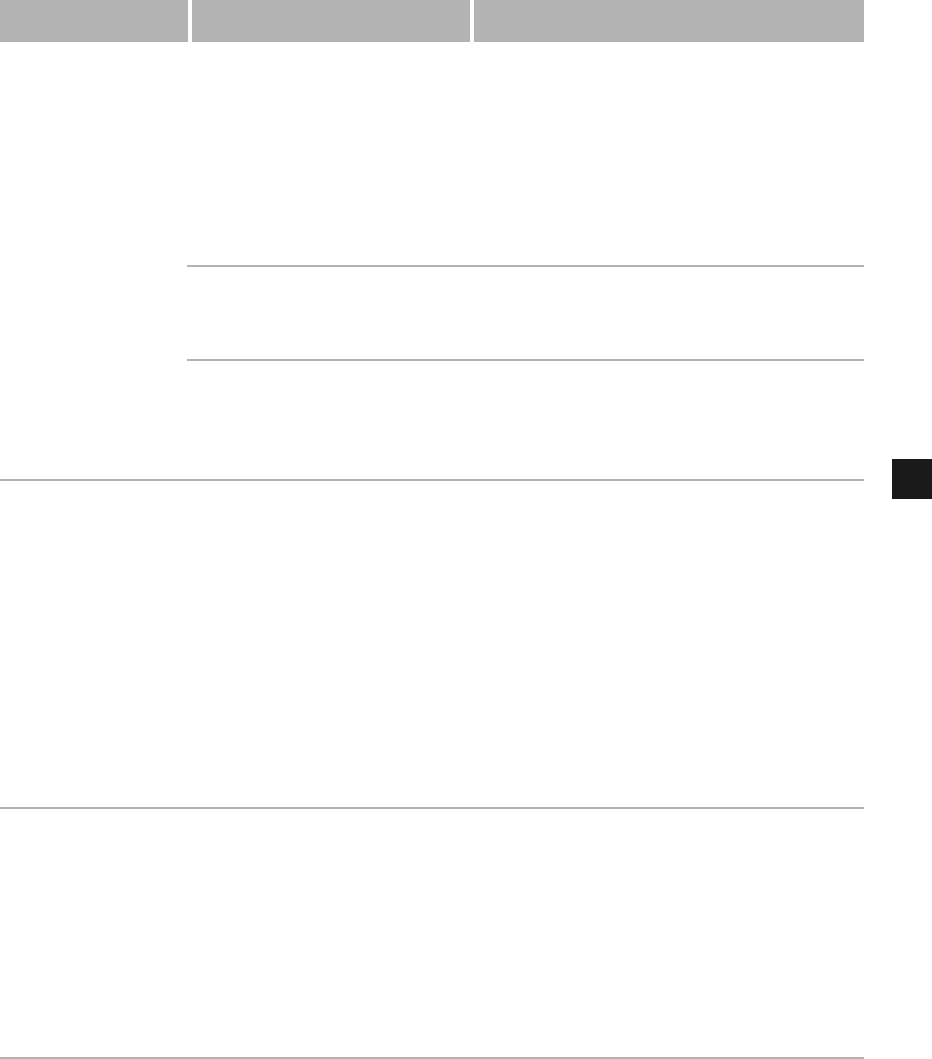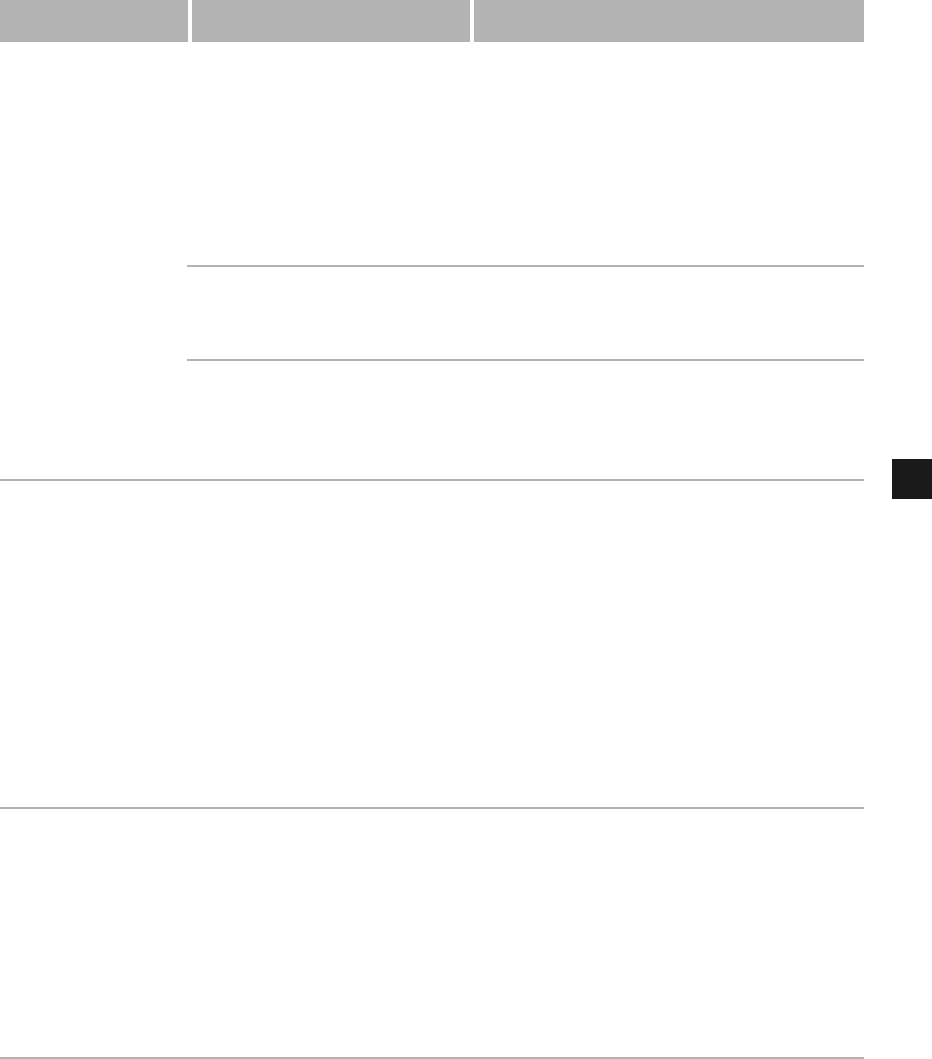
4-3
4
Troubleshooting
Printout is wrong There might be a
communications problem
between the printer and your
computer.
Make sure your cable connections are
secure.
Make sure your parallel interface cable is
less than 9.9 feet (3.0 m) or USB interface
cable is less than 16.5 feet (5.0 m) long.
Make sure you are not using a switch box.
Check that you have selected the correct
printer driver in Windows.
The wrong printer is selected
in the Printers folder.
Make sure the
Canon PC1200/iC D600/
iR1200G
is selected in the
Printers
(in
Windows XP,
Printers and Faxes
) folder.
You might need to modify
your BIOS setup.
See your computer’s documentation for
details. Try changing the parallel port
mode or the parallel port address to see if
this solves the problem.
Printer locks up
system
Your system setup might be a
problem.
Verify that you have a high-quality
shielded interface cable.
The problem might be your BIOS. Verify
that your BIOS setup is correct. (See your
computer’s documentation for details.)
Verify that your physical memory is
working correctly.
If you have a Toshiba laptop, change this
line in your CONFIG.SYS file:
c:\winutils\mxtime.exe
to:
REM c:\winutils\mxtime.exe
Computer
indicates a device
time-out
Your computer is sending
data to the printer but the
printer is not responding.
The printer might be off,
offline, or not connected to
the computer.
Make sure the printer is not paused.
Check that the printer’s interface cable is
securely connected to both the printer and
the computer.
Make sure paper is properly loaded in the
paper tray.
Reset the printer and computer.
Try the print operation again.
Try a different cable.
Problem Cause Solution