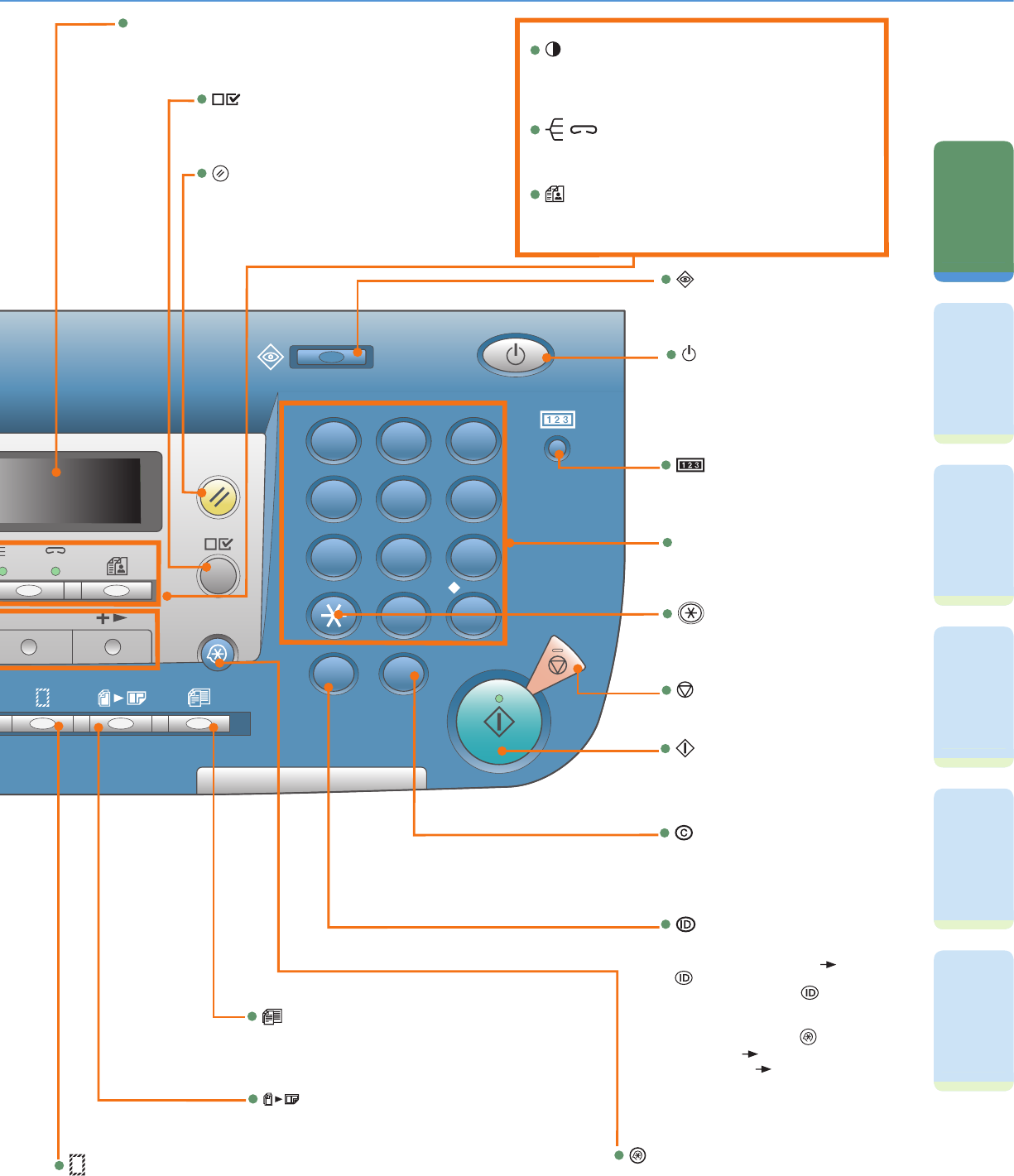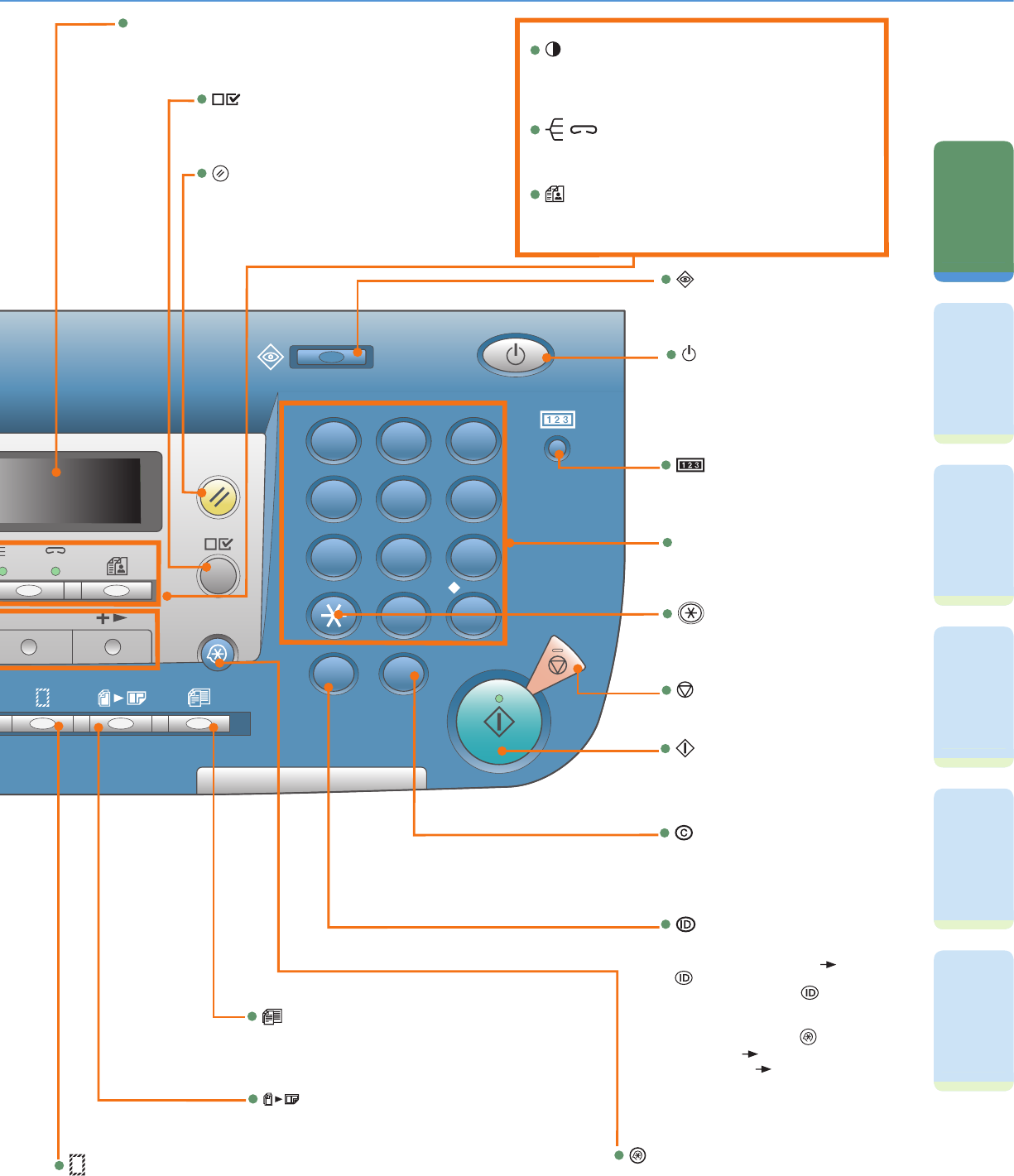
6
Preface
Facsimile
Functions
Printing
Functions
Remote UI
Functions
Additional
Functions
Troubleshooting
The Control Panel
[Stop] Key
[Start] Key
[Clear] Key
Press to clear entered alphanumeric
characters.
Press to start copying, scanning and
faxing.
Press to stop copying or scanning.
[Log In/Out] Key
Press to enter password for the
device (Enter password Press
[Log In/Out] to enable Copy and
Fax functions. Press [Log In/Out]
again after operation to return to the
screen for entering password). To
register a password, [Additional
Functions] <SYSTEM
SETTINGS> <MANAGE DEPT.
ID>.
[Numeric] Keys
Use to enter alphanumeric
characters.
[Additional Functions] Key
Press to select or cancel modes in Additional
Functions.
[Counter Check] Key
Press to display counter status.
(Press again to close counter
status.)
[ON/OFF] Key
[System Monitor] Key
Press to check fax transmission,
print, copy, or report output status.
[Density] Key
/ [Collate/Staple] Key
[Image Quality] Key
Press to select image quality for copy and fax.
Press to make collate or staple copies.
Press to adjust copy and fax density.
LCD
Displays messages and prompts during operation. Displays
selection, text, and numbers when adjusting the settings.
[View Settings] Key
Press to confirm settings.
[Reset] Key
Press to return the device to standby mode.
[Different Size Originals] Key
Press to set different size originals for copying.
[Frame Erase] Key
Press to set frame erase for copying.
[2 on 1] Key
Press to set 2 on 1 Copying.
Press to turn the Control Panel
on/off. Also press to go into the Sleep
mode or to manually resume normal
mode.
[Tone] Key
Press to switch from rotary pulse to
tone dialing.
04
01 02 03
0805 06 07
1209 10 11
1613 14 15
2017
21~40 41~60
18 19
Hook
R
Direct TX Stamp
Coded Dial
OK
Delayed
TX
Redial/Pause
Address Book
FAX COPY
1
2
3
ABC DEF
JKLGHI MNO
TUVPQRS WXYZ
ON/OFF
4
55
6
7
8
9
0
#
ID
C
T
Log In/Out