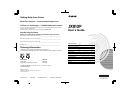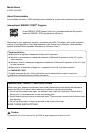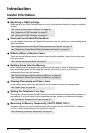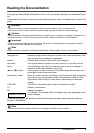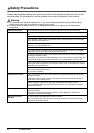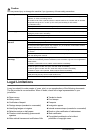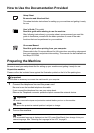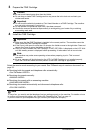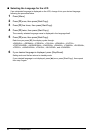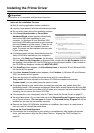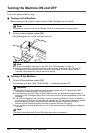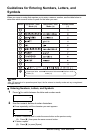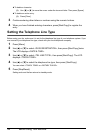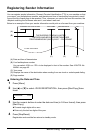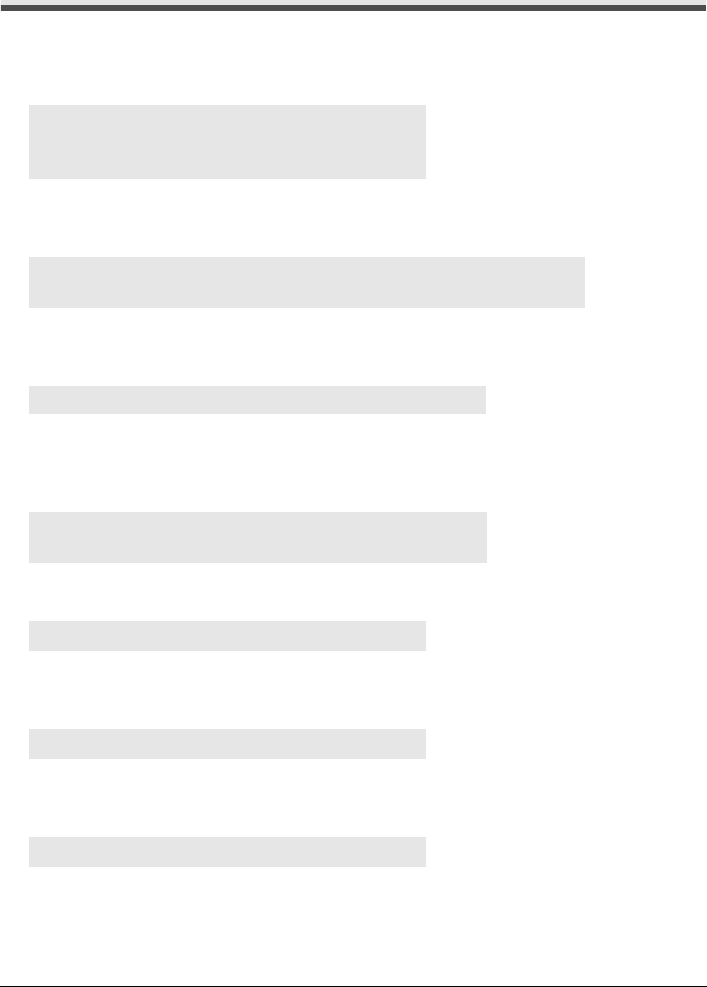
2 Introduction
Introduction
Useful Information
z Replacing a FINE Cartridge
When the ink in the FINE Cartridge starts to run out, the machine will switch to memory reception
of faxes.
z One-touch and Coded Dial Numbers
You can register One-touch and Coded Dial numbers in your fax machine to make sending faxes
easier and faster.
z Different Ways to Receive Faxes
There are several different ways to receive faxes using this machine. Select the one that most
suits your needs.
z Deleting Faxes from the Memory
When the ink level is low faxes will be received into the memory. Once 30 transmissions have
been received reception will no longer be possible, so be sure to print out and delete
unnecessary faxes from the memory.
z Clearing Documents and Paper Jams
In the unlikely event that your machine jams you will need to remove the jammed paper.
z Setting the Telephone Line Type
To use a fax or make a telephone call, you need to set the telephone line type setting properly on
the machine. If you are unsure of your telephone line type, contact your telephone company.
z Receiving to Memory Temporarily (<AUTO PRINT OFF>)
You can configure not to print received faxes automatically. Set the <AUTO PRINT> setting to
<OFF> to store received faxes in the machine’s memory.
See “Printing a Document in Memory” on page 39
See “Replacing a FINE Cartridge” on page 52
See “Aligning the FINE Cartridge” on page 55
See “Registering One-touch Speed Dialing Numbers and Names” on page 18
See “Registering Coded Speed Dialing Numbers and Names” on page 19
See “Setting the Receive Mode” on page 34
See “Printing All Unprinted Documents in Memory” on page 40
See “Deleting All Printed Documents from Memory” on page 41
See “Paper Jams” on page 60
See “Setting the Telephone Line Type” on page 14
See “Receiving to Memory Temporarily” on page 37