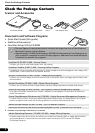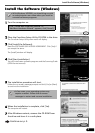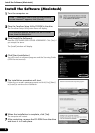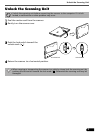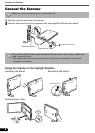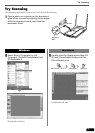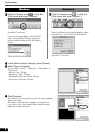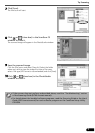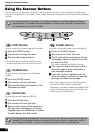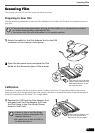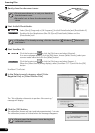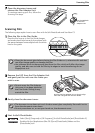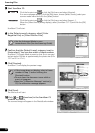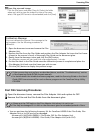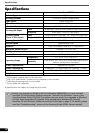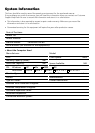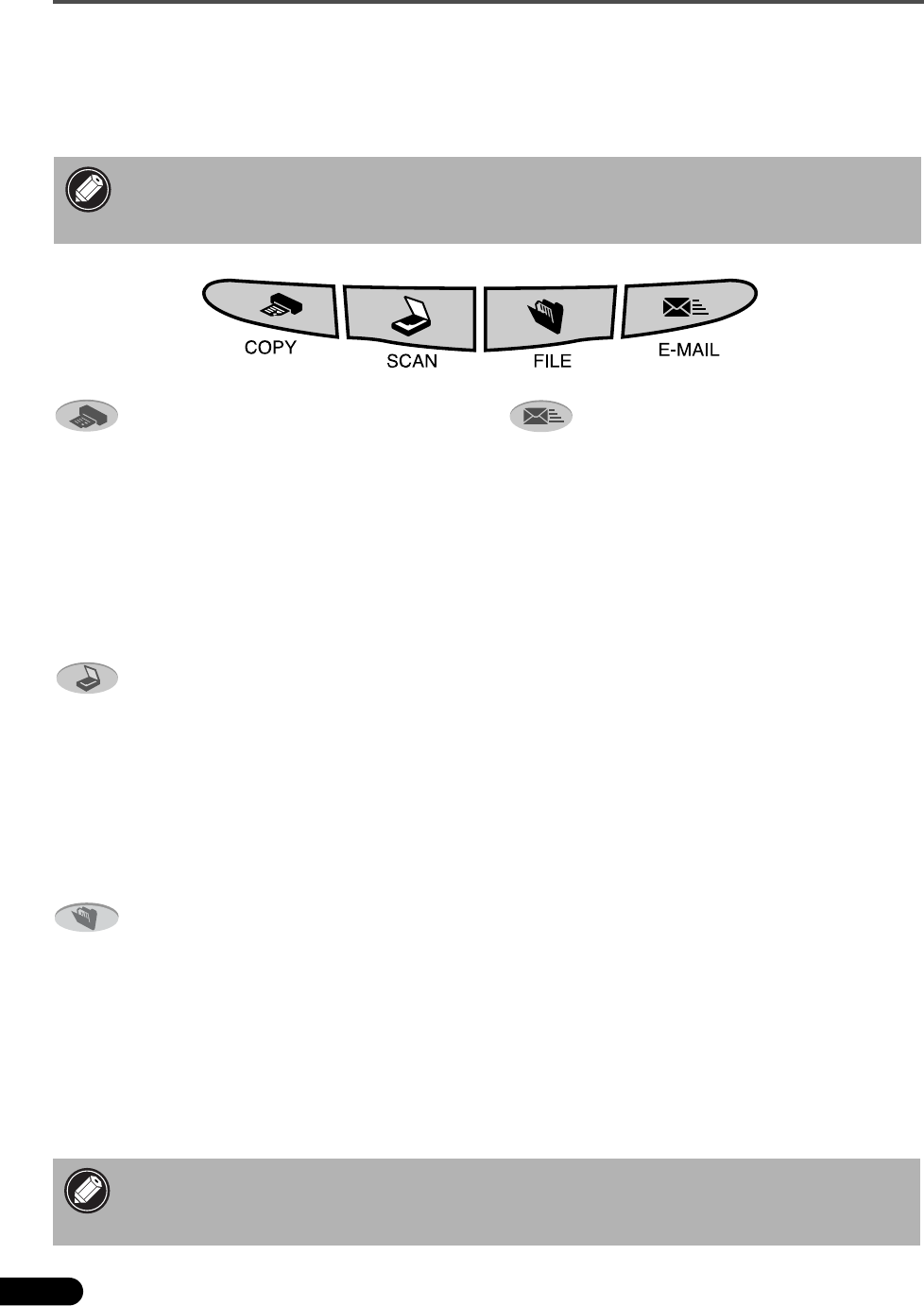
Using the Scanner Buttons
10
Using the Scanner Buttons
You can use the four convenient buttons on the scanner’s front panel to scan and perform related tasks
easily with a single touch of the button. Place an item on the document glass of the scanner before pressing
a button.
• To use these buttons, ScanGear CS, CanoScan Toolbox, ArcSoft PhotoBase and Presto!
PageManager (for Windows)/Acrobat Reader (for Macintosh) should be installed from
the CanoScan Setup Utility CD-ROM.
COPY Button
To print (copy) the scanned image with a printer:
1 Press the [COPY] button.
2 The scanner will scan the item.
3 The scanned image will print.
• The printer driver should be installed and the
printer should be on-line to use this function.
SCAN Button
To open the scanned image in the PhotoBase
window:
1 Press the [SCAN] button.
2 The scanner will scan the item.
3 The scanned image will appear in the
PhotoBase window.
FILE Button
To save the scanned image as a PDF file:
1 Press the [FILE] button.
2 The scanner will scan the item.
3 The scanned image will be saved as a
PDF document and appear in Presto!
PageManager (for Windows) or Adobe
Acrobat Reader (for Macintosh).
• If you press the [Cancel] button while scanning, you can change the default settings for
scanning. For changing settings or arranging the scanner button assignments, refer to
the “CanoScan Toolbox” section of the Scanning Guide (HTML format manual).
E-MAIL Button
To e-mail the scanned image as an attached file:
1 Press the [E-MAIL] button.
2 The scanner will scan the item.
3 The [E-mail software selection] dialog
will appear. Select an option from the
list and click [OK].
This step is required only for the first scan.
4 The e-mail software will start and the
scanned image will be attached in a
new message window.
5 Enter the receiver’s address and title,
write a message, confirm the required
settings, and send the message.
• The e-mail software, such as Outlook Express,
Microsoft Outlook, Eudora or Netscape
Messenger, should be installed and enabled. With
certain e-mail programs, you should enable the
MAPI function (for Windows).