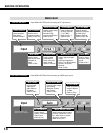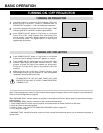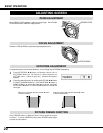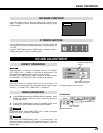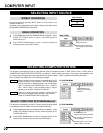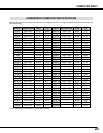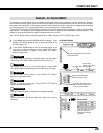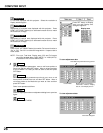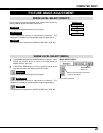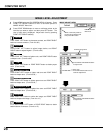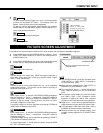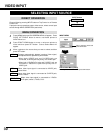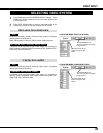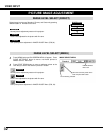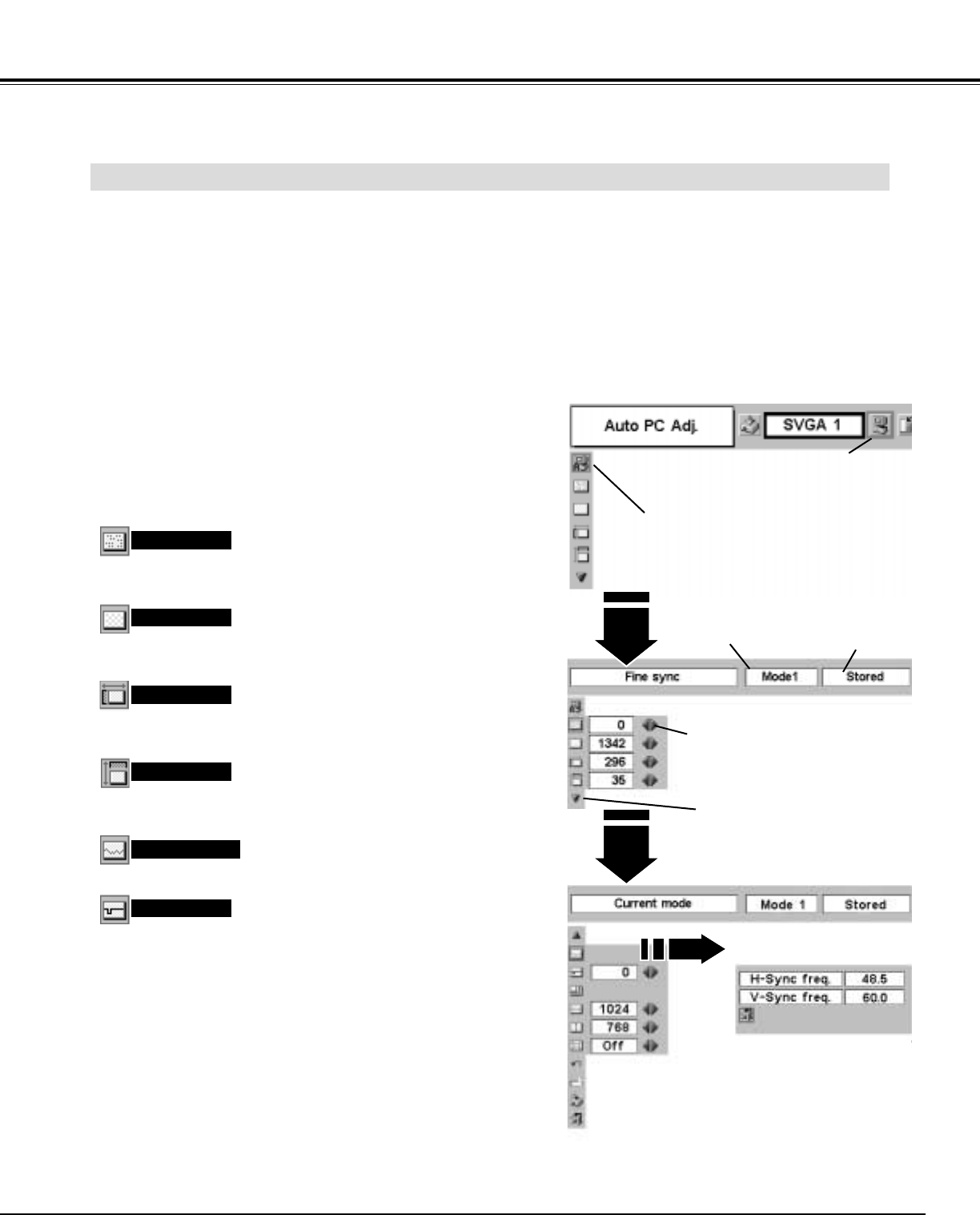
25
COMPUTER INPUT
MANUAL PC ADJUSTMENT
This projector can automatically tune to the display signals from most personal computers currently distributed. However,
some computers employ special signal formats which are different from the standard ones and may not be tuned by Multi-
Scan system of this projector. If this happens, projector cannot reproduce a proper image and the image may be recognized
as a flickering picture, a non-synchronized picture, a non-centered picture or a skewed picture.
This projector has a Manual PC Adjustment to enable you to precisely adjust several parameters to match with those special
signal formats. This projector has 5 independent memory areas to memorize those parameters manually adjusted. This
enables you to recall the setting for a specific computer whenever you use it.
Note : This PC ADJSUT Menu cannot be operated when "RGB" is selected on PC SYSTEM Menu (P22).
Press MENU button and ON-SCREEN MENU will appear. Press
POINT LEFT/RIGHT button to move a red frame pointer to PC
ADJUST Menu icon.
1
2
Press POINT DOWN button to move a red frame pointer to the
item that you want to adjust and then press SET button.
Adjustment dialog box will appear. Press POINT LEFT/RIGHT
button to adjust value.
Move a red frame icon to the item and
press SET button.
PC ADJUST MENU
PC ADJUST Menu icon
Adjusts an image as necessary to eliminate flicker from the display.
Press POINT LEFT/RIGHT button to adjust value.(From 0 to 31.)
Fine sync
The number of total dots in one horizontal period. Press POINT
LEFT/RIGHT button(s) and adjust number to match your PC image.
Total dots
Adjusts horizontal picture position. Press POINT LEFT/RIGHT
button(s) to adjust the position.
Horizontal
Adjusts vertical picture position. Press POINT LEFT/RIGHT
button(s) to adjust the position.
Vertical
Press SET button to show the information of computer selected.
Current mode
Adjusts clamp level. When the image has a dark bar(s), try this
adjustment.
Clamp
Press SET button at this icon to
adjust “Clamp,” “Display area
(H/V)” or set “Full screen.”
Press POINT LEFT/RIGHT
button to adjust the value.
Shows status
(Stored / Free) of the
selected Mode.
Selected Mode
Press SET button at Current
mode icon to show the
information of computer
connected.
Current mode