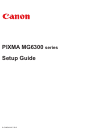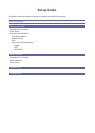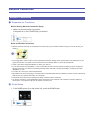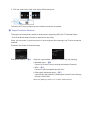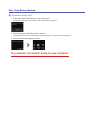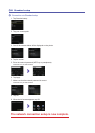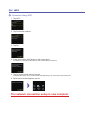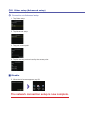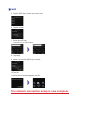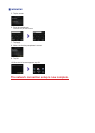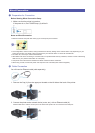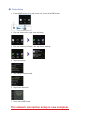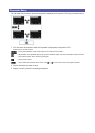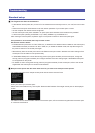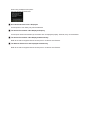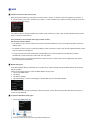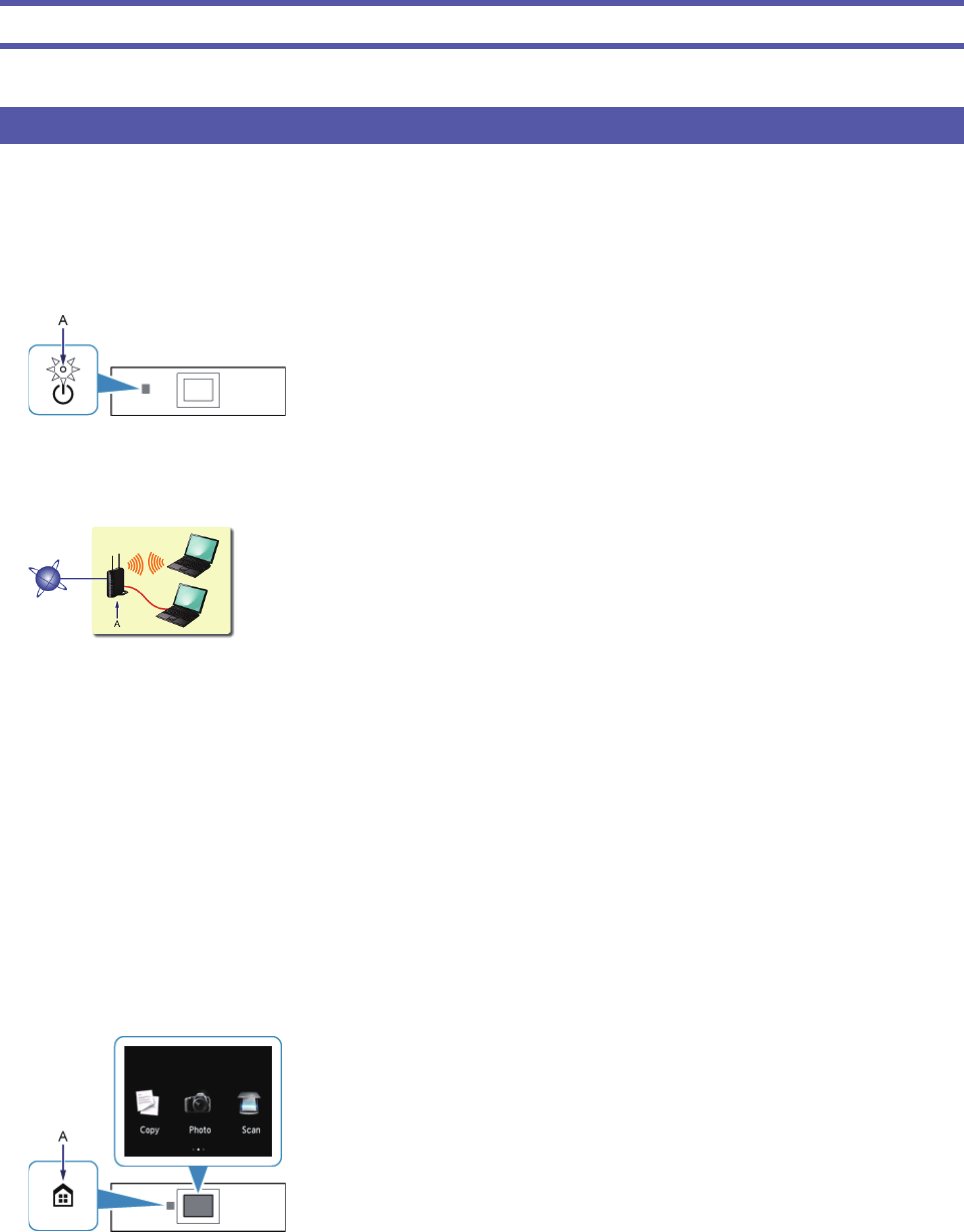
Network Connection
Wireless Connection
a
Preparation for Connection
Before Starting Wireless Connection Setup
1. Make sure that the printer is turned on.
If the power is on, the POWER lamp (A) will be lit.
Notes on Wireless Connection
Make sure that the computer is connected to the access point (A) (or wireless network router) you want to connect your
printer to.
The confi guration, router functions, setup procedures and security settings of the network device vary depending on your
system environment. For details, refer to the manual of your network device or contact its manufacturer.
Check if your device supports IEEE802.11n, 802.11g or 802.11b.
If your device is set to the "IEEE802.11 n only" mode, WEP or TKIP cannot be used as a security protocol. Change the
security protocol for your device to something other than WEP and TKIP or change the setting to something other than
"IEEE802.11 n only."
For offi ce use, consult your network administrator.
Take added care when connecting to a network that is not protected with security measures, as there is a risk of disclosing
data such as your personal information to a third party.
This printer cannot be used over wireless and wired connections at the same time.
An "Ad-hoc connection," which establishes a direct connection to the computer over a wireless connection without an
access point, is not supported. Be sure to prepare an access point.
b
Printer Setup
1. If the HOME button (A) on the printer is lit, touch the HOME button.
•
•
•
•
•
•
•
•