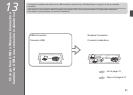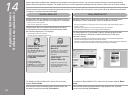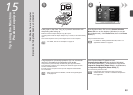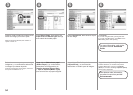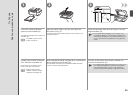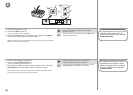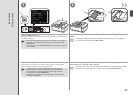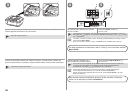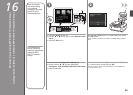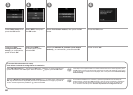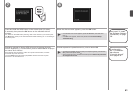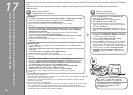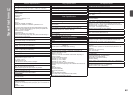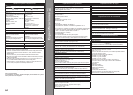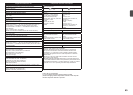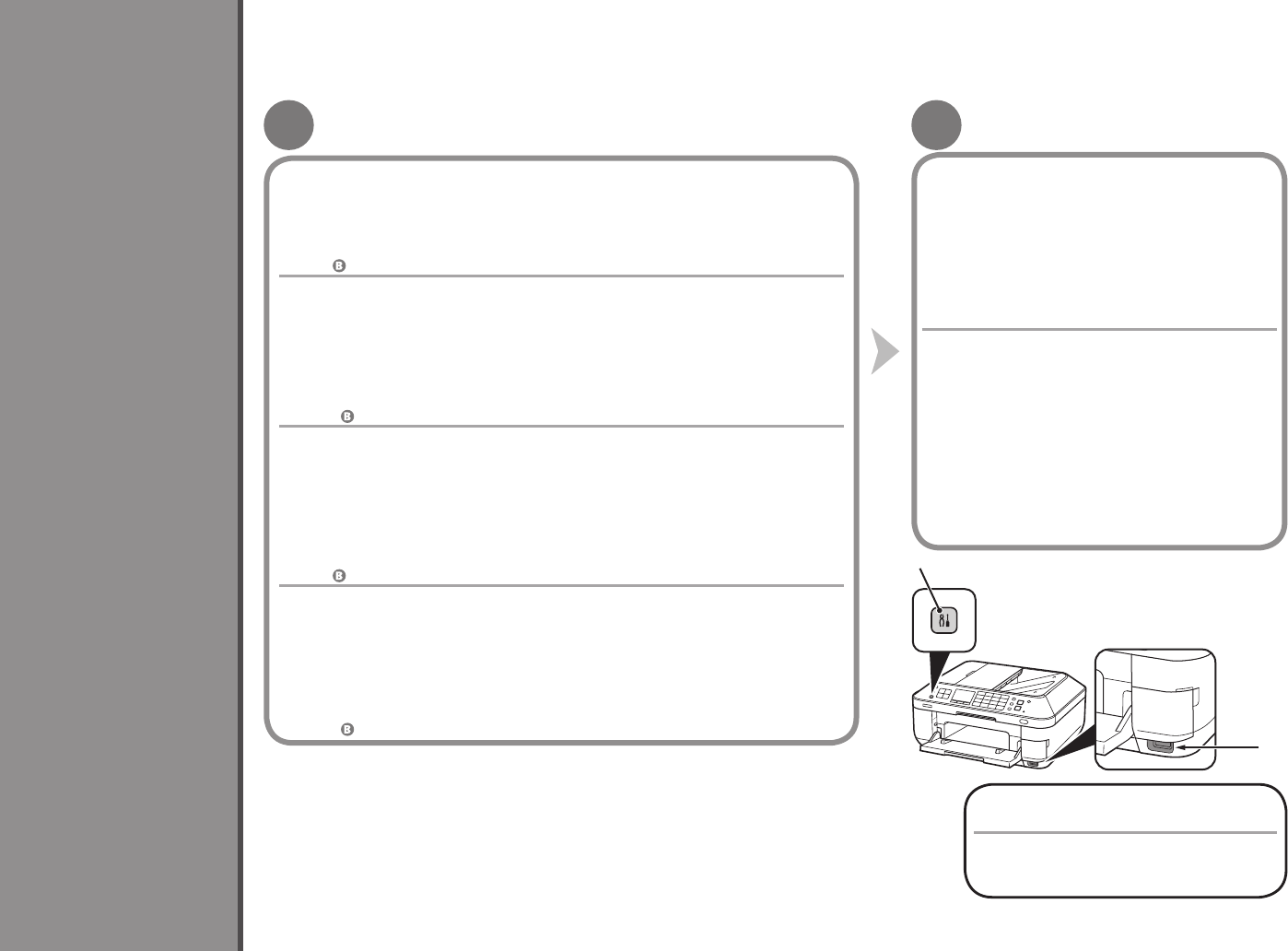
17
A B
A
B
62
Windows 7
Windows Vista
Configuración inalámbrica mediante WCN (Windows Connect Now)
1. Haga clic en Iniciar (Start) > Panel de control (Control Panel) > Ver el estado y las
tareas de red (View network status and tasks) > Administrar redes inalámbricas
(Manage wireless networks).
2.
Seleccione el nombre de red (SSID) y haga clic en ella con el botón secundario;
a continuación, seleccione
Propiedades (Properties).
3.
Seleccione Copiar este perl de red en una unidad ash USB (Copy this network
prole to a USB ash drive).
Siga las instrucciones en pantalla para finalizar la configuración en el ordenador.
4. Vaya a
.
Lea esta sección sólo si congura una conexión inalámbrica mediante la función WCN (Windows Connect Now) de Windows 7/
Windows Vista.
Canon no asume ninguna responsabilidad en el caso de que se pierdan o dañen los datos almacenados
en la unidad ash USB, con independencia del motivo, incluso dentro del periodo de garantía.
No se garantiza el funcionamiento dependiendo de la unidad ash USB utilizada. No se pueden utilizar
unidades ash USB con la función de seguridad ya habilitada.
•
•
El equipo es compatible con “WCN-UFD”.
1. Desde el menú Iniciar (Start) de Windows, seleccione Red (Network); a continuación,
haga clic en Agregar un dispositivo inalámbrico (Add a wireless device) en el menú.
2.
Haga clic en Deseo agregar un dispositivo inalámbrico o equipo que no está en
la
lista mediante el uso de una unidad ash USB (I want to add a wireless device
or computer that is not on the list, using a USB ash drive)
.
3.
Haga clic en Agregar el dispositivo o equipo usando una unidad ash USB
(Add
the device or computer using a USB ash drive).
4.
Seleccione el nombre de la red (SSID) y haga clic en Siguiente (Next).
Siga las instrucciones en pantalla para finalizar la configuración en el ordenador.
5. Vaya a
.
1. Pulse el botón Conguración (Setup)(A), seleccione
Congurac. LAN inalámbrica (Wireless LAN setup)
y, a continuación, pulse el botón OK.
2.
Seleccione Otra conguración (Other setup)
y
, a continuación, pulse el botón OK.
3.
Seleccione WCN y, a continuación, pulse el botón OK.
4.
Conecte la unidad ash USB al puerto de impresión
directa (conector USB) (B) a la derecha de la parte
frontal del equipo y, a continuación, pulse el botón OK.
5.
Cuando aparezca la pantalla Conguración LAN
inalámbrica completa. (Wireless LAN settings
completed.), pulse el botón OK y extraiga la unidad
ash USB.
A continuación, lea “11 Instalación
del software (Conexión de red)”
en
la página 39.
Conguración en el ordenador
Conguración en el equipo
Wireless Setup Using WCN (Windows Connect Now)
1. Click Start > Control Panel > View network status and tasks > Manage wireless networks.
2. Select the network name (SSID) and right-click it, then select Properties.
3.
Select Copy this network prole to a USB ash drive.
Follow the on-screen instructions to complete the settings on the computer.
4. Go to
.
Read this section only when setting up a wireless connection by using the WCN (Windows Connect Now) function of Windows 7/Windows
Vista.
Canon assumes no responsibility for any damage or loss of data stored on your USB ash drive regardless
of the cause even within the warranty period.
Operation may not be guaranteed depending on your USB ash drive. USB ash drives with security
enabled may not be used.
•
•
The machine supports “WCN-UFD.”
1. From the Start menu of the Windows side, select Network, then click Add a wireless
device on the menu.
2.
Click I want to add a wireless device or computer that is not on the list, using a USB
ash drive.
3.
Click Add the device or computer using a USB ash drive.
4.
Select the network name (SSID), then click Next.
Follow the on-screen instructions to complete the settings on the computer.
5. Go to
.
1. Press the Setup button (A), select Wireless LAN
setup, then press the OK button.
2.
Select Other setup, then press the OK button.
3.
Select WCN, then press the OK button.
4.
Connect the USB ash drive to the Direct Print Port
(USB connector) (B) on the front right of the machine,
then press the OK button.
5.
When Wireless LAN settings completed. screen is
displayed, press the OK button and eject the USB ash
drive.
Next, read “11 Install the Software
(Network Connection)” on page 39!
Setup on the Computer
Setup on the Machine