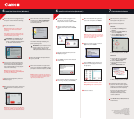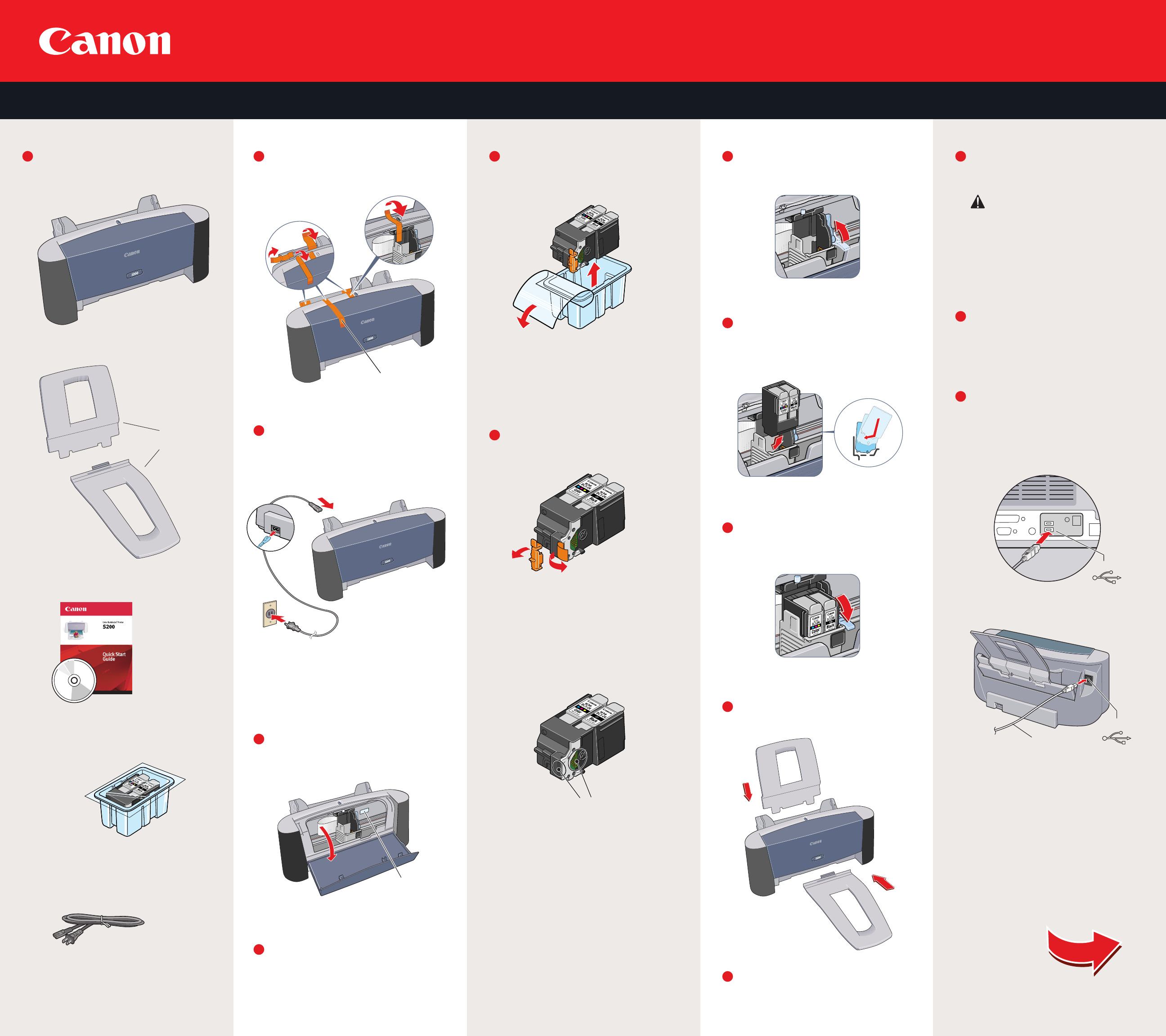
Canon USA S200 SH S1.ai
Clarity August 2001
Color Bubble Jet
TM
Printer
S200
Start Here
Easy Setup Instructions
Unplug the power cord from the back
of the printer.
1
Turn your computer off.
2
Connect one end of a USB cable (not
included) to the computer, the other to
the printer.
3
Continue with Step 6
on side two.
IMPORTANT: Be sure printer is
unplugged before continuing,
or the computer will attempt to
install the printer driver before
the printer is ready.
USB Port
USB Cable
USB Port
Ensure that the blue lock lever is raised.
Gently slide the printhead into the holder
until it is securely seated.
Do not press it down.
Lower the lock lever until it locks into place.
Close the front cover and attach the
paper rest and output tray.
Place a stack of blank paper (up to 50 sheets)
in the paper rest.
1
2
3
4
5
Electrical contacts
Remove the printhead from its package.
NOTE: Do not touch the electrical contacts.
1
2
Remove the protective cap and tape from
the printhead.
Shipping Tape
Serial
number
The printer automatically turns on when
the printer is plugged in.
4
Open the front cover. The printhead holder
automatically moves to the center.
Plug the power cord into the back of the
printer and connect the other end to a
power outlet.
Remove the shipping tape from the front,
sides and inside of the printer.
Write down the serial number located to
the right of the printhead. You will need
this later to register the product.
1
2
3
Paper Rest
Output Tray
S200 Series
Color Bubble Jet Printer
Documentation
and Software Kit
Power Cord
Printhead (ink tanks are included)
Carefully remove all items from the box.
1
2
Prepare the Printer
1
Unpack the Printer
3
Prepare the Printhead
4
Install Printhead
5
Connect the Printer
To Your Computer