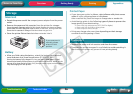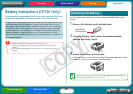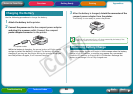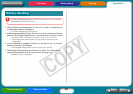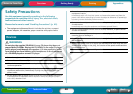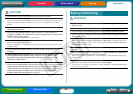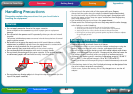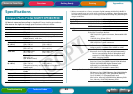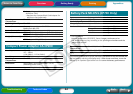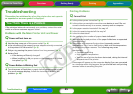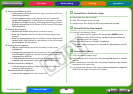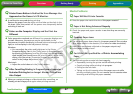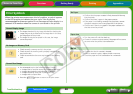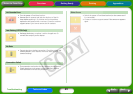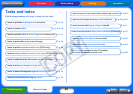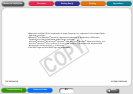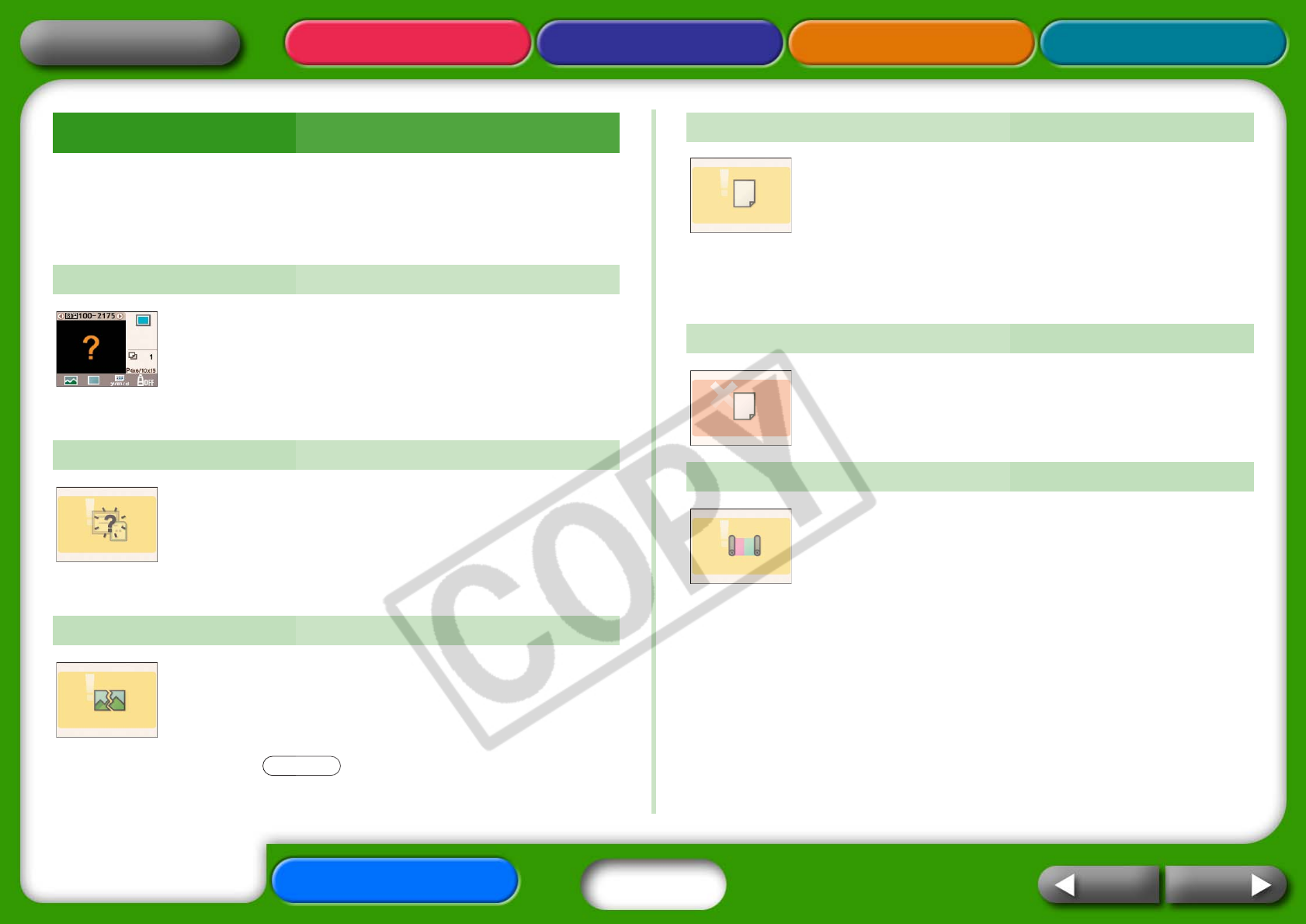
48
Appendices
Troubleshooting Tasks and Index
NextBack
Return to Cover Page
Getting Ready PrintingOverview
When the printer encounters some kind of problem, a symbol appears
in the LCD monitor to indicate the error type. Take the action
recommended for the error symbol. Error messages will also display in a
camera’s LCD monitor when the camera is connected to the printer.
• The image thumbnail (a tiny image included for checking the
image) may not be included with the image data. In this case,
the image data still be printed.
• The image file may be corrupted. In this case, the image
cannot be printed.
• Check to see if a memory card is in the printer.
• Check to see if the memory card is properly inserted all the
way into the slot.
• Check to see whether there are any images on the memory
card.
• You attempted to print the following types of image.
• Images shot on another camera or as another data type
• Images downloaded to and edited on a computer
• Images exceeding the 8,000 x 6,000 pixel limits
• Images with corrupted data
• Press the button to return to the prior screen.
• Confirm that the paper cassette is firmly inserted all the way
into the printer.
• Confirm that there is paper in the paper cassette.
• If the paper is not feeding correctly into the printer, remove
the paper cassette as well as any paper left in the printer.
• Check to see if there is any paper in the paper cassette of a
size that cannot be printed.
• Turn the power off and then back on.
• Contact a customer support center if the paper will not come
out even when the power is turned back on.
• Confirm that the ink cassette is inserted.
• If the ink cassette is spent, replace it with a new one.
• Check the paper and ink combination for a mismatch.
Error Symbols
Cannot Display Image
No Images on Memory Card
Cannot Read Image
PRINT/STOP
No Paper
Paper Jam
No Ink