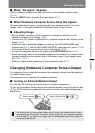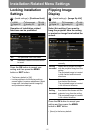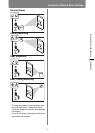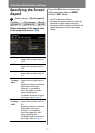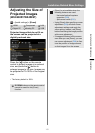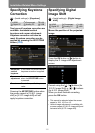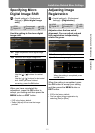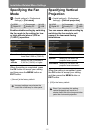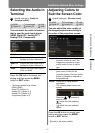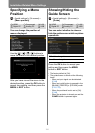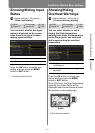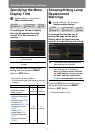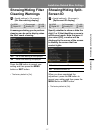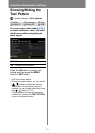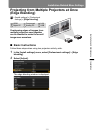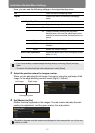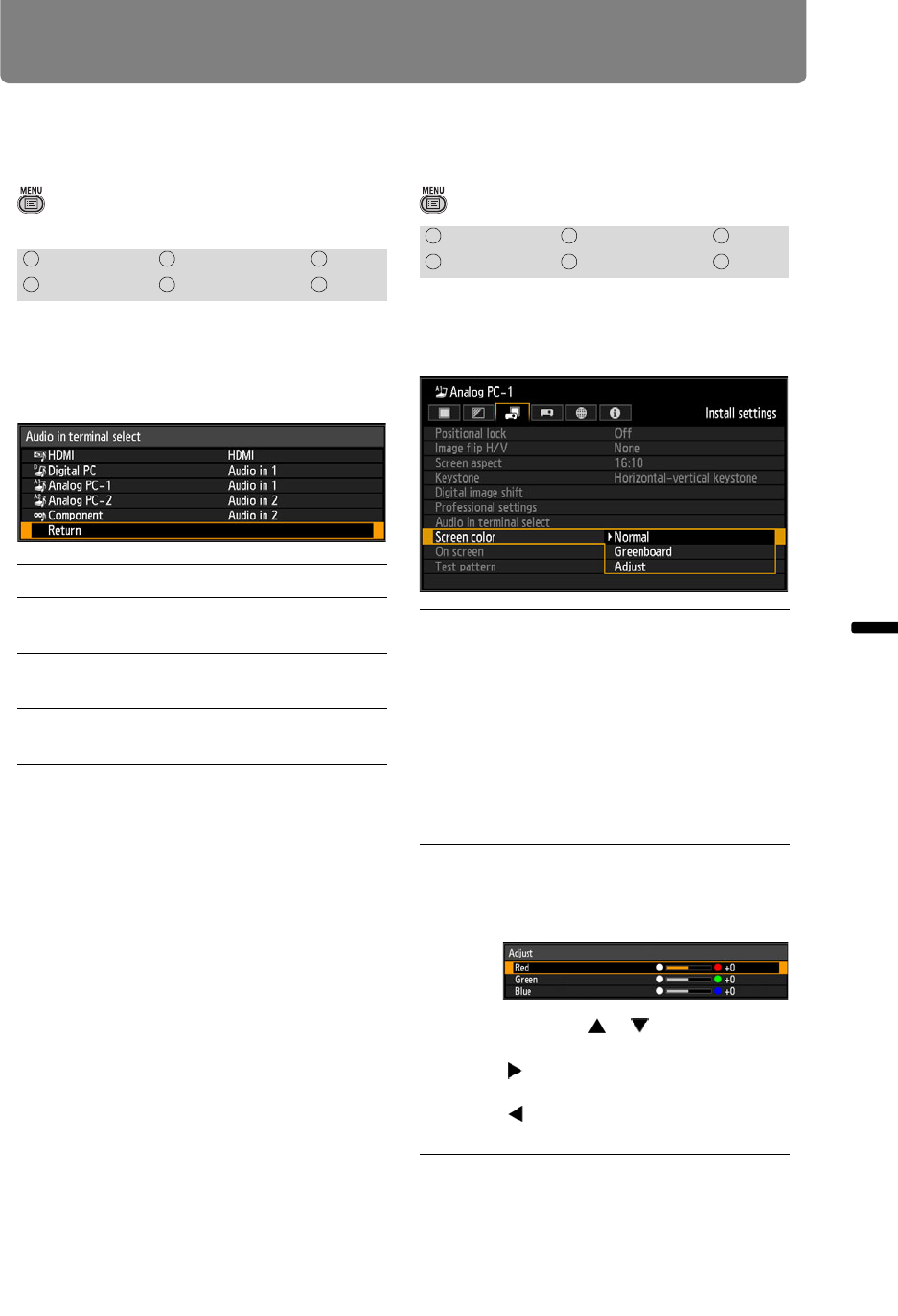
Installation-Related Menu Settings
153
Installation and Maintenance Installation
Selecting the Audio In
Terminal
> [Install settings] > [Audio in
terminal select]
You can select the audio in terminal
that is used for each input signal
(HDMI, Digital PC, Analog PC-1,
Analog PC-2, Component).
Press the OK button to accept your
setting and then press the MENU
button or EXIT button.
• The factory default is as follows.
HDMI [HDMI]
Digital PC [Audio in 1]
Analog PC-1 [Audio in 1]
Analog PC-2 [Audio in 2]
Component [Audio in 2]
Adjusting Colors to
Suit the Screen Color
> [Install settings] > [Screen color]
You can adjust the color quality of
the images projected according to
the color of the projection screen.
Press the OK button to accept your
setting and then press the MENU
button or EXIT button.
• [Normal] is the factory default.
HDMI Component LAN
Digital PC Analog PC USB
Off No audio is output.
Audio in
1
Outputs the audio signal that is
inputted in Audio in terminal 1.
Audio in
2
Outputs the audio signal that is
inputted in Audio in terminal 2.
HDMI Outputs the HDMI audio signal.
(Only for HDMI)
HDMI Component LAN
Digital PC Analog PC USB
Normal Select this if a standard type of
projection screen is used. The
images are projected in a light
quality similar to that of natural
light.
Greenboard
Select this if a greenboard (dark
green color) is used for the
projection screen. The color quality
similar to [Normal] is obtained on
the greenboard.
Adjust Select this to make detailed
adjustment.
The following popup screen will
appear.
Press the [ ] / [ ] buttons to
select a color.
[ ] makes the color selected
darker.
[ ] makes the color selected
lighter.