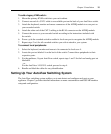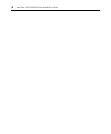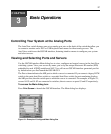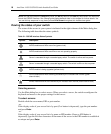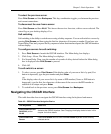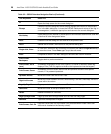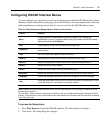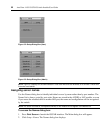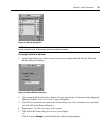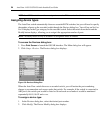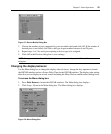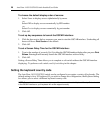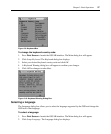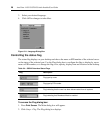Chapter 3: Basic Operations 21
Configuring OSCAR Interface Menus
You can configure your AutoView switch from the Setup menu within the OSCAR interface. Select
the
Names
button when initially setting up your switch to identify servers by unique names. Select the
other setup features to manage routine tasks for your servers from the OSCAR interface menu.
NOTE: Please note that the administrative user’s name is case sensitive. You must log in as Admin to utilize
administrative functions.
Only the Menu, Flag and Security screens are available to the users without administrator privileges. All other
screens, except the User screen, are available to the administrator when Enable Local User Accounts is disabled
in the Security screen.
To access the Setup menu:
1. Press
Print Screen to launch the OSCAR interface. The Main dialog box displays.
2. Click Setup. The Setup dialog box displays.
Table 3.3: Setup Features to Manage Routine Tasks for Your Servers
Feature Purpose
Menu
Change the server listing between numerically by port or EID number and
alphabetically by name. Change the Screen Delay Time before the OSCAR interface
displays after pressing Print Screen.
Flag Change display, timing, color or location of the status flag.
Broadcast
Set up to simultaneously control multiple servers through keyboard and
mouse actions.
Scan Set up a custom scan pattern for up to 16 servers.
Security Set passwords to restrict server access. Enable the screen saver.
Devices Identify the appropriate number of ports on an attached cascaded switch.
Names Identify servers by unique names.
Switch Choose the Switch Mode and the Share Mode time-out.
Keyboard Choose the keyboard country code that is sent to the AVRIQ module and IAC.
Language Choose the language supported by the OSD. Change the OSD text language.
User
Allows the administrator to set up the Local User Accounts (only visible when Enable
Local User Accounts is checked on the Security screen).